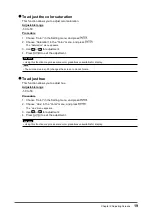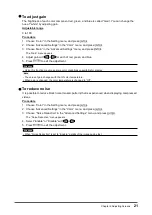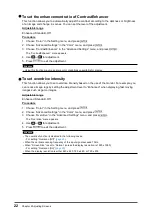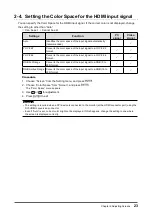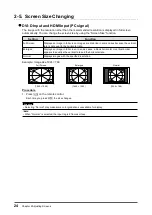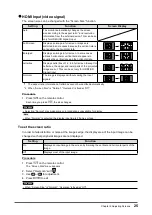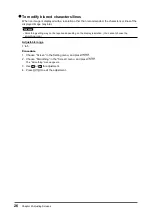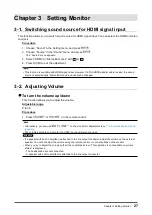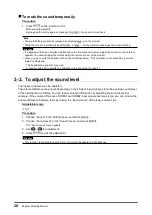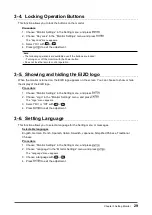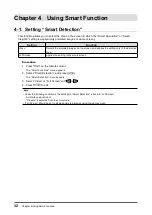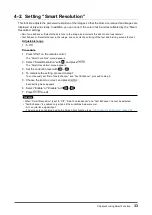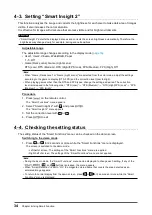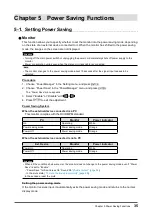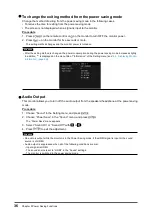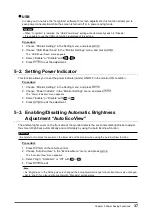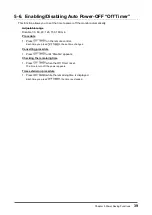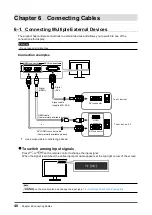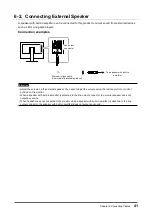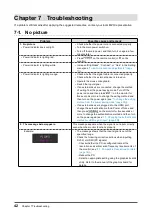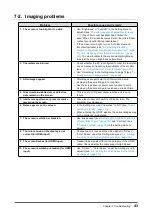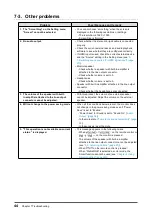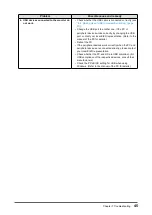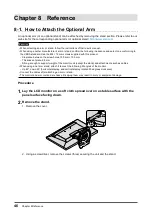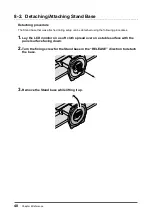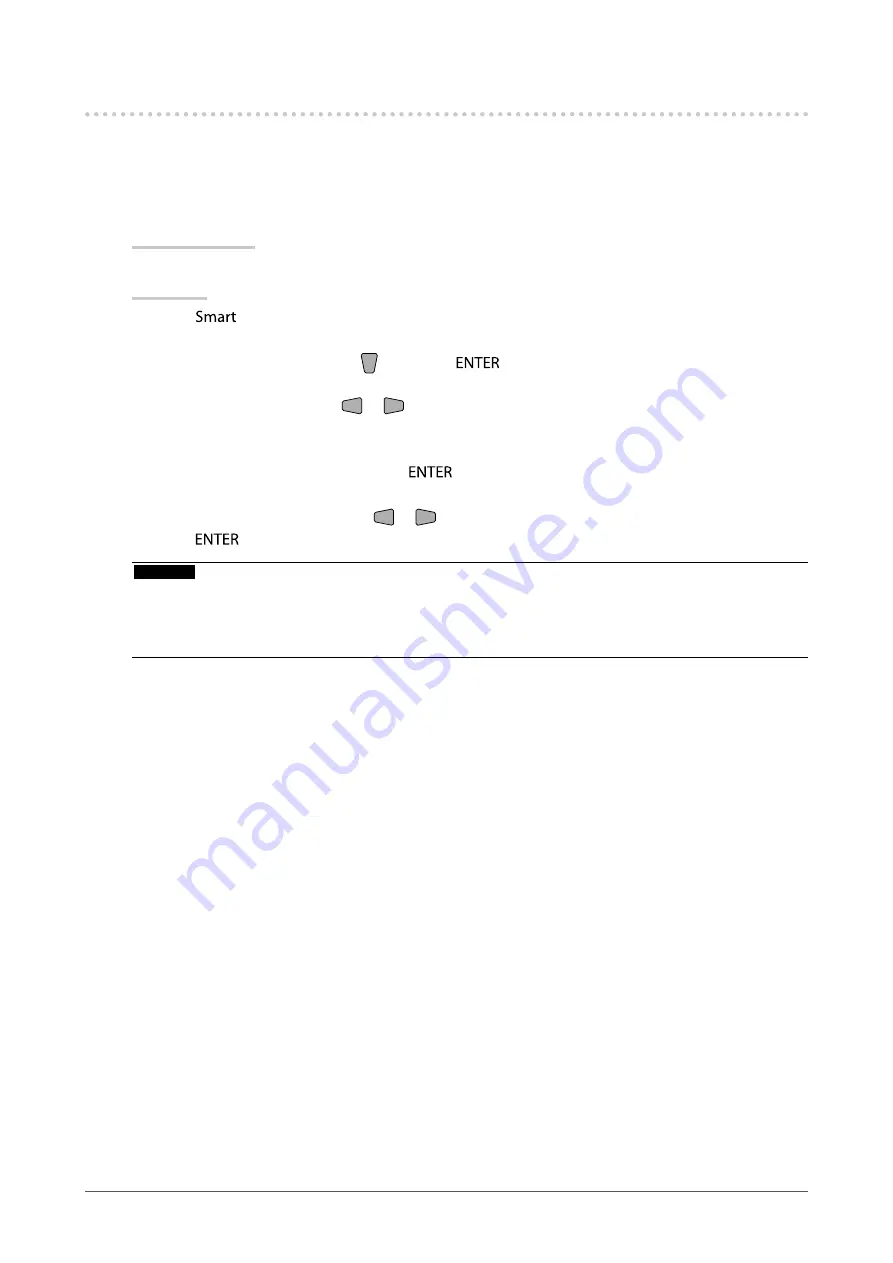
33
Chapter 4 Using Smart Function
4-2. Setting “Smart Resolution”
This function adjusts the perceived resolution of the images so that the blurs are reduced and images are
displayed vividly and clearly. In addition, you can correct the color of skin and text affected by the “Smart
Resolution” settings.
•
Skin Tone Enhancer: Detects the skin tone in the image, and corrects the skin tone to look natural.
•
Text Enhancer: Detects the text in the image, and corrects the coloring of the text and blurring around the text.
Adjustable range
1 - 5, Off
Procedure
1. Press
on the remote control.
The “Smart Functions” menu appears.
2. Select “Smart Resolution” with , and press
.
The “Smart Resolution” menu appears.
3.
Set the correction level with
or
.
4. To complete the setting, proceed to step 7.
To continuously set “Skin Tone Enhancer” and “Text Enhancer”, proceed to step 5.
5. Choose the item to correct, and press
.
Each setting menu appears.
6. Select “Enable” or “Disable” with
or
.
7. Press
to exit.
Attention
• When “Smart Resolution” is set to “Off”, “Skin Tone Enhancer” and “Text Enhancer” cannot be selected.
• “Text Enhancer” is enabled only when all the conditions below are met.
- At non-interlace signal input
- The screen is not enlarged using the Screen Size function (see
“2-5. Screen Size Changing” (page 24)
).