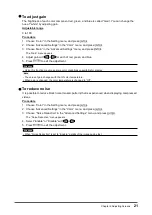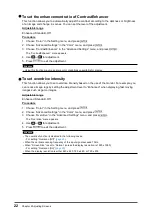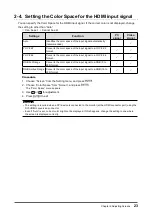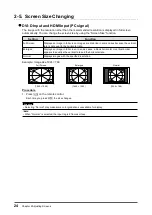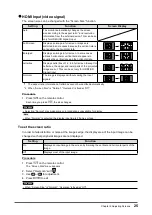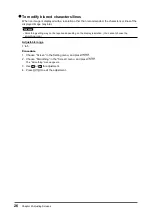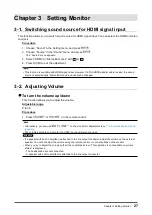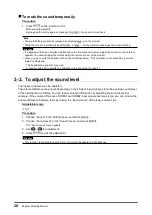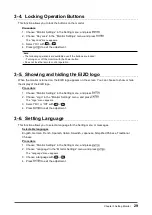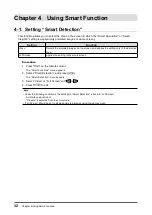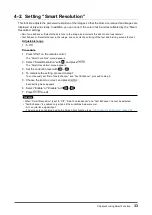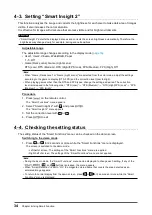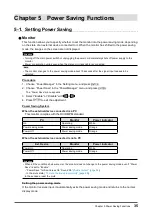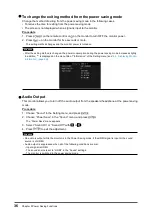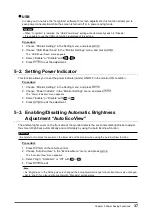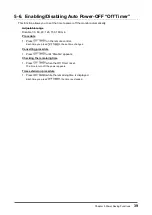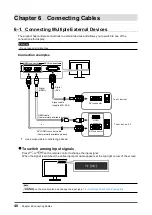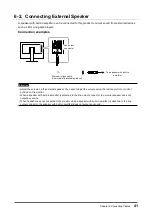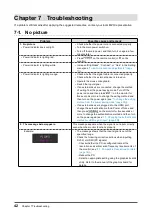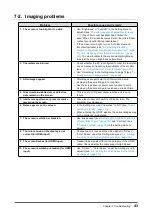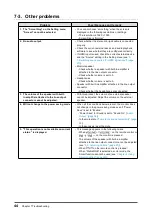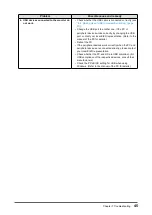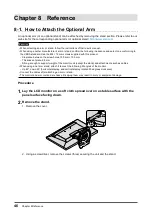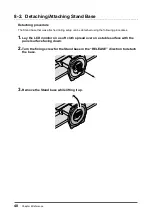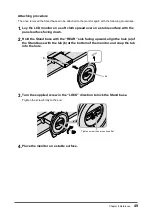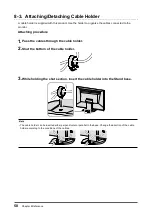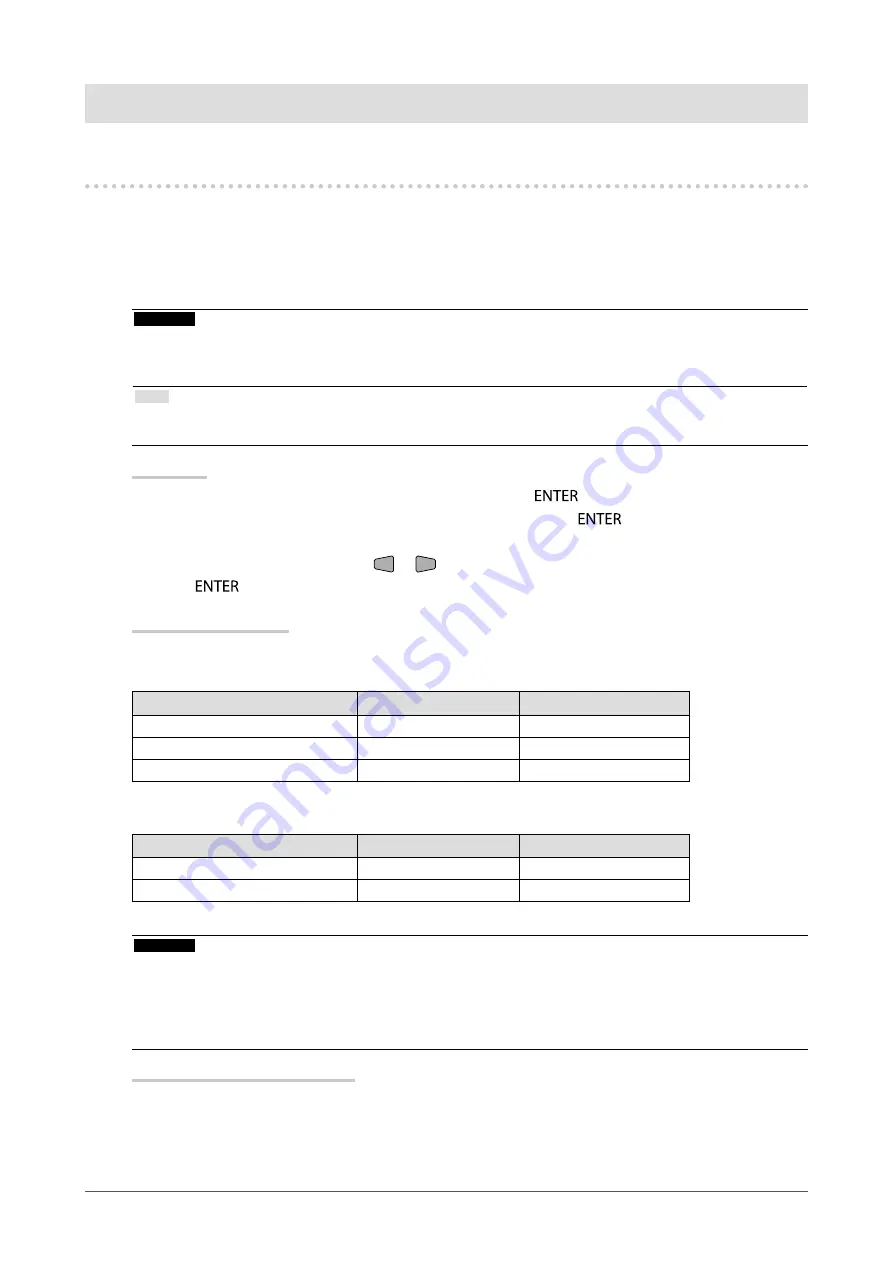
35
Chapter 5 Power Saving Functions
Chapter 5 Power Saving Functions
5-1. Setting Power Saving
●
Monitor
This function allows you to specify whether to set the monitor into the power saving mode, depending
on the state of an external device connected to it. When the monitor has shifted to the power saving
mode, the images on the screen are not displayed.
Attention
• Turning off the main power switch or unplugging the power cord completely shuts off power supply to the
monitor.
• Power consumption varies even when the stereo mini jack cable is connected.
Note
• The monitor changes to the power saving mode about 15 seconds after the signal input ceases to be
detected.
Procedure
1. Choose “PowerManager” in the Setting menu, and press
.
2. Choose “Power Save” in the “PowerManager” menu, and press
.
The “Power Save” menu appears.
3.
Select “Enable” or “Disable” with
or
.
4. Press
to exit the adjustment.
Power Saving System
When the external device connected is a PC
This monitor complies with the DVI DMPM standard.
PC
Monitor
Power Indicator
On
Operating
White
Power saving mode
Power saving mode
Orange
Power Off
Power saving mode
Orange
When the external device connected is not a PC
Ext. Device
Monitor
Power Indicator
Power On
Operating
White
Power Off
Power saving mode
Orange
Attention
• When all the conditions below are met, the monitor does not change to the power saving mode even if “Power
Save” is set to “Enable”:
- “Power Save” for Sound is set to “Sound On” (
-
In the mute state (
“To mute the sound temporarily” (page 28)
In these cases, reset the mute.
Exiting the power saving mode
If the monitor receives input, it automatically exits the power saving mode and returns to the normal
display mode.