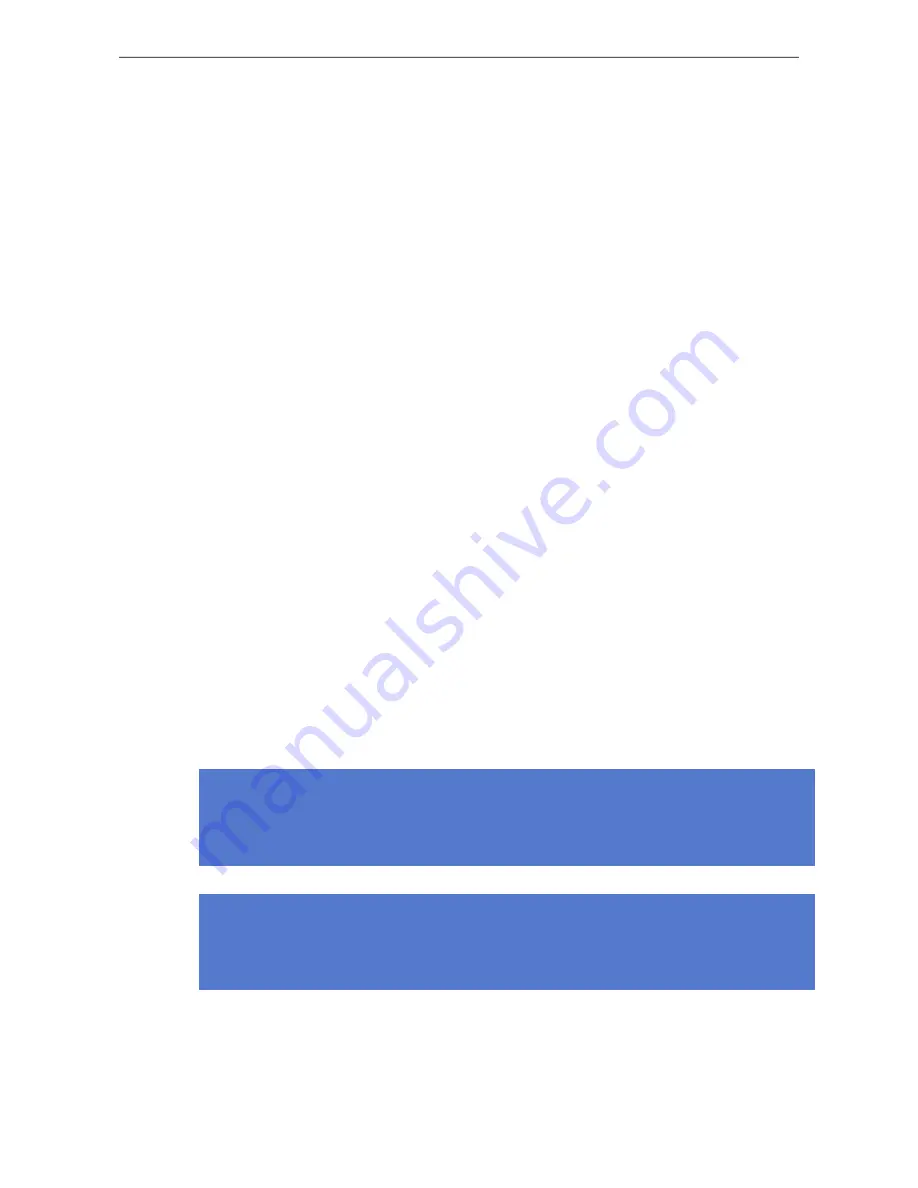
2 Tag Operation
2.1 Button Activated Location Update and Maintenance
Call
In addition to periodic location updates, the tag can also be set to scan and update it's location
when any of the buttons is pressed. After a button press the tag scans immediately and sends the
results to ERC, if
White
button was pressed the tag will do a maintenance call in addition to the
location update . The LEDs indicate the scan success or failure similarly as in the scan activated
by the wake up interval.
2.2 Resetting to Factory Settings
The Ekahau A4 tag can be reset to factory settings by using a button sequence as follows:
1.
Press and hold the White button until Left LED flashes orange. If the tag is busy tvvhis may
take even 20 seconds. NOTE: Before the Left LED flashes orange, it may flash green/red
depending on the success of the ELP packet which is sent when the White button is pressed.
Do not mind about this and keep on pressing the White button until the Left LED flashes
orange.
2.
When the Left LED flashes orange, immediately press down the Blue button.
3.
After approximately 2 seconds both LED’s flash orange.
4.
The tag has now been reset to factory settings. The tag is in reset mode when it does not
execute button scan.
2.3 Firmware Update
The tag firmware can be updated wirelessly using ERC. The firmware is uploaded to the tags from
the
Tag Properties
page or directly from
Tags
page in ERC. Follow instruction in the ERC User
Guide for updating the firmware.
Note
If the Tag battery level is below 50 % the FW update is not allowed. The corresponding error
code in ERC is
TU
. To update the firmware, please first recharge the battery and try again.
Note
A4 firmware update requires a new UDP port allocation from EPE (defaults to 8563). See “Global
Settings” page in EPE Config Utility.
Chapter 2. Tag Operation
3
Summary of Contents for A4
Page 1: ...A4 User guide ...
Page 4: ...A4 iv ...
Page 6: ...1 3 User Interface Figure 1 1 A4 user interface 2 Chapter 1 Introduction ...
Page 12: ...8 Chapter 4 Certifications ...
Page 14: ...10 Chapter 5 Limited Warranty ...
Page 16: ...12 Chapter 6 Disposing ...

































