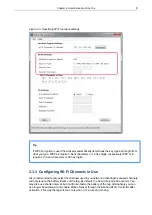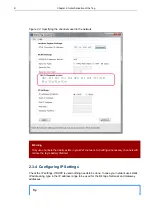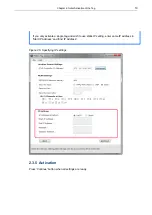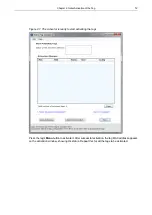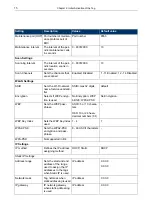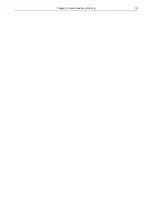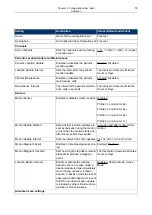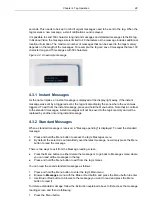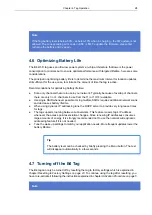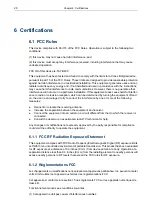seconds. This needs to be kept in mind if urgent messages need to be sent to the tag. When the
tag receives a new message, a small notification sound is played.
It is possible to send 160 character long instant messages and standard messages to the B4 tag.
In Ekahau Vision the message size is limited to 40 characters as the message includes additional
location information. The maximum number of messages that can be saved to the tags memory
depends on the length of the messages. For example, the tag can save 9 messages that are 100
character long and 15 messages with 50 characters.
Figure 4.2. An example message
4.3.1 Instant Messages
As the name implies, an instant message is displayed at the display right away. If the instant
message was sent by a triggered event, the tag will also display the zone where the event was
triggered. To exit from the instant message, press and hold the Menu button. Note that in contrast
to the standard messages, instant messages will not be saved to the tag's memory and will be
replaced by another incoming instant message.
4.3.2 Standard Messages
When a standard message is received, a "Message pending" is displayed. To read the standard
message:
1.
Press and hold the Menu button to access the tag's Messages menu
2.
By default, the selector is automatically over the latest message, now simply press the Menu
button to read the message
There is two ways to exit from the Message reading screen:
●
Press the Menu button to either delete the message or to go back to Messages menu where
you can read all the messages in the tag
●
Press and hold the Menu button to exit from the tag's menus
You can read the saved standard messages as follows:
1.
Press and hold the Menu button to enter the tag's Main menu
2.
Browse to
Messages
menu with the Blue or Red button and press the Menu button to enter
3.
Use Blue or Red button to browse to the message you want to read and press the Menu
button to read it
To delete a standard message, follow the instruction explained above to first access the message
reading screen and then do following:
1.
Press the Menu button
22
Chapter 4. Tag Operation
Summary of Contents for B4
Page 1: ...B4 Wi Fi Badge Tag User Guide ...
Page 4: ...B4 iv ...
Page 8: ...4 Chapter 1 Introduction ...
Page 20: ...16 Chapter 2 Initial Activation of the Tag ...
Page 36: ...32 Chapter 7 Limited Warranty ...