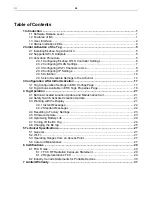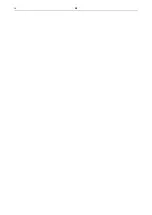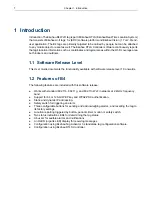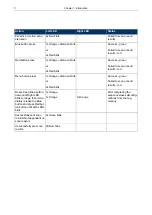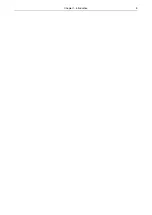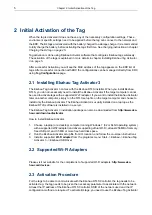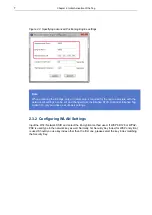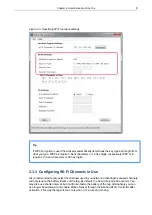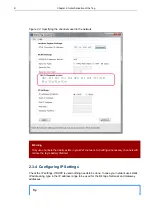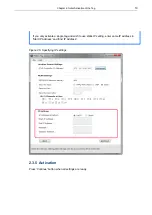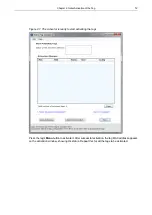Table of Contents
1 Introduction ....................................................................................................................... 1
1.1 Software Release Level ........................................................................................... 1
1.2 Features of B4 ......................................................................................................... 1
1.3 User Interface .......................................................................................................... 2
1.4 Status Indication LEDs ............................................................................................. 2
2 Initial Activation of the Tag .............................................................................................. 5
2.1 Installing Ekahau Tag Activator 3 ............................................................................. 5
2.2 Supported Wi-Fi Adapters ........................................................................................ 5
2.3 Activation Procedure ................................................................................................ 5
2.3.1 Configuring Ekahau RTLS Controller Settings ............................................ 6
2.3.2 Configuring WLAN Settings ......................................................................... 7
2.3.3 Configuring Wi-Fi Channels in Use .............................................................. 8
2.3.4 Configuring IP Settings ................................................................................ 9
2.3.5 Activation ................................................................................................... 10
2.3.6 List of Available Settings in the Activator ................................................... 14
3 Configuration After Initial Activation ............................................................................ 17
3.1 Tag Configuration Settings in ERC Configs Page .................................................. 17
3.2 Tag Actions Available in ERC Tags Properties Page ............................................. 19
4 Tag Operation ................................................................................................................. 21
4.1 Button Activated Location Update and Maintenance Call ...................................... 21
4.2 Safety Switch Activated Location Update .............................................................. 21
4.3 Working with the Display ........................................................................................ 21
4.3.1 Instant Messages ....................................................................................... 22
4.3.2 Standard Messages ................................................................................... 22
4.4 Resetting to Factory Settings ................................................................................. 23
4.5 Firmware Update ................................................................................................... 23
4.6 Optimizing Battery Life ........................................................................................... 24
4.7 Turning off the B4 Tag ............................................................................................ 24
4.8 Charging the B4 tag ............................................................................................... 25
5 Technical Specifications ................................................................................................ 27
5.1 General .................................................................................................................. 27
5.2 Wi-Fi ....................................................................................................................... 27
5.3 Operating Ranges from an Access Point ............................................................... 27
5.4 Care and Maintenance ........................................................................................... 27
6 Certifications .................................................................................................................. 29
6.1 FCC Rules ............................................................................................................. 29
6.1.1 FCC RF Radiation Exposure Statement .................................................... 29
6.1.2 Réglementations FCC ............................................................................... 29
6.2 Industry Canada Statements for Portable Devices ................................................ 30
7 Limited Warranty ............................................................................................................ 31
B4
iii
Summary of Contents for B4
Page 1: ...B4 Wi Fi Badge Tag User Guide ...
Page 4: ...B4 iv ...
Page 8: ...4 Chapter 1 Introduction ...
Page 20: ...16 Chapter 2 Initial Activation of the Tag ...
Page 36: ...32 Chapter 7 Limited Warranty ...