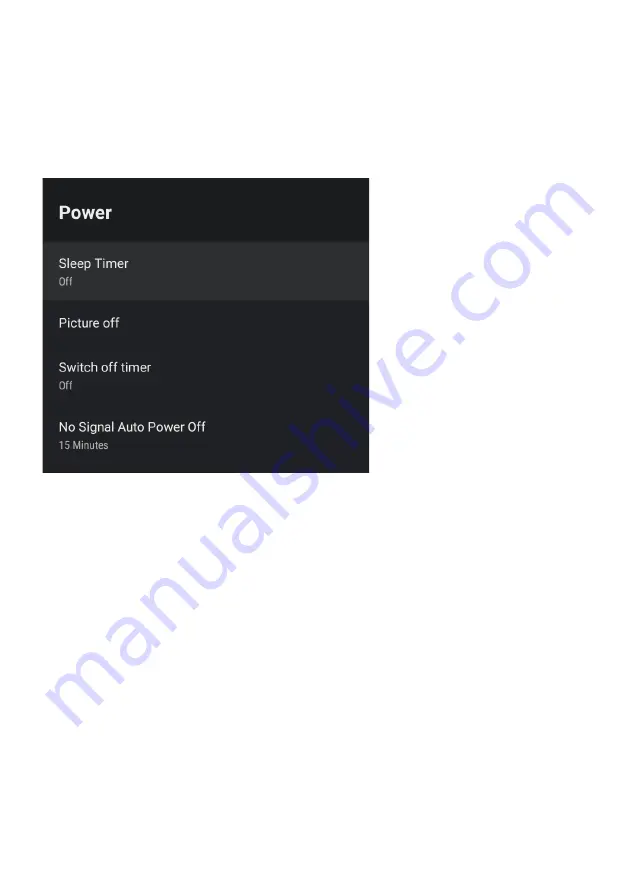
28
POWER SETTINGS MENU
To access
POWER SETTINGS
menu,
1. Select
SETTING icon (5)
via the HOME screen.
2. Select
“Device Preferences”
3. Then go down and select
“POWER”
.
Sleep Timer -
Options of Off, 10 mins, 20 mins, 30 mins, 40 mins, 50 mins,
60 mins, 90 mins and 120 mins to auto turn off your TV.
Picture Off -
Turn off your display (recommended not to select this option.
No Signal Auto Power Off - Turns your TV off if no signal is detected.
Summary of Contents for K40FSG
Page 2: ......
Page 12: ...12 REMOTE CONTROL...
Page 23: ...23 SETTINGS To access SETTINGS menu select SETTINGS 5 on page 20 via the HOME screen...
Page 35: ...35 GENERAL PROBLEMS WITH TV SET FAQS...
Page 37: ...37 THIS PAGE HAS BEEN LEFT BLANK ON PURPOSE...
Page 38: ...38 THIS PAGE HAS BEEN LEFT BLANK ON PURPOSE...
Page 39: ...39 THIS PAGE HAS BEEN LEFT BLANK ON PURPOSE...
Page 40: ...CUSTOMER SUPPORT info ayonz com DISTRIBUTED BY Ayonz Pty Ltd...








































