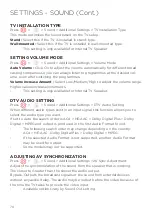55
TO SEE THE PC SCREEN ON THE TV
CONNECT WIRELESS
1.
Enable Screen Share mode on the PC. Your TV will be displayed in the
list of available devices.
2.
Select your TV and request connection.
3.
After the connection is established, the TV will display the screen of the
connected device.
-
It is recommended that you always update your device to be connected
to your TV to the latest OS version for a reliable connection.
-
It is recommended that you use this function at close range.
-
Start Screen Share faster by having your mobile device or PC connected
to the same network as the TV.
-
Though it can be connected without a wireless router, connecting your
device to a 5 GHz router is recommended because the performance can
be affected by the surrounding wireless environment.
-
The response rate may vary depending on the user’s environment.
-
It’s differ from Windows version. For more information on the device you
want to connect to, refer to its user guide.
-
If connection fails repeatedly, turn off the TV and the device you want to
connect to, then turn them back on and try again.
CONNECT WIRED
Connect the PC with TV by HDMI cable.
CONNECT EXTERNAL DEVICES (Cont.)