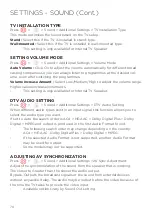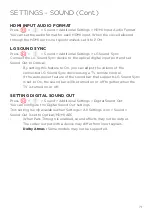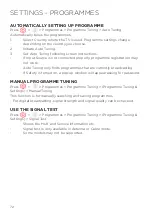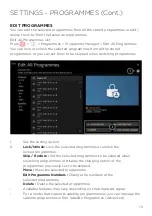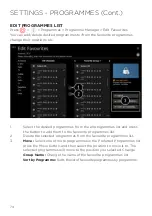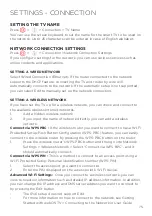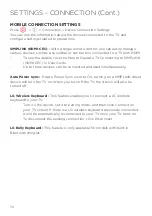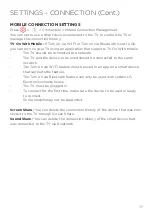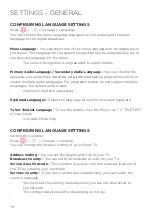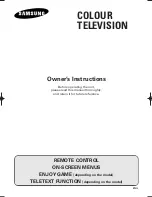63
Setting the Screen Size
Press > > Picture > Aspect Ratio Settings > Aspect Ratio
-
You can change the screen size according to the type of content
you are watching.
16:9 -
Displays an aspect ratio of 16:9.
Original -
Changes the aspect ratio to 4:3 or 16:9 depending on the input
video signal.
4:3 -
Displays an aspect ratio of 4:3.
Vertical Zoom -
You can adjust the vertical dimension of the screen and align the
screen vertically by using Adjust Zoom Ratio and Adjust Screen Position.
4-Way Zoom -
You can adjust the horizontal/vertical/diagonal dimensions of the
screen and align the screen horizontally/vertically by using Adjust Zoom Ratio
and Adjust Screen Position.
-
The configurable items differ depending on model.
-
The picture may get distorted while zooming in or out.
-
Selecting a different screen size from the original size may cause the
image to look different.
-
Depending on the combination of picture format and screen size, the
edges may be hidden or shown in black, or both sides of the picture may
flicker. Also, when selecting an item shown on the broadcast screen, the
outline may not be aligned correctly.
-
Depending on the input signal, the available screen sizes may
be different.
View Screen with Just Scan
Press > > Picture > Aspect Ratio Settings > Just Scan
If you turn this feature On, you can view the content in the aspect ratio that is
in the broadcast signal or content source. If the edge of the screen is not clean,
please turn it Off.
-
If set to Auto, the feature switches between On or Off status depending
on the information contained in the video signal.
-
The items that can be selected may vary depending on the current input.
SETTINGS - PICTURE (Cont.)