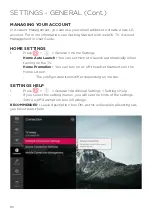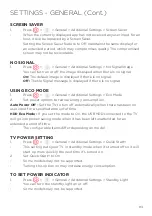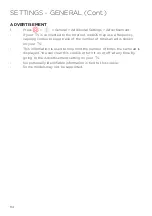96
Gateway network connection lost
When you are in the Menu’s mentioned on page (89) WIRED or WI-FI menus,
please check below:
When X appears next to Gateway
-
Check the AP (Router) or consult your Internet service provider.
-
Unplug the router/cable modem from the wall outlet, wait 10 seconds
and reconnect it.
-
Initialize (Reset) the AP (Router) or cable modem.
-
Check the AP (Router) manufacturer’s website to make sure your router
has the latest firmware version installed.
-
If you can’t complete this setting, refer to the router’s user manual and
the instructions provided by your Internet provider. If you are still unable
to establish your configuration, consult your router’s manufacturer or
your Internet service provider.
DNS network connection lost
When you are in the Menu’s mentioned on page (89) WIRED or WI-FI menus,
please check below:
When X appears next to DNS
-
Check the AP (Router) or consult your Internet service provider.
-
Unplug the router/cable modem from the wall outlet, wait 10 seconds
and reconnect it.
-
Initialize (Reset) the AP (Router) or cable modem.
-
Check that the MAC address of the TV/AP (Router) is registered with
your Internet service provider.
-
(The MAC address displayed on the pane of the network status window
should be registered with your Internet service provider.)
If you can’t complete this setting, refer to the router’s user manual and the
instructions provided by your Internet provider. If you are still unable to
establish your configuration, consult your router’s manufacturer or your Internet
service provider.
TROUBLESHOOTING (Cont.)