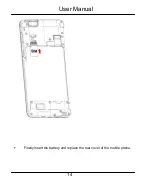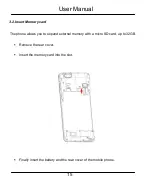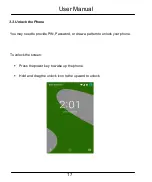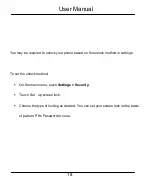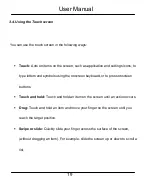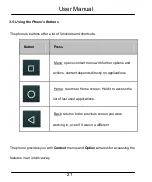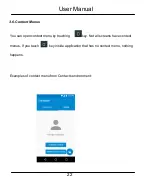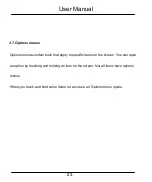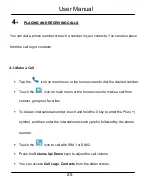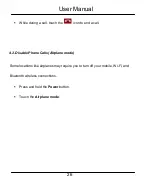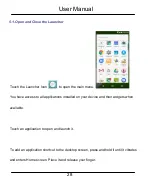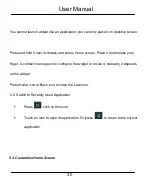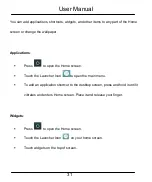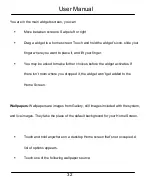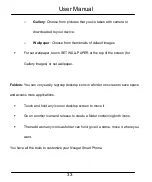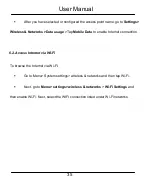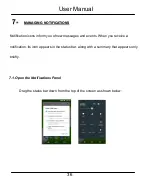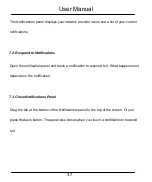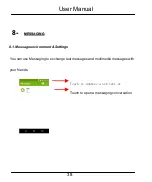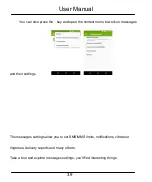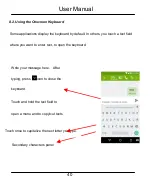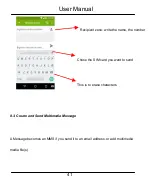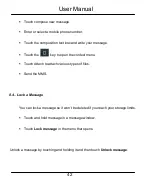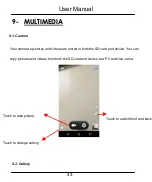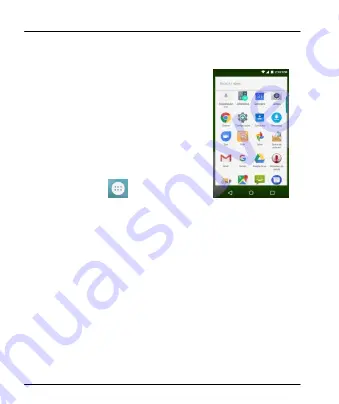
User Manual
28
5.1. Open and Close the Launcher
Touch the Launcher Icon
to open the main menu.
You have access to all applications installed on your device and their widgets when
available.
Touch an application to open and launch it.
To add an application shortcut to the desktop screen, press and hold it until it vibrates
and enters Home screen. Place it and release your finger.
Summary of Contents for S5US
Page 1: ...User Manual Product Name SMART PHONE Brand EKS Model S5US Manufacture ENCORP LIMITED ...
Page 6: ...User Manual 6 13 Health and Safety Information 57 ...
Page 11: ...User Manual 11 2 2 P PH HO ON NE E L LA AY YO OU UT T 2 1 Appearance ...
Page 14: ...User Manual 14 Finally insert the battery and replace the rear cover of the mobile phone ...