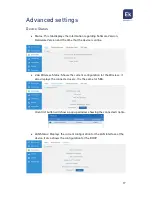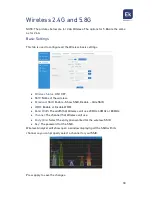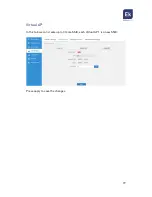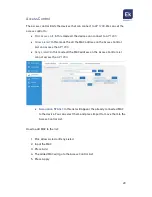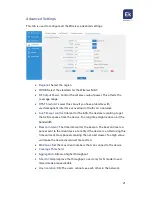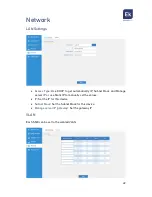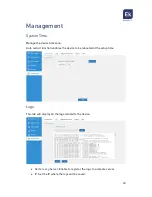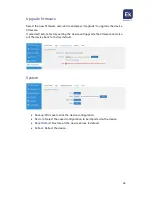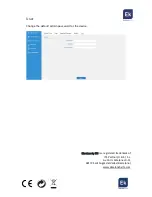15
Wizard: AP Mode
The AP Mode wizard will guide you through few step and few options to properly
configuring the device.
First step
Set the values for the wanted SSID for 2.4G and 5.8G
•
Wireless Status:
ON / OFF.
•
SSID:
Name of the wireless.
•
Channel:
The channel that Wireless will use from 1 to 13.
•
Encryption:
Select the encryption wanted for the wireless SSID.
•
Key:
The password for the SSID
Set the location information values
•
AP Location:
Set the AP Location, this is just information for the user to know.
•
AP Name:
Set the identification name for our AP.
When you are done, press Next to continue. It will guide you to the second step.