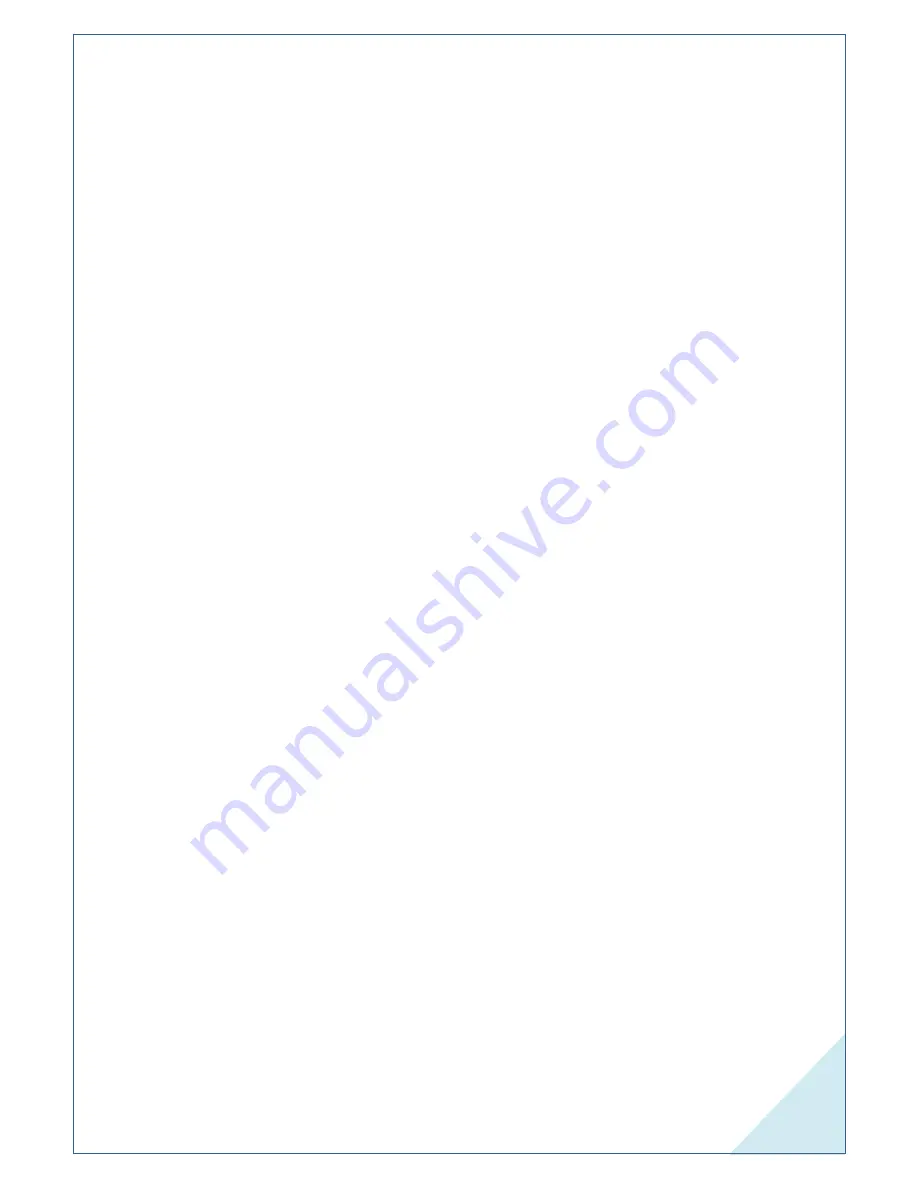
www.elastix.com
1
Copyright
Copyright
©
2013 Elastix Inc. All rights reserved. No part of this document may be
reproduced without prior written permission.
Disclaimer
Elastix Inc. reserves the right to modify the design, characteristics, and products at
any time without notification or obligation and shall not be held liable for any error or
damage of any kind resulting from the use of this document.
Elastix has made every effort to ensure that the information contained in this
document is accurate and complete; however, the contents of this document are
subject to revision without notice. Please contact Elastix to ensure you have the latest
version of this document.
Trademarks
All other trademarks mentioned in this document are the property of their respective
owners.
FCC warning statement
This equipment has been tested and found to comply with the limits for a Class B
digital device, pursuant to part 15 of the FCC Rules. These limits are designed to
provide reasonable protection against harmful interference in a residential installation.
This equipment generates, uses and can radiate radio frequency energy and, if not
installed and used in accordance with the instructions, may cause harmful
interference to radio communications. However, there is no guarantee that
interference will not occur in a particular installation. If this equipment does cause
harmful interference to radio or television reception, which can be determined by
turning the equipment off and on, the user is encouraged to try to correct the
interference by one or more of the following measures:
•
Reorient or relocate the receiving antenna.
•
Increase the separation between the equipment and receiver.
•
Connect the equipment into an outlet on a circuit different from that to which the
receiver is connected.
•
Consult the dealer or an experienced radio/TV technician for help
WARNING
:
Changes or modifications to this unit not expressly approved by the party
responsible for compliance could void the user’s authority to operate the equipment.






















