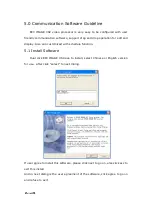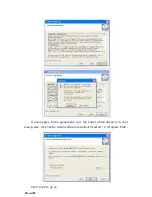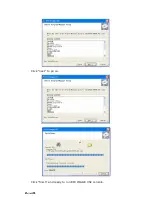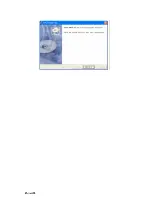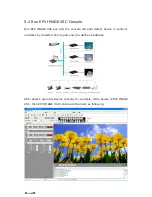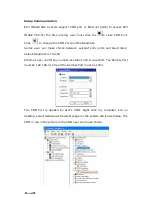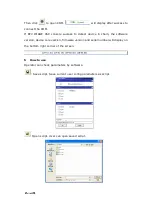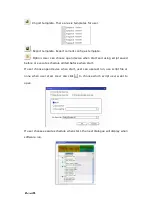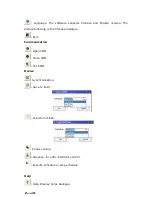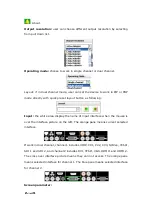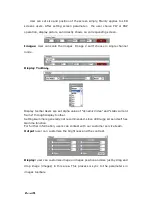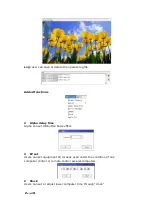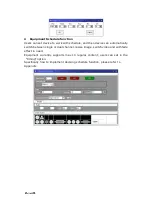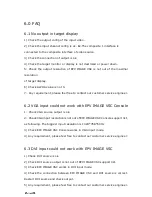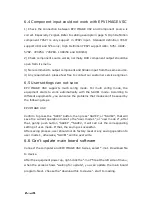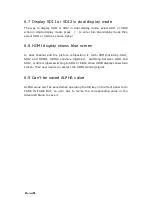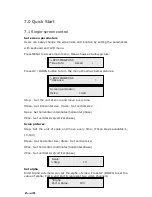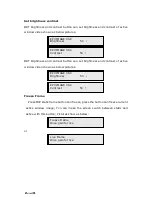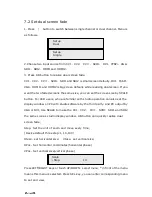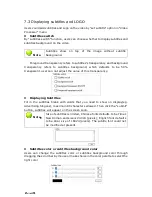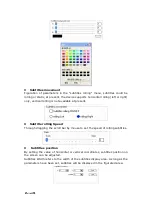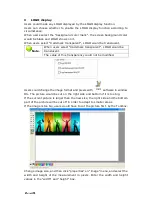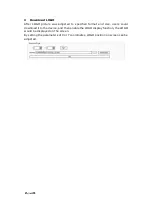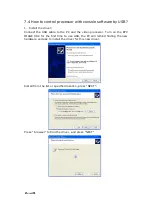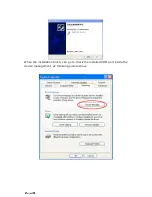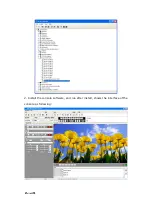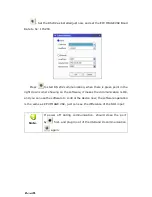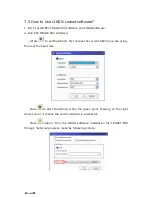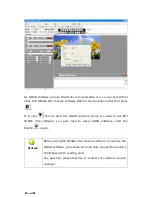EPV 701 User Manual
Doc. No
:
RGB-RD-UM-V618E012
28
6.4 Component input could not work with EPV IMAGE VSC
1) Check the connection between EPV IMAGE VSC and Component source is
correct. Especially Y signal. Refer to cabling example in page 5. High Definition
component YPbPr is only support in YPbPr input
。
Standard definition YCbCr
support 480i and 576i only; High Definition YPbPr support 480i
、
576i
、
480P
、
576P
、
720P50
、
720P60
、
1080i50 and 1080i60;
2) Check component source works, normally DVD component output should be
open from its menu.
3) No recommend to output component and SVideo input from the same source.
4) Any requirement, please feel free to contact our customer service engineer.
6.5 User settings can not save
EPV IMAGE VSC supports multi config mode. For multi config mode, the
equipment starts to work automatically with the SAVE1 mode. According to
different equipments, you can solve the problems that modes can’t be saved by
the following steps.
EPV IMAGE VSC
Confirm to press the “SAVE” button, then press “SAVE1”,or “SAVE2”, that will
save the current operation mode to the “user mode 1”,or ”user mode 2”, after
that, gently push button “SAVE1”,””SAVE2, it will call out the corresponding
setting of user-mode. If that, the saving is successful.
After saving process, user should not do factory reset or any saving operation to
user mode 1, otherwise, “SAVE1” will be over write.
6.6 Can’t update main board software
Connect the computer and EPV IMAGE VSC Series, select *.mot. Download file
to device.
After the equipment power up, right-click the “.mot” file at the left side of menu,
when the screen shows “waiting for update”, you can update the main board
program. Next, choose the “download file to device”, start to loading.