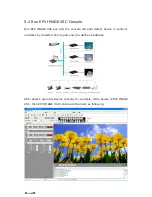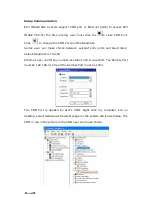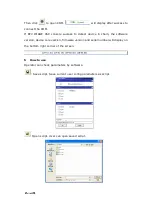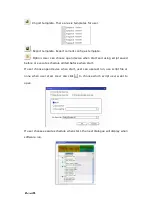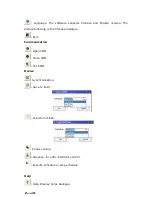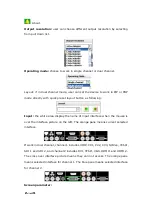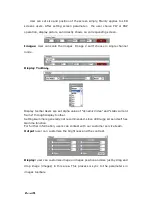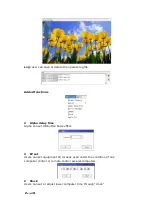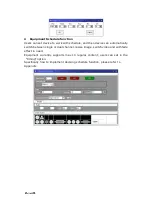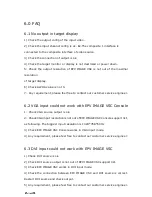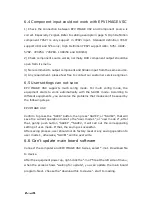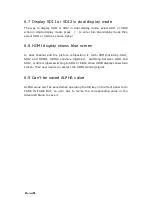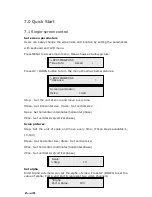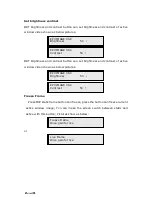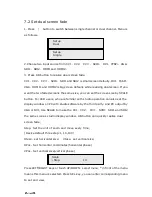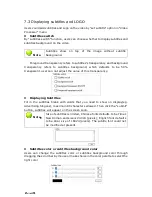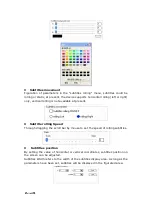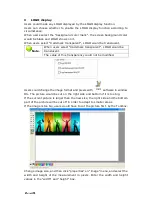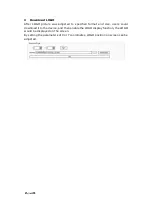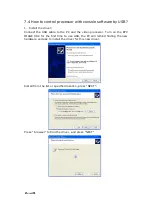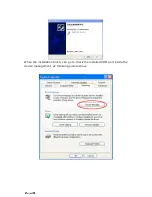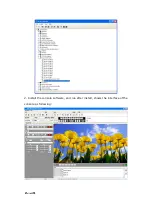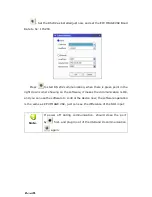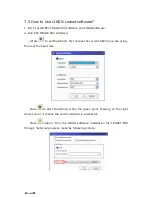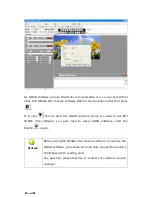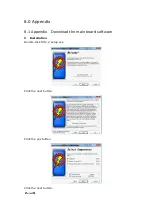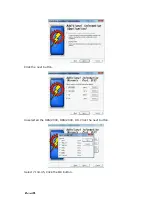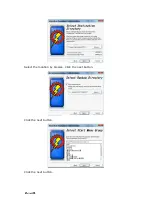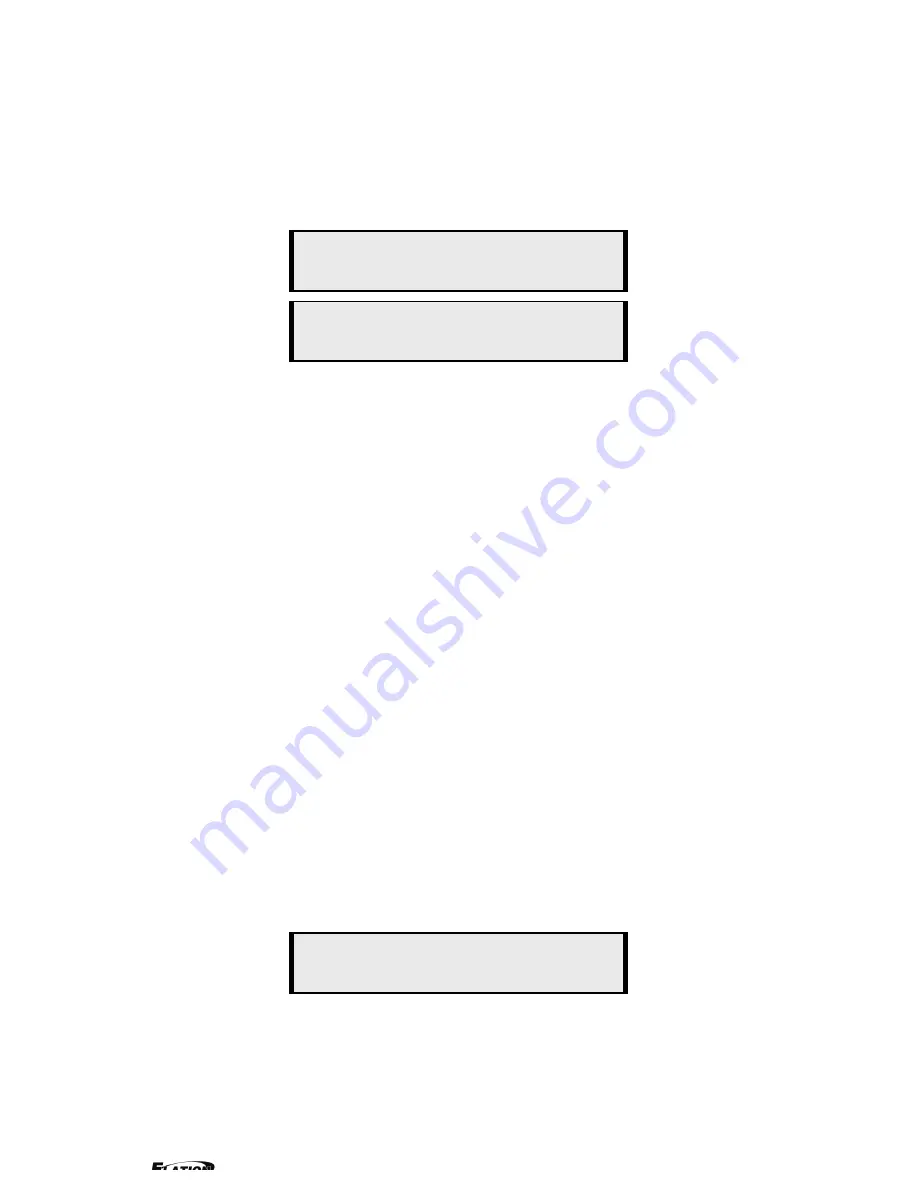
EPV 701 User Manual
Doc. No
:
RGB-RD-UM-V618E012
32
7.2 Set dual screen fade
1. Press / button to switch between single channel or dual channel. Menu is
as follows
:
2.Choose two input source from CV1
、
CV2
、
CV3
、
SVID
、
DVI
、
YPbPr
、
VGA
、
SDI1
、
SDI2
、
HDMI and HDMI2.
3. Press AB button to realize dual screen fade.
CV1
、
CV2
、
CV3
、
SVID
、
SDI1 and SDI2 is small screen defaully, DVI
、
YpbPr
、
VGA
、
HDMI1 and HDMI2 is big screen defaully while realizing dual screen, If you
want the two faded screens the same size, you can set the screen size by SCALE
button. For LED users, who are familiar with studio operation can also set the
display window on PC with studio software by the third party. And PC output by
VGA or DVI, Use SCALE to make the CV1
、
CV2
、
CV3
、
SVID
、
SDI1 and SDI2
the same size as studio display window. AB button can quickly realize dual
screen fade;
Step
:
Set the unit of zoom and move every time;
(Device default three step:1, 10,100)
HSize
:
set horizontal size; VSize
:
set vertical size;
HPos
:
Set horizontal coordinates(horizontal phase)
;
VPos
:
Set vertical size(vertical phase)
;
Press LEFT/RIGHT keys or touch UP/DOWN
,
select menu; * in front of the menu
means this menu is selected. Press SEL key, you can enter corresponding menu
to set and view.
Setup
Single
Setup
Dual
Scale
> Step 10