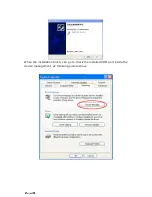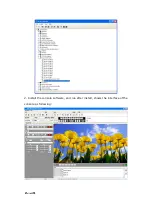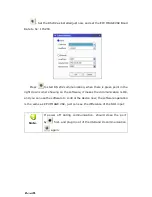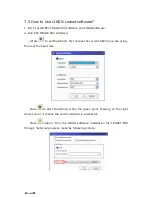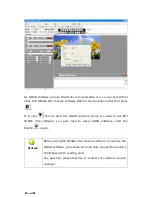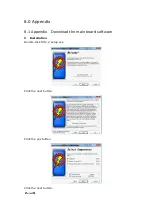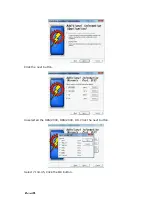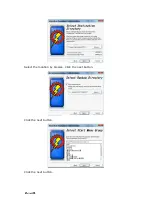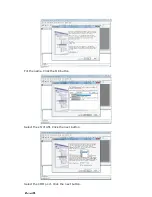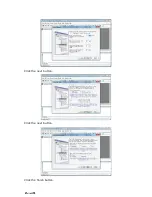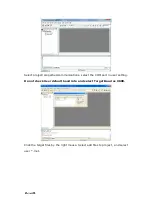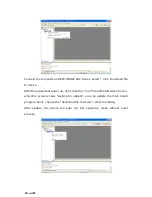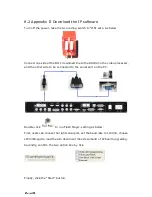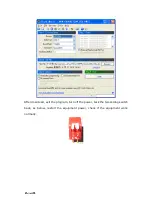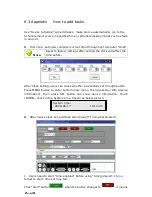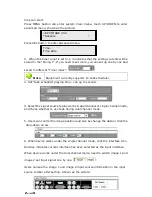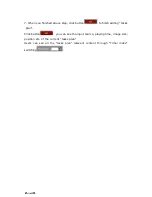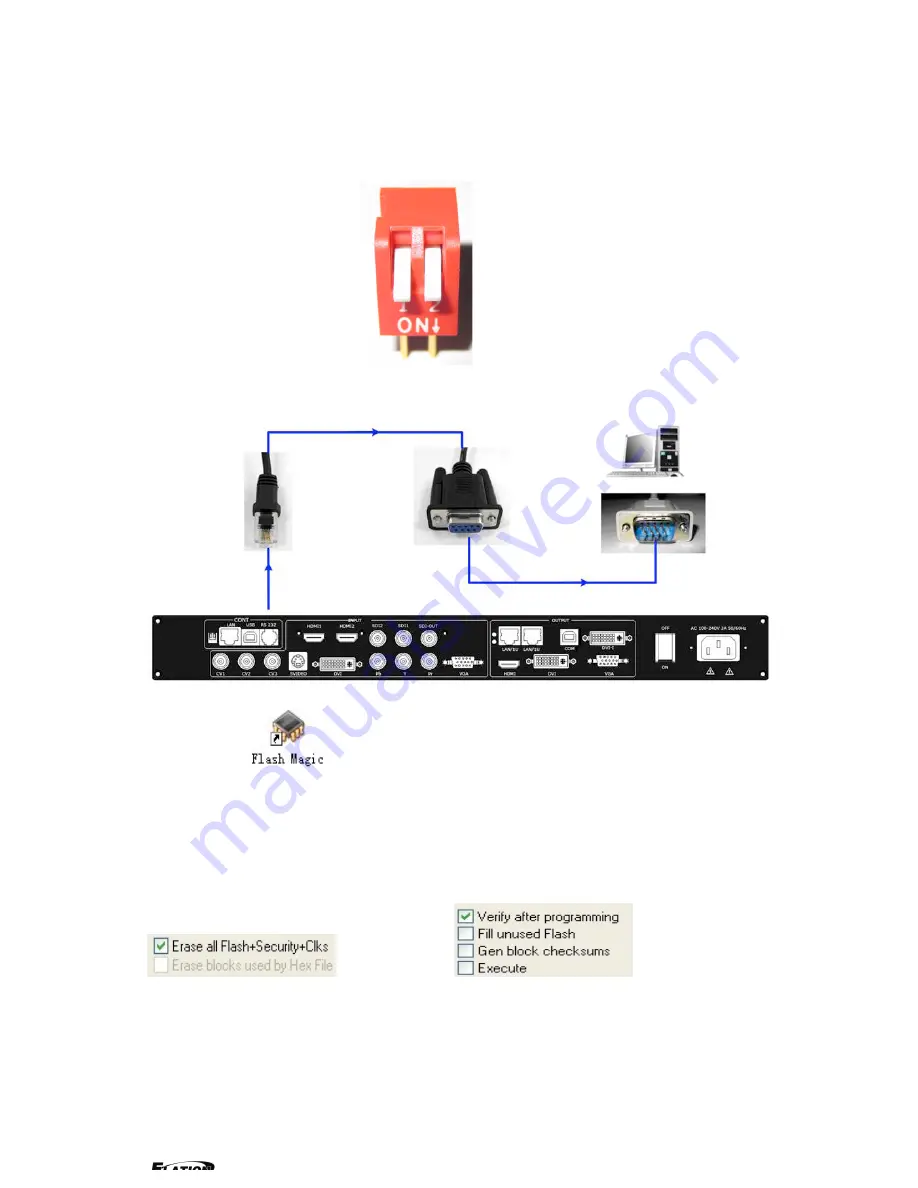
EPV 701 User Manual
Doc. No
:
RGB-RD-UM-V618E012
53
8.2 Appendix II Download the IP software
Turn off the power, take the two coding switch to “ON” sate. As below:
Connect one side of the RJ11 download line to the RS232 on the video processor,
and the other side to be connected to the serial port on the PC.
Double click
to run Flash Magic ,setting as below:
First, users can choose the right serial port, set the baud rate to 115200, choose
LPC2368,and to load the aim document (hex.document) of IP board upgrading.
Secondly, confirm the two option box by tick.
Finally, click the “Start” button.