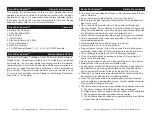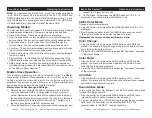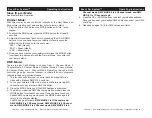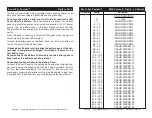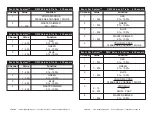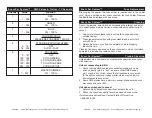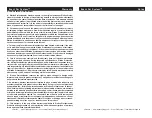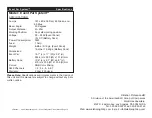©
Elation
®
- www.elationlighting.com - Event Par System™ User Manual Page 8
©
Elation
®
- www.elationlighting.com - Event Par System™ User Manual Page 7
Event Par System™ Operating Instructions
Event Par System™ Operating Instructions
Note:
To deactivate the Elation intro scroll, first make sure power
is off. With the power off, press and hold the SET UP, MODE and
DOWN buttons and turn the power ON all at the same time. To acti-
vate the Elation intro scroll, press and hold the SET UP, MODE, and
UP buttons and turn the power ON all at the same time.
Operating Modes:
You can use the Event Par System™ in either a stand alone mode or
a master/slave configuration, there are 5 modes to choose from
:
• Static Color Mode - Choose a single color to stay static.
• Color Change Mode - In this mode the unit will cycle through the
various colors. You can set the speed of the color change as well.
• Color Fade Mode - In this mode the unit will fade through the
various colors. You can set the speed of the color fade as well.
• Auto Run - The unit will automatically and continuously run through
the color fade mode and color change mode.
• Sound-Active mode - The unit will react to sound, chasing through
the built in colors.
• Dimmer Mode - In this mode you can adjust the intensities of the
RGB colors to make your own custom color that will remain static.
• DMX control mode - This function will allow you to control
each
individual fixtures traits with a standard DMX 512
controller such as
as the Elation
®
Show Designer™.
Master-Slave Operation:
This function will allows you to link units together to run in a Master-
Slave mode. In Master-Slave operation one unit will act as the con-
trolling unit and the others will react to the controlling units built-in
programs. Any unit can act as a Master or as a Slave however, only
one unit can be programmed to act as the “Master.”
Master-Slave Connections and Settings:
1. Daisy chain your units via the XLR connector on the
rear of the
unit. Use approved
DMX-512 data
cables to link your units to-
ge
ther. Remember that the Male XLR connector is the
input and
the
Female XLR connector is the output. The first unit in the chain
(master) will use the female XLR connector only. The last unit in
the chain will use the male XLR connector only.
2. Using the Master unit, choose your desired mode or program and
connect the “Slave” unit or units.
3. On the “Slave” unit(s) press the MODE button until “S.L.A” is
displayed. They will now follow the “Master” unit.
Static Color Mode:
Choose a color to remain static.
1. Plug the fixture in and press the left (MODE) button until “CL.X” is
displayed
.
2. Now by pressing either the UP or DOWN buttons you can scroll
through and choose which color you want to project.
Remember the color you choose will remain static.
Color Change:
1. Plug the fixture in and press the MODE button until J.XX is dis-
played. You are now in color change mode and the fixture will now
cycle through the built in colors.
2. Press the UP or DOWN buttons to adjust the “frequency” or speed
of the color change.
Color Fade:
1. Plug the fixture in and press the MODE button until F.XX is dis-
played. You are now in color fade mode and the fixture will now
fade through the built in programs.
2. Press the UP or DOWN buttons to adjust the “frequency” or speed
of the color fade.
Auto Run:
1. Plug the fixture in and press the MODE button until A.-- is dis-
played. You are now in AUTO mode and the fixture will now change
and fade through the built in colors.
Sound Active Mode:
In this mode the Event Par System™ will react to sound, and chase
through the different colors.
1. Plug the fixture in and press the MODE button until S.XX is dis-
played
.
The fixture will now change color via sound.
2. You can press the UP or DOWN buttons to adjust the sound sensi-
tivity level.
The sensitiviey can be adjusted from “S.00” the
least sensitive, to “SENS.31” the most sensitive.