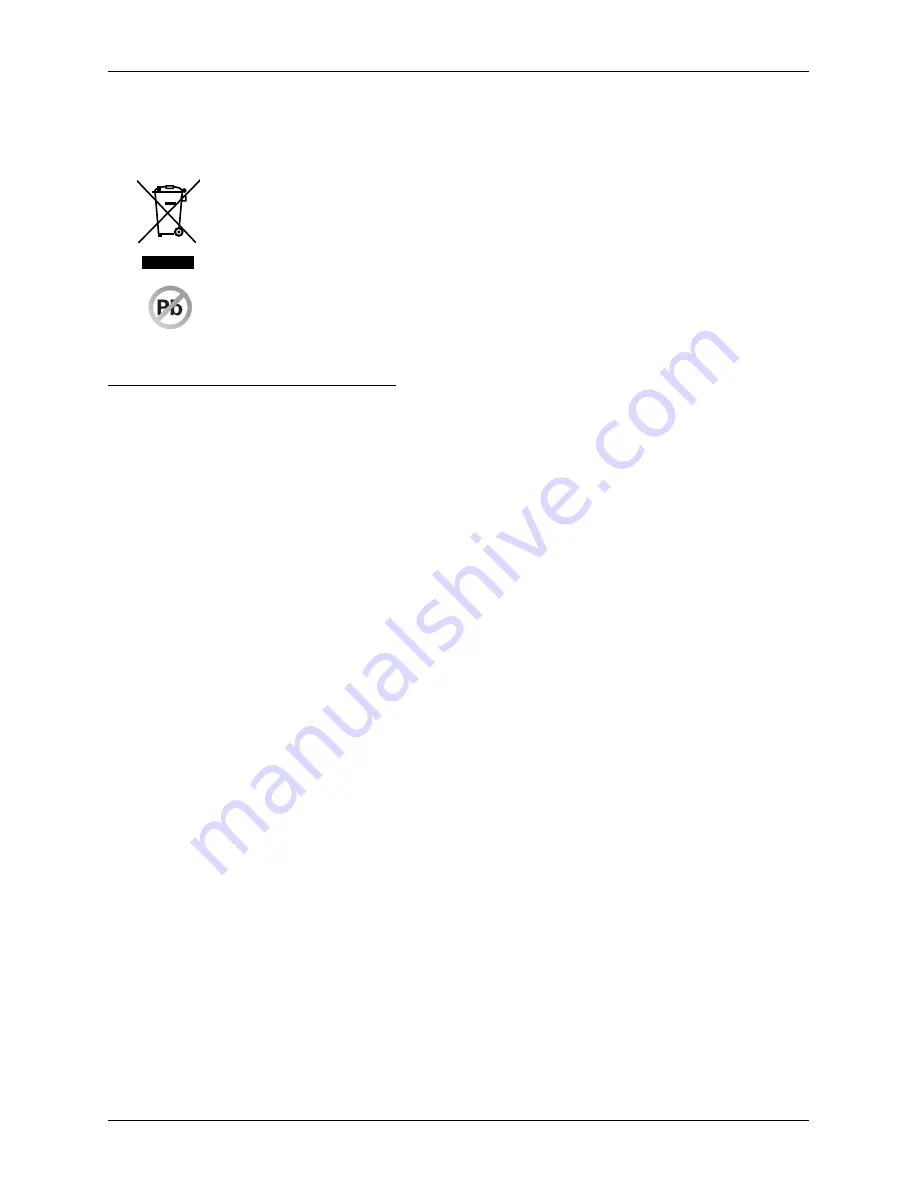
• To completely disconnect the device from the electrical network, unplug the AC/DC adapter from its
electrical outlet.
• If the device is used in ways different than those described in these instructions, the dealer cannot be
responsible for any possible damage that may result.
•
A symbol (a crossed-out waste basket) on the product or on its packaging indicates that this
product, upon completion of its use, should not be treated as common household waste.
Instead it should be handed over to a special take-back scheme for the recycling of electrical
equipment and electronic components. By ensuring the proper disposal of this product, you
will help preserve natural resources and will help prevent potential negative consequences on
the environment and on human health.
•
The product contributes to environmental protection through the use of lead-free technology
during its production.
CONFORMITY DECLARATION
Uniq PC 190 (KD) meets the requirements of the directives for the European Union market. The complete con
-
formity declaration is available on the address of manufacturer: ELCOM, spoločnosť s ručením obmedzeným,
Prešov, Jesenná 2695/26, 080 01 Prešov, Slovensko.
Operation of device with built-in WiFi/RFID module is possible under the conditions of the general license
issued by the national frequency regulatory body.
WARNING:
ELCOM notifies owners of the Uniq PC 190 (KD) device, that in case of intervention into the BIOS part and
subsequent system damage, the claim for warranty repair will be rejected. An owner will be obligated to
refund all costs associated with the device repair.
33
Introduction
Summary of Contents for Uniq PC 190
Page 1: ...Uniq PC 190 KD Používateľská príručka verzia príručky 1 0 5 ...
Page 4: ...ÚVOD ...
Page 7: ...POPIS ZARIADENIA ...
Page 12: ...OBSLUHA ZARIADENIA ...
Page 20: ...20 Obsluha zariadenia ...
Page 21: ...MONTÁŽ A ÚDRŽBA ZARIADENIA ...
Page 25: ...POMOC V NÚDZI ...
Page 28: ...Uniq PC 190 KD User Manual version 1 0 5 ...
Page 31: ...INTRODUCTION ...
Page 34: ...DEVICE CHARACTERISTICS ...
Page 39: ...USING THE DEVICE ...
Page 47: ...47 Using the device ...
Page 48: ...MOUNTING AND CARE ...
Page 52: ...TROUBLESHOOTING ...
Page 55: ...55 Poznámky Notes ...
















































