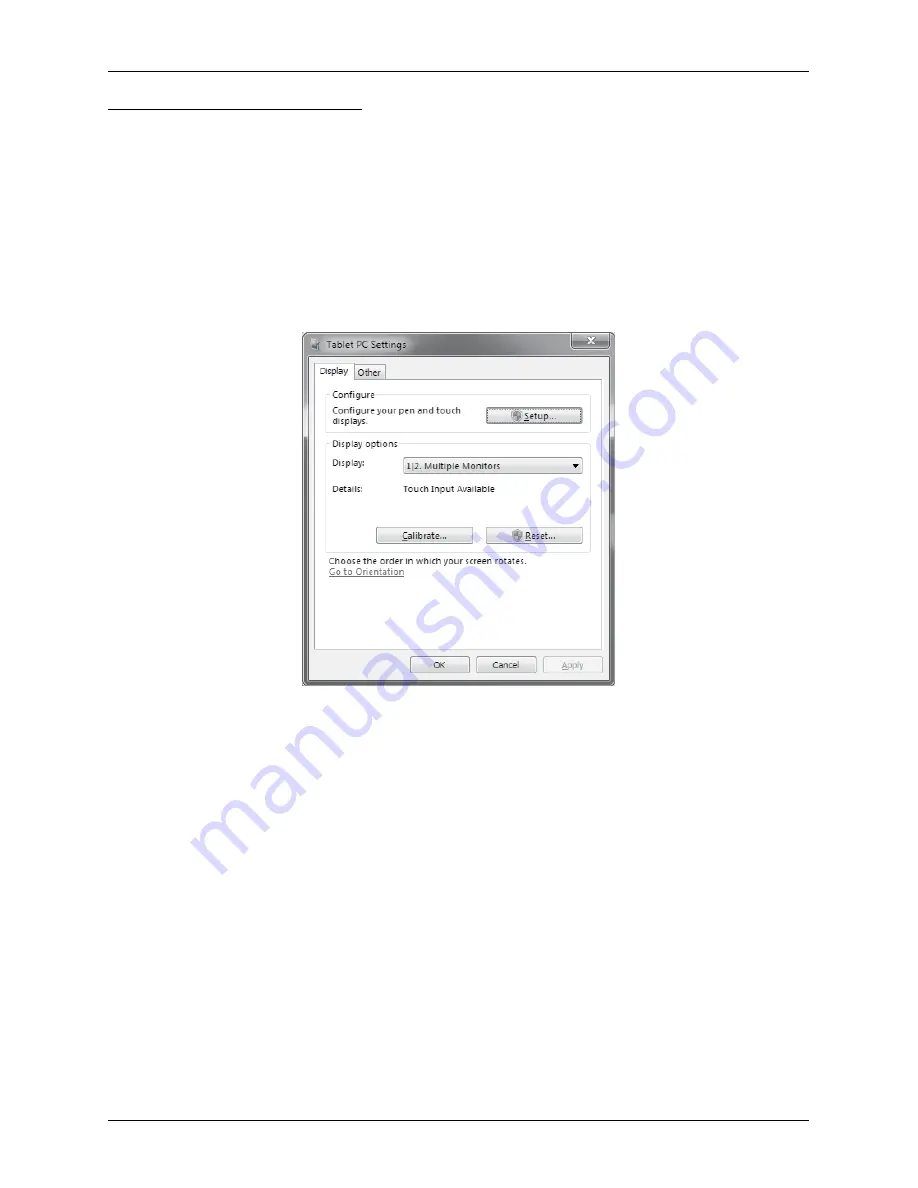
TOUCH PANEL SETTINGS
In Windows 7 you can find these settings in the Control Panel, which can be launched from the Start menu
of Windows 7
Touch panel settings in Windows 7
In Windows 7, the touch panel calibration and options are found in Control Panel.
In the dialog that opens when you select
Control Panel
�
Hardware and Sound
�
Tablet PC Settings
you
can choose screens which you want to use as a touch input and calibrate or reset calibration parameters
for every connected touch panel.
Figure 12.3. Touch panel settings dialog
Calibration of the touch panel
Perform the calibration of the touch panel in Windows 7 if the response to touch control is inaccurate or
have other problems with touch controls. Start the calibration by clicking “Calibrate...” button in the “Tablet
PC Settings.” window. During calibration follow the instructions displayed, tap each crosshair symbol, which
appears in the corners of the screen. If the calibration has already been done, one crosshair symbol appears
for each corner of the screen. If calibration data haven’t yet been stored, or were restored to their original
values, four crosshair symbols are gradually displayed in every corner. After you have completed the calibra
-
tion, the operating system will prompt you to save your settings. Confirm by pressing down the “Yes” button.
44
Using the device
Summary of Contents for Uniq PC 190
Page 1: ...Uniq PC 190 KD Používateľská príručka verzia príručky 1 0 5 ...
Page 4: ...ÚVOD ...
Page 7: ...POPIS ZARIADENIA ...
Page 12: ...OBSLUHA ZARIADENIA ...
Page 20: ...20 Obsluha zariadenia ...
Page 21: ...MONTÁŽ A ÚDRŽBA ZARIADENIA ...
Page 25: ...POMOC V NÚDZI ...
Page 28: ...Uniq PC 190 KD User Manual version 1 0 5 ...
Page 31: ...INTRODUCTION ...
Page 34: ...DEVICE CHARACTERISTICS ...
Page 39: ...USING THE DEVICE ...
Page 47: ...47 Using the device ...
Page 48: ...MOUNTING AND CARE ...
Page 52: ...TROUBLESHOOTING ...
Page 55: ...55 Poznámky Notes ...












































