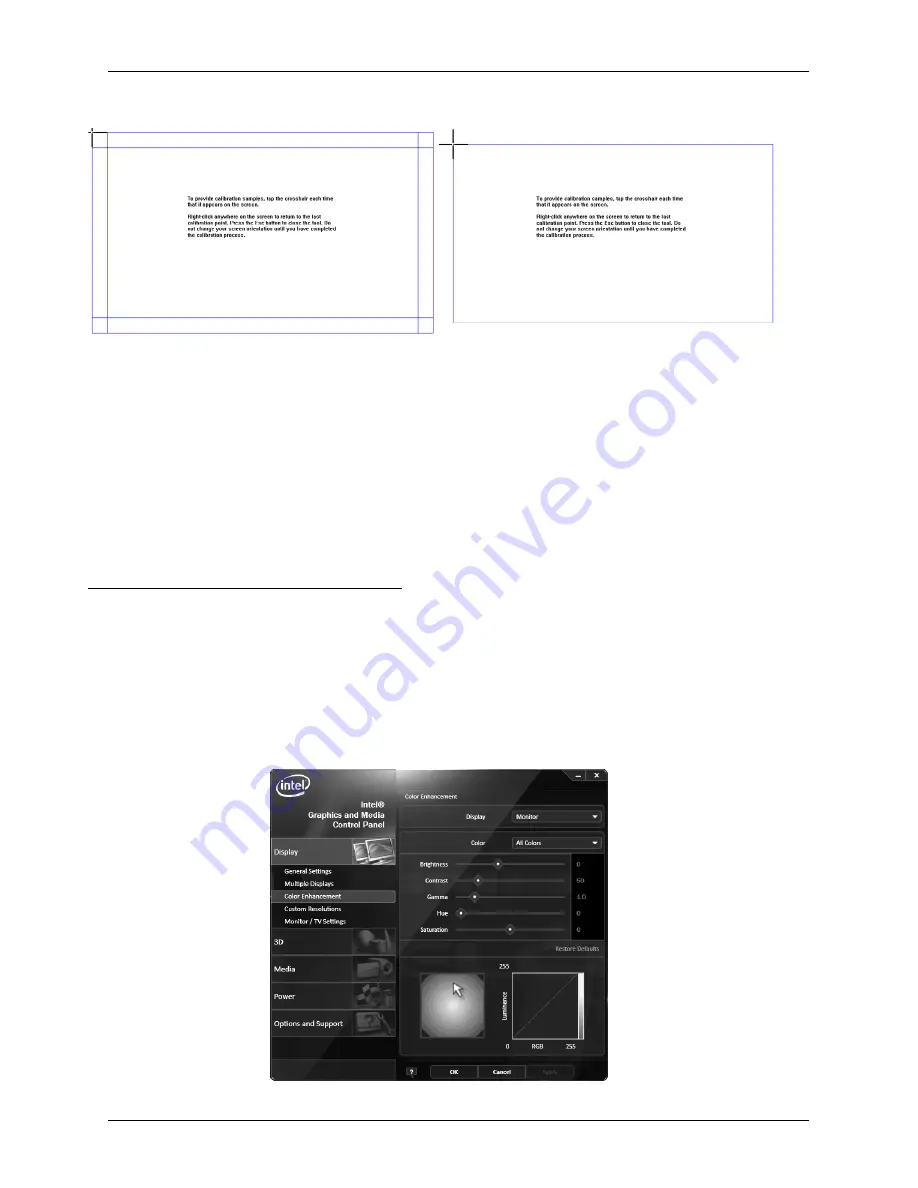
Figure 12.4. Calibration of the touch panel in Windows 7
a) first calibration b) subsequent calibrations
The touch control settings in Windows 7
The way or controlling the computer using the touch panel can be customized in a dialogue that launches
through the
Control Panel
�
Hardware and Sound
�
Pen and Touch.
In this dialogue, among other
settings, you can edit:
•
actions performed for different ways of touch and movement on the touch panel
•
touch control sensitivity
•
the speed and accuracy required for double–taps
•
time delay of the context menu when you tap and hold
DISPLAY AND IMAGE SETTINGS
Color correction
To adjust the contrast and brightness, press and hold the panel on the desktop until local menu appears
(mouse right–click). Then select “Graphics Properties”. A window opens with the settings, choose the cate
-
gory “Color enhancement”. Then select display for which you want to change settings (the internal display
or external display connected to the Uniq PC) and set the gamma correction, brightness, contrast, hue and
saturation. Confirm with the OK or Apply button.
Figure 12.5. Setting the contrast and the brightness
45
Using the device
Summary of Contents for Uniq PC 190
Page 1: ...Uniq PC 190 KD Používateľská príručka verzia príručky 1 0 5 ...
Page 4: ...ÚVOD ...
Page 7: ...POPIS ZARIADENIA ...
Page 12: ...OBSLUHA ZARIADENIA ...
Page 20: ...20 Obsluha zariadenia ...
Page 21: ...MONTÁŽ A ÚDRŽBA ZARIADENIA ...
Page 25: ...POMOC V NÚDZI ...
Page 28: ...Uniq PC 190 KD User Manual version 1 0 5 ...
Page 31: ...INTRODUCTION ...
Page 34: ...DEVICE CHARACTERISTICS ...
Page 39: ...USING THE DEVICE ...
Page 47: ...47 Using the device ...
Page 48: ...MOUNTING AND CARE ...
Page 52: ...TROUBLESHOOTING ...
Page 55: ...55 Poznámky Notes ...











































