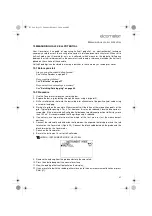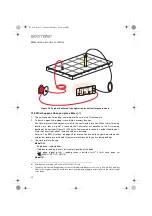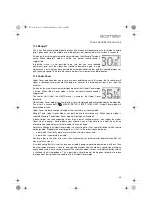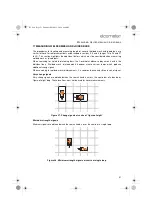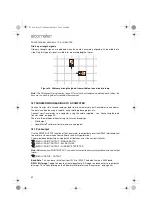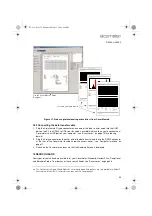44
B
ATCHING
/D
ATA
LOGGING
R
2. Press [
] to select the batch. When the batch has been opened, the display switches to the
reading screen and then starts batching (the BATCH softkey appears on the reading screen).
Readings in the existing batch can then be amended, deleted and added.
3. Zero the Covermeter if requested.
14.8 Clone batch/Copy batch information
Creates a clone (a copy) of an existing memory batch.
Cloning a batch allows the contents of an existing batch to be copied (everything is copied except
for the readings). Cloning is typically used on site to create new batches without having to re-enter
batch header details such as the name of the site, the engineer, the customer, etc.
When the new batch has been created by pressing
, the display switches to the reading screen
and then starts batching (the BATCH softkey appears on the reading screen).
1. Use Left/Right softkeys [
] to scroll to the batch you want to clone.
2. Press [
] to select the batch.
3. Adjust information in the header fields as required (you must give the batch a name
does not already exist) - see “How to enter information into batch header fields” on page 47.
4. Press
to create the clone.
5. Zero the Covermeter if requested.
14.9 Review batch
Opens any existing memory batch for viewing of batch header information, readings and statistics.
Also allows individual readings to be deleted.
1. Use Left/Right softkeys [
] to scroll to the batch you want to review.
2. Press [
] to select batch.
3. Review readings using the scroll keys to move around the contents of a batch.
Press and hold the Shift softkey [
] and then press any of the Scroll keys to jump quickly
to the start or end of line of readings.
Press [
] to toggle between;
• REVIEW BATCH - shows header fields and statistics, and
• depth of cover readings.
To delete a reading
ac
press the Delete softkey [
].
4. Press [menu/esc] once to select another batch (using [
]), press [menu/esc] again to return
to the Data Logger menu.
As you scroll between batches using the Left/Right softkeys [
], the same page of information
is shown for each batch. This feature makes it particularly easy to identify, for example, batches
from a particular customer/location, or batches with readings outside limits.
A bracketed asterisk [*] next to the batch name indicates that this is the batch currently open (if any).
A complete list of the information given on a review batch screen is given in “What does a batch
contain?” on page 41.
ac. When readings are removed (either over-written or deleted) from a very large batch, some statistics values
may be replaced by a ‘-’ until the batch is recalculated. To force a batch to be recalculated, exit batching
(MENU / DATA LOGGER / EXIT BATCHING) and then re-open the batch (MENU / DATA LOGGER / OPEN
EXISTING BATCH). Invalid statistics (PLEASE WAIT) will be shown on the display while the recalculation
takes place.
331.book Page 44 Thursday, March 12, 2009 9:46 PM