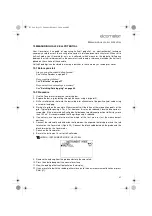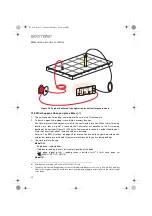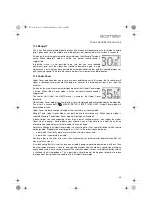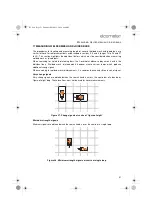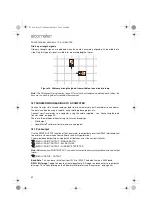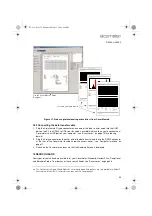45
B
ATCHING
/D
ATA
LOGGING
R
14.10 Plot batch
ad
See “Plotting batches” on page 49
14.11 Plot options
ae
See “Plotting batches” on page 49
14.12 Edit batch tags
Same as ‘Review batch’ but allows editing of some of the batch contents.
A moveable cursor is shown next to any entries which can be modified. Pressing Enter opens that
tag for editing.
14.13 Delete batch
Deletes one memory batch.
1. Use Left/Right softkeys [
] to scroll to the batch you want to delete.
2. Press [
] to delete batch.
The Covermeter displays a confirmation screen.
3. Press Yes to confirm deletion, No to cancel.
14.14 Delete all batches
Deletes all batches from the Covermeter and stops batching.
1. The Covermeter displays a confirmation screen.
2. Press Yes to confirm deletion, No to cancel.
14.15 Free memory
Displays the amount of free memory (%) and then returns to the reading screen after 2 seconds.
14.16 The BATCH softkey
The BATCH softkey provides rapid access to the readings in a batch
as you are taking them.
The BATCH softkey is only displayed on the reading screen when a
batch is open.
Once the BATCH softkey has been pressed, you can then;
•
scroll around the contents of a batch,
•
review, delete and overwrite readings,
•
skip memory locations (TH models only),
•
and then return to the reading screen ready to take more measurements in the same batch.
ad. ‘Plot batch’ - Elcometer 331 Model TH only.
ae. ‘Plot options’ - Elcometer 331 Model TH only.
331.book Page 45 Thursday, March 12, 2009 9:46 PM