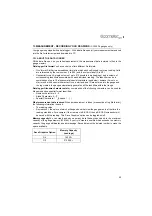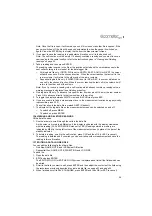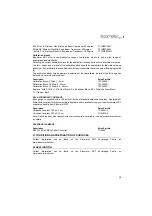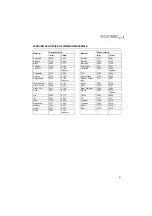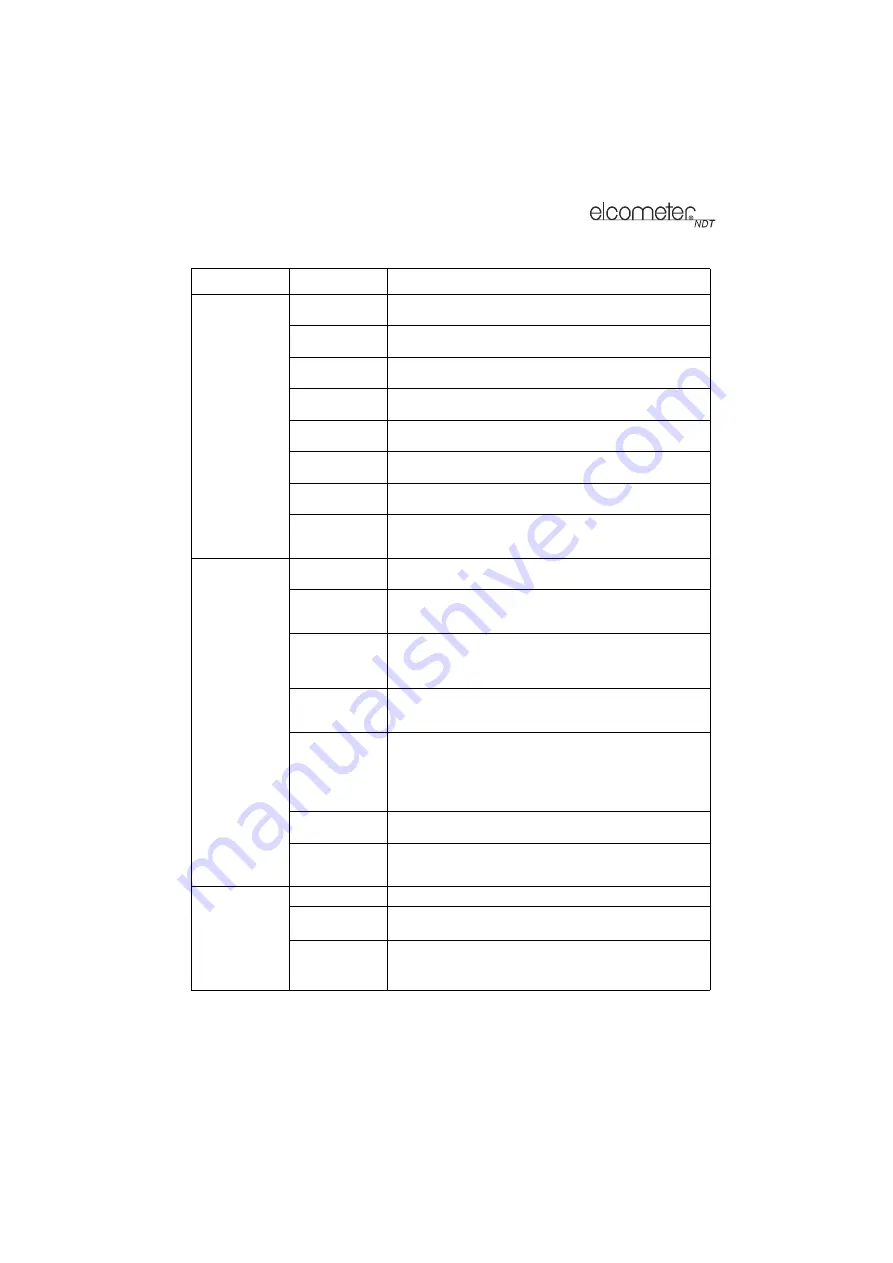
33
DISP
(DISPLAY)
VIEW
Choose between RF wave, RECT (rectified) wave, BSCAN
(cross section), and DIGITS (large digits) views.
DELAY
(B-START)
Adjust where the left side of the display window starts
according to thickness, in inches or millimetres.
RANGE
(B-DEPTH)
Set the overall depth of the viewable measurement area. It
functions a lot like a zoom on a camera.
B-SCAN
SPEED
Adjusts the scroll speed of the B-Scan.
Scale is 0-10 where 10 is the fastest. Default setting: 6.
UNITS
Toggle between Metric (millimetres) or English (inches)
units.
CONTRAST
Adjusts the brightness of the display.
Scale is 0-20 where 20 is the constrast.
RECT WAVE
Toggles between an outlined or filled view option when the
display setting is in RECT (rectified) wave mode.
DETECT MARK
Choose the format of the vertical line on the RF and RECT
measurement screens which shows the detection point:
Line, Box, Dots, None.
TUNE
MEASURE
MODE
Choose which measurement mode to use.
POLARITY
(ABDL only)
The gauge operates on a zero crossing detection principle.
This feature toggles which stroke of the cycle the crossing
detection uses, either positive or negative.
PULSE
(ABDL only)
Your gauge has adjustable pulse width for both high
penetration and resolution applications. The pulse width
refers to the duration of time the pulser is on. The options
are SPIKE, THIN, and WIDE.
PULSER VOLT
(ABDL only)
Provides a 50 V cut/boost to the pulser. The standard setting
is 150 V. Provides greater penetration for difficult material
types, or increased resolution on noisy materials.
ATTN
(ABDL only)
Provides 20dB attenuation or 20dB amplification of signal
strength. Provides increased or decreased amplifier
strength by a power of 10 (20dB). This attenuation value is
added to the gain value. Therefore, if the attenuator is
increased to 20dB, this value is added to the value of the
gain setting.
GAIN
Increases or decreases the overall amplitude of the signal.
Gain is similar to the volume control on a stereo receiver.
AGC
When operating in E-E or E-EV mode, the gauge adjusts the
gain automatically. Alternatively, the AGC can be manually
controlled.
GT1
(GATE 1)
(ABDL only)
GATE1
Sets the start of the gate, according to time/distance.
GATE1 WIDTH
Sets the overall width of the gate, in terms of distance, from
the starting value of Gate1
THRESHOLD1
Sets the sensitivity level of Gate1. The amplitude of the
signal must reach or exceed this threshold level before a
measurement is detected.
Menu
Function
Description