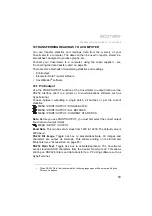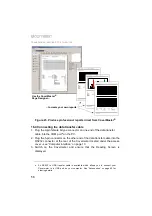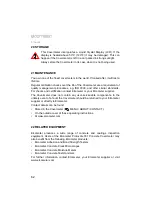61
P
ERSONALISED
WELCOME
SCREEN
R
19 PERSONALISED WELCOME SCREEN
A personalised welcome screen can be designed on a computer and then
downloaded into the Covermeter.
Screen dimensions are 128 pixels x 64 pixels. The welcome screen is typically
used to personalise the Covermeter with a logo, serial number, user name, etc.
This is the first screen displayed when the Covermeter is switched on.
19.1 Creating the screen
1. Download Elcometer ‘Welcome Screen Wizard’ software. This software is
available free of charge from the downloads section of the Elcometer
website, www.elcometer.com
2. Connect Covermeter to PC using Data Transfer Cable.
3. Switch on the Covermeter.
4. Ensure that the reading screen is displayed.
5. Run ‘Welcome Screen Wizard’ software and follow the on-screen
instructions.
19.2 Deleting the screen
1. Run the ‘Welcome Screen Wizard’ software.
2. Click ‘Next’.
3. Select ‘Create a new screen setup’.
4. Click ‘Next’.
5. Select ‘Disabled’.
6. Click ‘Next’.
Follow the remaining on-screen instructions to delete the welcome screen.