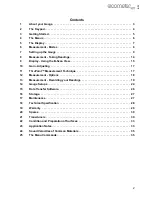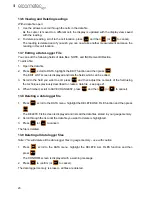11
en
7.3 Calibrating
In order for the gauge to make accurate measurements, it must be calibrated to the sound-velocity
of the material being measured.
Different types of material have different sound-velocities. For example, the velocity of sound
through steel is 5918 m/s (about 0.233 in/µs) and the velocity of sound through aluminium is
6350 m/s (about 0.248 in/µs).
If the gauge is not set to the correct sound-velocity, all of the measurements the gauge makes will
be erroneous by some fixed percentage.
There are three methods of calibrating your gauge:
Known velocity calibration:
The sound-velocity of the material being measured is entered directly
into the gauge.
Known thickness calibration:
The gauge is calibrated by setting it to a single known thickness
(one-point) or two known thicknesses (two-point):
•
One-point
calibration is the simplest and most commonly used calibration procedure -
optimising linearity over
large
ranges.
•
Two-point
calibration allows for greater accuracy over
small
ranges.
Known material calibration:
The material you are measuring is selected from a list of materials
stored in the gauge.
To achieve the most accurate measurements possible, it is generally advisable to calibrate the
gauge to a sample piece of known thickness. Material composition (and thus, its sound-velocity)
sometimes varies from lot to lot and from manufacturer to manufacturer. Calibration to a sample of
known thickness will ensure that the gauge is set as closely as possible to the sound-velocity of the
material to be measured.
7.3.1 Known Velocity Calibration
If the material velocity is known, you can enter the velocity value directly into the gauge. A list of the
sound velocities of common materials is given at the end of this instruction manual.
1.
Press
, scroll to the CAL menu and then highlight the VELOCITY function.
2.
Press
to display the Digits Edit Box.
3.
Use the
and
arrows to scroll the highlighted value.
4.
Use the
and
arrows to scroll the digit locations.
5.
Repeat steps 3 and 4 until the velocity number is correctly displayed.
6.
Press
to set the velocity and return to the menu screen, or
to cancel.
7.
Press
to return to the measurement screen.
0(18
(17(5
2.
(6&
0($6