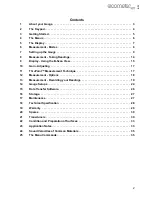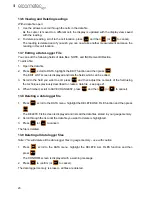8
en
5.2 Front panel lights
The green light illuminates when t
he alarm mode is active and the measured thickness is within
limits.
The red light illuminates when t
he alarm mode is active and the measured thickness is less than
the alarm low value, or the measured thickness is greater than the alarm high value.
6 MEASUREMENT - MODES
Your gauge has two measurement modes, Pulse-Echo and Echo-Echo.
1.
To select measurement mode, adjust the MODE function in the hot menu, alternatively press
, select PROBE, select MEASURE MODE and then select E-E or P-E GT. Note that the
availability of the modes depends upon the type of transducer fitted to the gauge.
E
Material Thickness
Value
The thickness of the material under the transducer - large digits.
F
Scan Bar
Provides a view of material thickness as a deflection style
horizontal bar. This is a visual tool that shows thickness changes
due to flaws and pits during high speed scans.
If the user is scanning a cylinder wall, for instance, and passes over
a porosity or internal flaw during the process, the scan bar will
quickly deflect and alarm the user to go back and search for the
defect.
To adjust the scale of the scan bar, adjust B-START and B-DEPTH.
G
Measurement Labels
The measurement labels are calculated and displayed based on
where the left side of the display has been set (Delay), and the
overall viewable area (Width) of the display. Note: The gray hash
marks break the display up into 5 segments, or quadrants. The
measurement labels correspond to the measurement at each hash
mark.
H
Hot Menu
Each of the fields located under the display are called the Hot
Menu Fields. These fields allow quick control of some of the fine
adjustments needed to control the display settings, measurement
modes, and grid memory control. All of these fields can be adjusted
without having to activate the tabbed menu items and search
through a variety of menus to make adjustments.
I
B-Scan Display Area
This is the area representing where the B-Scan is drawn. Notice
the range of 0.00” to 1.00” in this diagram.
J
Displayed B-Scan
Graphical presentation of the cross section, or side view of the test
material. In this example, the top, or accessible side of the material
is represented as 0.00”, and the bottom, or blind surface at .500”.
The B-Scan is displayed from right to left at a rate of 15 screens per
second.
In this B-Scan example the contour indicates a very corroded
bottom surface.
K
Contour (blind surface) A view of the B-Scan displaying the blind side surface contour of
the material.
0(18