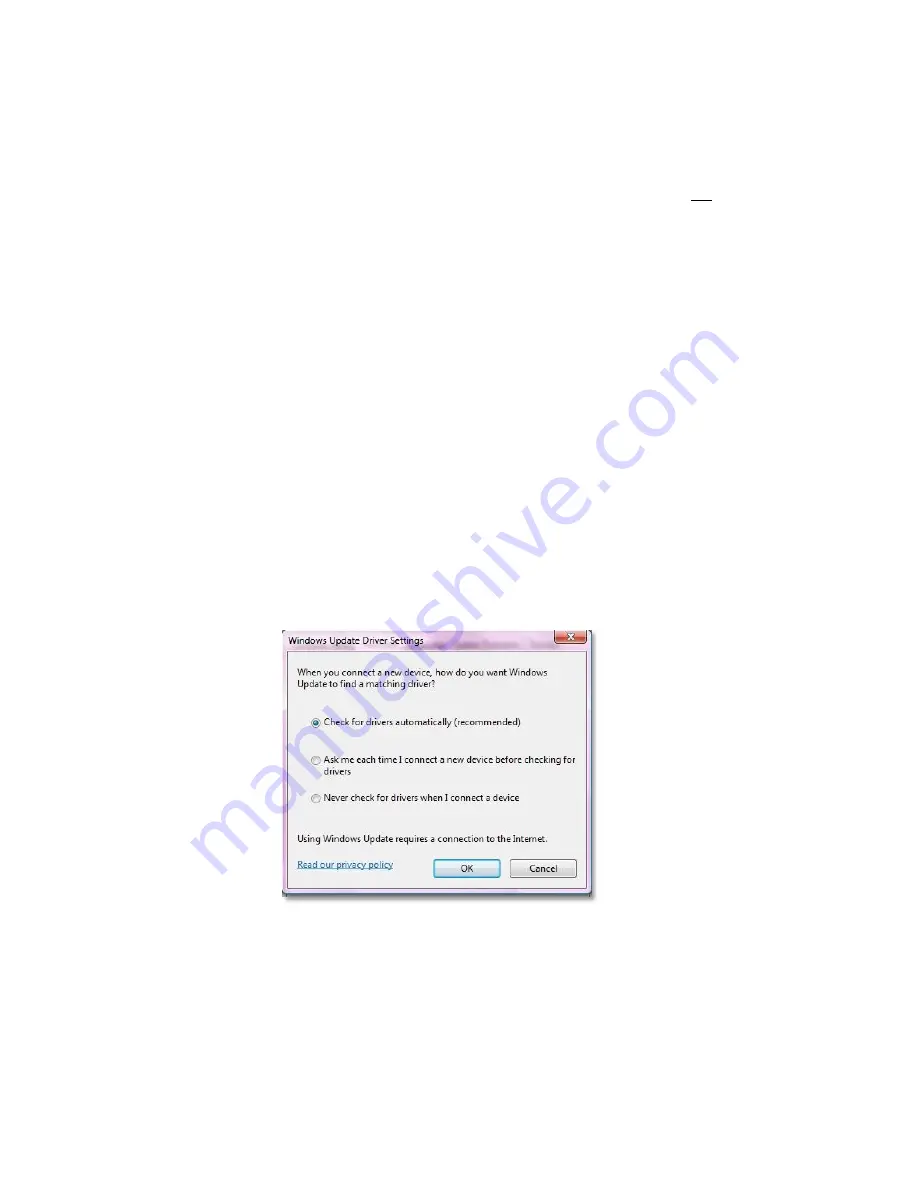
27
Ensure the CD minidisk supplied with your SPC device is installed in the CD drive on your PC.
Click the start button and select Control Panel. Click ‘Device Manager”. (You may need to
select ‘large icons’ from the ‘viewing’ menu at the top right of the page).
From the Device Manager list, select ‘Other Devices’. Note: There will be a yellow
warning triangle showing, which may be identified as ‘SPC xxx’. Click on the yellow
triangle, and click ‘Update Driver’
Select the option which allows the driver to be installed from a location on the PC (not
the automatic search).
Browse to the CD location [DRIVE]:\V.*.**.**\SPC----Drivers\ and click ‘next’.
Click install, and exit when complete. Note: It may be necessary to load a second driver
for the COM port. If the Device Manager list shows a second yellow triangle, click on
this and repeat the above procedure
Windows Vista:
Windows Vista is designed to obtain any driver files that it needs from the web
via the ‘windows update’ function. If the PC has a web connection, and this
behaviour has not been disabled, driver file installation is automatic and
seamless.
To check if automatic drivers loading is enabled click the start button and select
‘control panel’ and click the ‘system’ icon (you may need to select ‘classic view’
from the sidebar)
Select ‘advanced system settings’ from the sidebar and click the hardware tab
and select ‘Windows Update Driver Settings’ to display the following screen
Ensure that ‘Check for drivers automatically’ is selected and reconnect your SPC
device to a spare USB port. If the PC is connected to the web, the drivers will now
load.










































