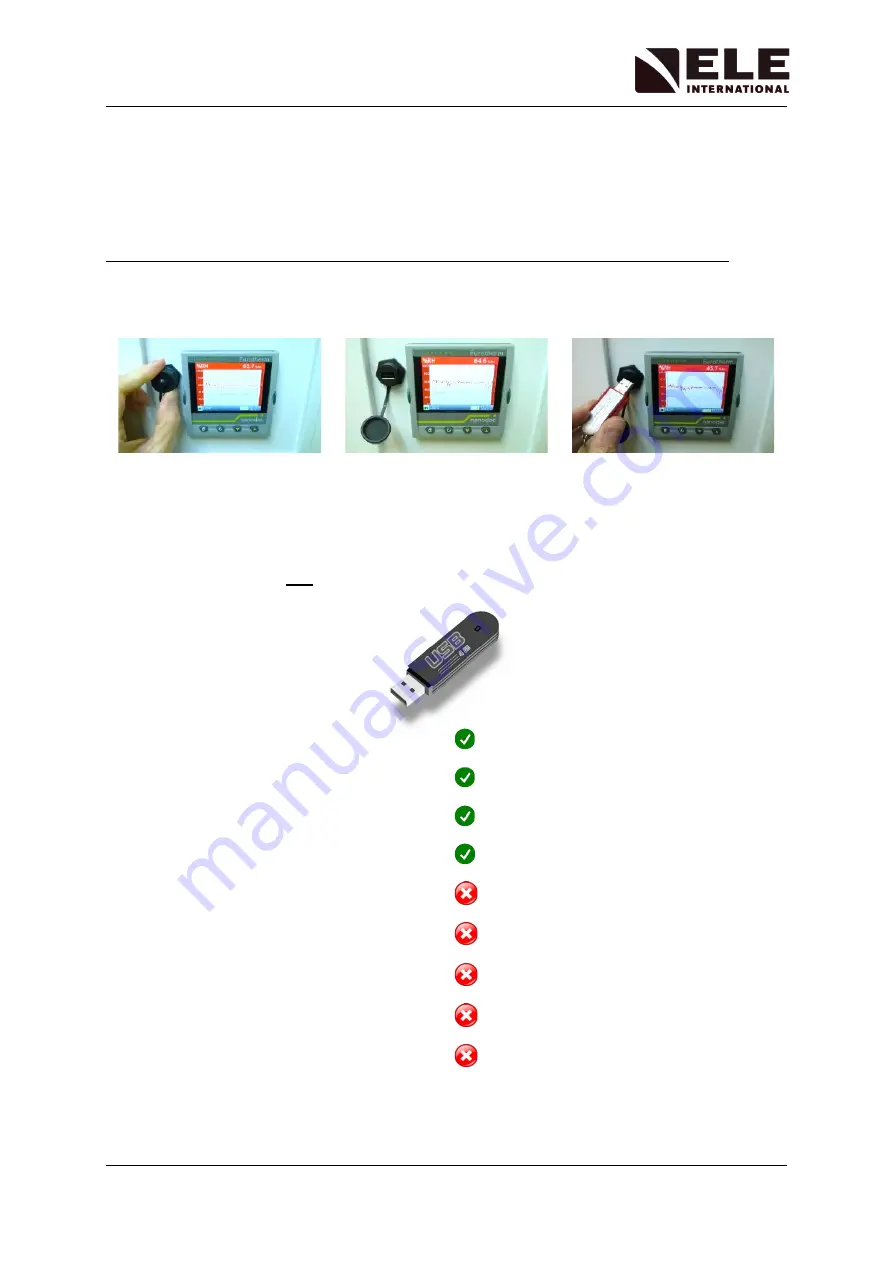
Humidity Cabinet
39-1300, 39-1601
15
9907X0093 Issue 3
2.6
USB Socket
A panel mounted USB socket is included next to the recorder. The recorder does not need a
USB flash drive inserted to record data - the data is recorded and stored inside the recorder
as standard.
The USB socket is only needed when data download to a USB flash drive is required.
A removable screw cap prevents dirt / dust / moisture from entering the USB socket when not
in use. Remove the screw cap by turning the cap anti-clockwise to expose the USB socket.
Unscrew cap
Cap removed
Inserting a USB flash drive
Replace the screw cap when you have finished downloading.
2.7
USB Flash Drive Compatibility
The recorder will accept any brand of USB flash drive
up to
8GB
in capacity.
Do not use a USB flash drive larger than 8GB in capacity.
1GB
2GB
4GB
8GB
16GB
32GB
64GB
128GB
256GB





















