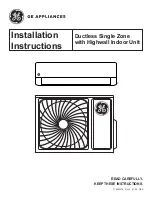1
BEFORE YOU START
Ensure your router provides a standard 2.4ghz connection.
If your router is dual band ensure that both networks have different network names (SSID). The
provider of your router / Internet service provider will be able to provide advice specific to your router.
Place the air conditioner as close as possible to the router during setup.
Once the app has been installed on your phone, turn off the data connection, and ensure your phone
is connected to your router via wifi.
DOWNLOAD THE APP TO YOUR PHONE
Download the ”TUYA SMART” app, from your chosen app store, using the QR codes below, or by
searching for the app in your chosen store.
Android
IOS
CONNECTION METHODS AVAILABLE FOR SETUP
The air conditioner has two different setup modes, Quick Connection and AP (Access Point). The
quick connection is a quick and simple way to set the unit up. The AP connection uses a direct local
wifi connection between your phone and the air conditioner to upload the network details.
Before starting the setup, with the air conditioner plugged in, but turned off, press and hold the speed
button for 5 seconds (until you hear a bleep) to enter the wifi connection mode.
Please ensure your device is in the correct wifi connection mode for the connection type you are
attempting, the flashing of the wifi light on your air conditioner will indicate this.
Connection Type
Frequency of Flashes
Quick Connection
Flashes twice per second
AP (Access Point)
Flashes once per three seconds
CHANGING BETWEEN CONNECTION TYPES
To change the unit between the two wifi connection modes, hold the Speed button for 5 seconds.