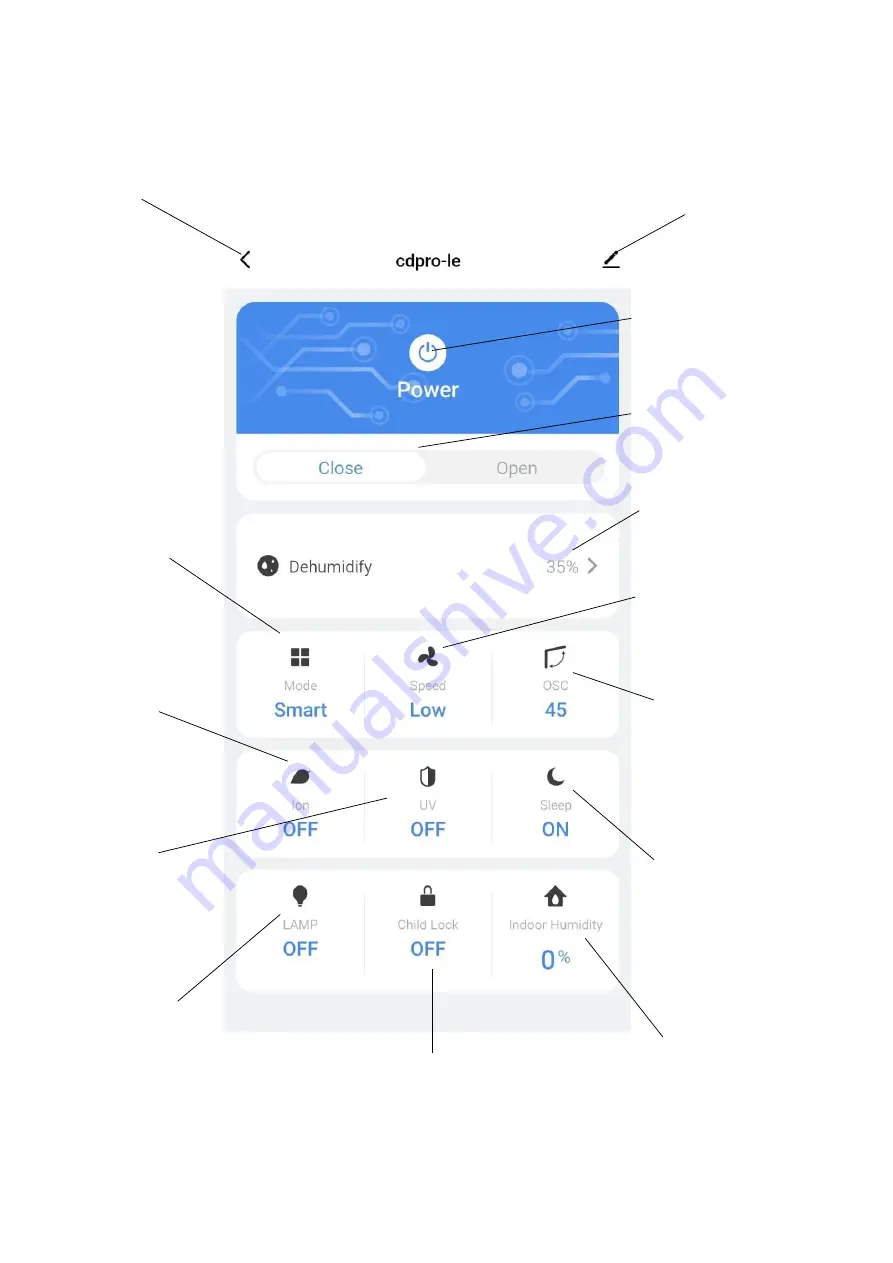
19
DEVICE SCREEN
The device screen is the main control screen for the dehumidifier, providing access to the controls to
amend the functions of the dehumidifier
Profile:
Use to change the
name of the dehumidifier
and amend user settings.
Back:
Return to the Home
Screen
On / Off Slider:
Shows if the unit is
turned On or Off.
Mode:
Change the
operating mode
between Smart,
dehumidify, Air purify
and laundry.
Desired Humidity:
Change the desired
humidity between
35°C and 80°C
Oscillation:
Set the
position of the louvres
Room Humidity:
Shows the current
room humidity.
Lamp:
Turns the
humidity indicator
light On and Off.
Ioniser:
Allows the
Ioniser to be turned
on and off
UV Light:
Allows the
UV Light to be turned
on and off
On / Off Button:
Use to
turn the dehumidifier On
and Off.
Speed:
Set the fan
speed of the
appliance.
Sleep:
Turn the sleep
mode On and Off.
Child Lock:
Turn the
Child lock On and Off.








































