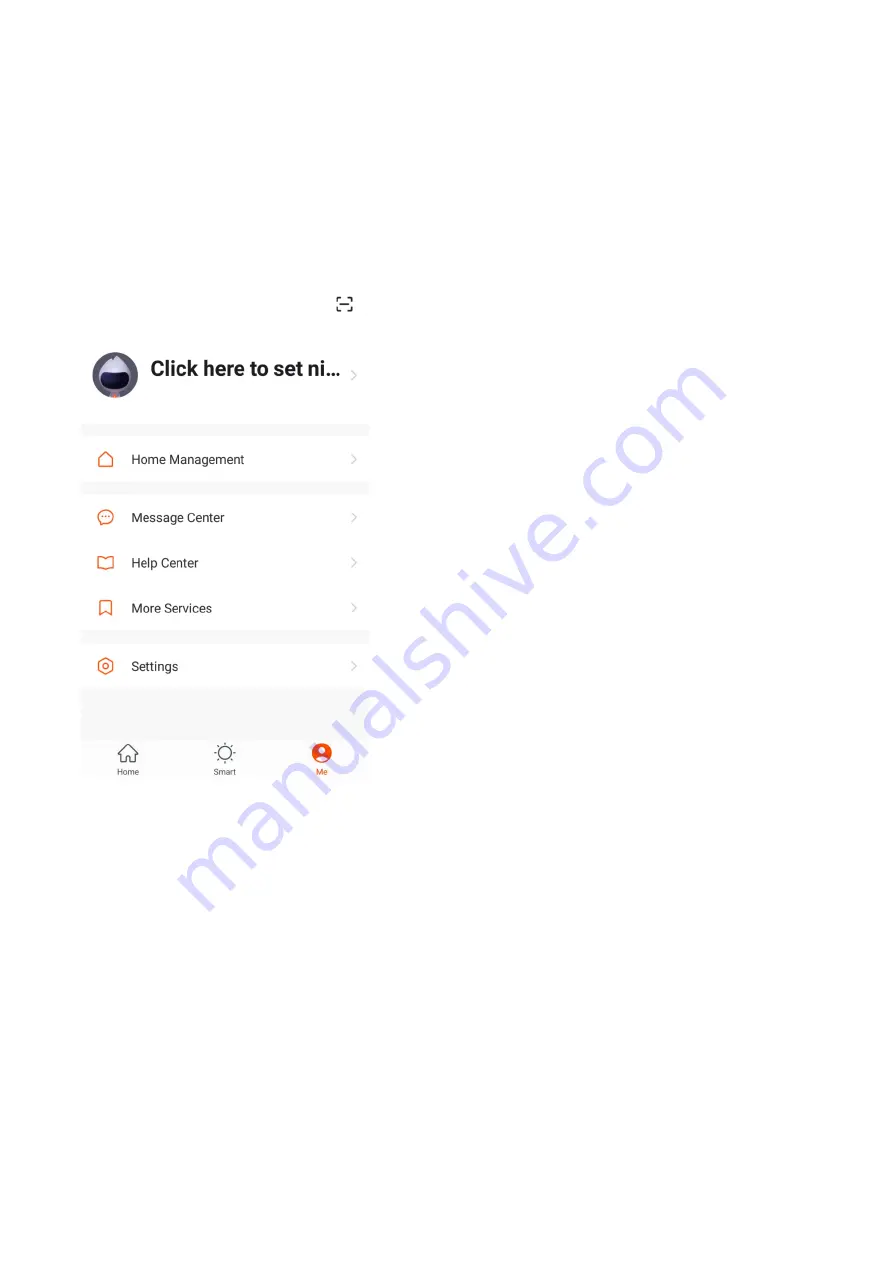
20
SETTING THE UNIT TO WORK ON A TIMER
The automation feature within TUYA can be used to set up timed
operation, this is done through the automation within SMART SCENES.
Follow the steps on the previous page, on the “SET A CONDITION”
screen, set the condition as schedule, choose the time and days you
require the unit to turn on. Then press next and In the “SET UP A TASK”
screen, choose the appliance, then the option to power the unit on, and
the other settings required. Once the ON time is set, repeat the steps to
set when the unit will turn off.
PROFILE TAB
The profile tab gives you the option to edit both
your detail, and use the added features of the unit.
HOME MANAGEMENT
Home Management proves options for managing
your TUYA account, giving options such as adding
a home, adding and removing rooms, and sharing
devices with family.
MESSAGE CENTRE
View notifications from devices, if alarms are set
up (dependent on device)
HELP CENTRE
Provides assistance using the features provided
within the app
MORE SERVICES
This allows the unit to be integrated with your
favorite home automation hardware such as
Google Home and the Amazon Echo.
CONNECTION TROUBLESHOOTING
1. Check whether the device is powered on and is in the correct Wi-Fi connection
mode, if not please refer to the CHANGING BETWEEN CONNECTION MODES
section.
2. Ensure the Wi-Fi password has been entered into the app correctly (Case
sensitive)
3. Check that the phone is connected to the Wi-Fi you are connecting the device to.
4. Ensure the network you are connecting it to is 2.4Ghz (5Ghz Wi-Fi networks are
not supported), and that there is a strong Wi-Fi signal to the item.
5. If your router is dual band, ensure that the 2.4ghz network has a different network
name (SSID). Further advice on changing router settings will be available from
your Internet service provider / Router manufacturer.
6. Check the settings on the router. Encryption should be WPA2-PSK and
authorisation type should be set to AES
Try using the alternative connection method. i.e. If connection is failing when
attempting to connect through CF mode, try AP mode.
Summary of Contents for EDR-TRD1025B
Page 2: ...2 ...




































