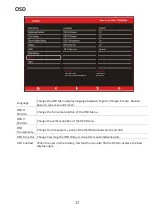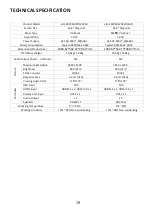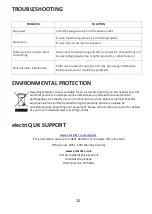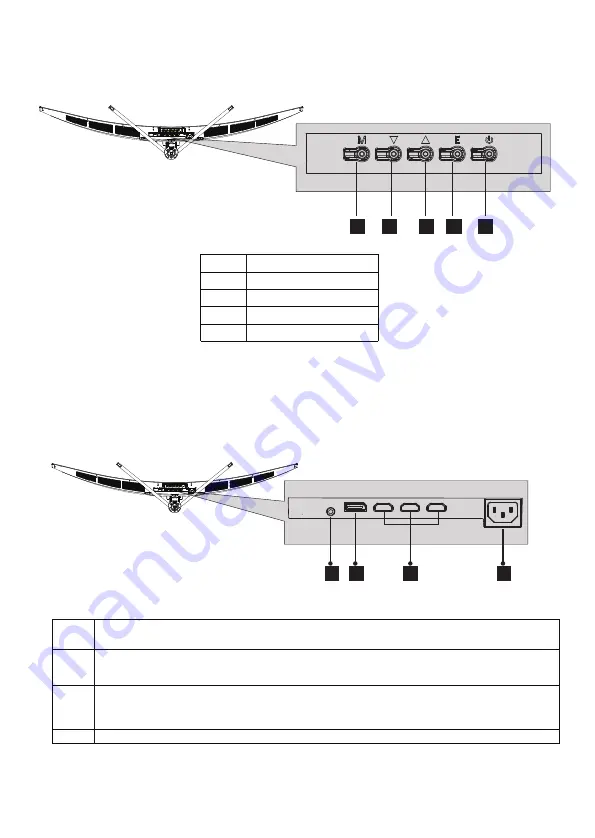
9
CONTROL PANEL
The controls are located centrally at the base of the monitor. Pressing any button when the OSD
(On screen display) is not visible will display the Quick Menu
1
Menu
2
Down
3
Up
4
Exit
5
Power
INPUT / OUTPUT TERMINALS
Power Connector: Insert the power cable to supply power to the monitor
6
Audio Output: Insert one and
of the Audio cable into the computer’s
Audio output to receive the Audio signals from your monitor.
7
DP Connector: Insert one end of the DP cable into the computer’s
DP output and connect the other end to the monitor’s DP port.
8
9
HDMI Connector:
Insert one end of the HDMI cable into
a suitable HDMI
source.
HDMI output and connect the other end to the monitor’s HDMI
port.
2
3
4
5
1
6
7
8
9