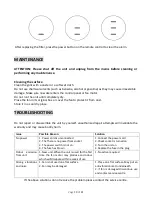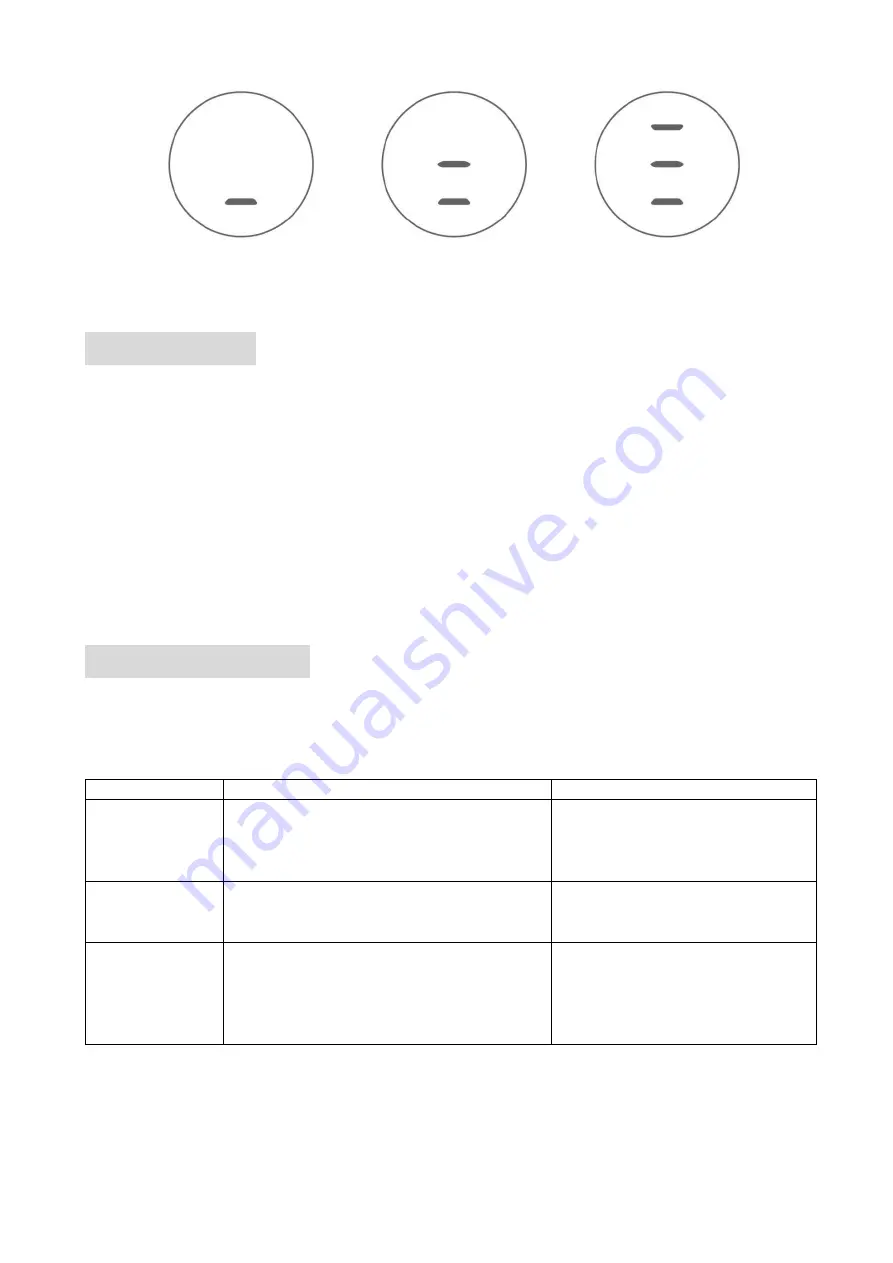
Page
19
of
21
After replacing the filter, press the power button on the remote control to clear the alarm.
MAINTENANCE
ATTENTION: Please shut off the unit and unplug from the mains before cleaning or
performing any maintenance.
Cleaning the surface
Clean the grills with a duster or a soft wet cloth.
Do not use chemical solvents (such as benzene, alcohol or gasoline) as they may cause irreversible
damage. Make sure no water enters the control panel or fan motor
Do not run the unit until completely dry.
Place the fan in its original box or cover the fan to protect it from dust.
Store it in a cool dry place.
TROUBLESHOOTING
Do not repair or disassemble the unit by yourself, unauthorized repair attempts will invalidate the
warranty and may cause bodily harm.
Issue
Possible Reason
Solution
No power
1. Power cord is unconnected
2. The There is no power from socket
3. The power switch is not on.
4. The fuse has blown
1. Connect the power cord
2. Check socket is turned on
3. Turn the unit on
4. Replace the fuse in the plug
Odour emission
from unit
1. New unit. When the unit is used for the first
time the fan motor may produce and odour
which will dissipate within a week of use
1. No action required
Strong vibrations
and noise
1. Fan is not used on a flat surface
2. Fan may be damaged
1. Place on a flat surface. May put an
anti-vibration matt underneath
2. if fan is damaged discontinue use
and contact service centre
If the above solutions do not resolve the problem please contact the service centre.