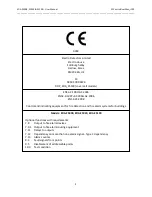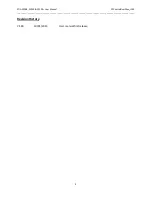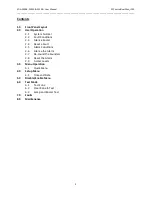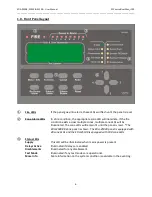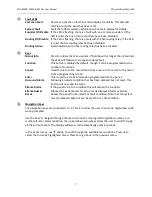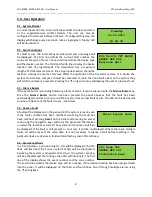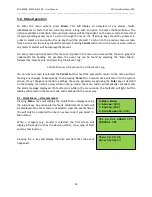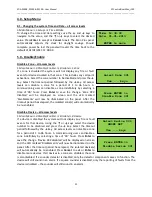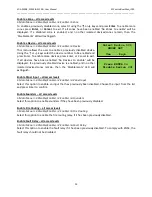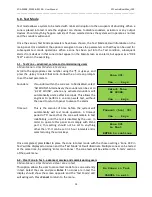EDA-Z5008, Z5020 & Z5100 – User Manual
ZPControlUserMan_r100
_____________________________________________________________________________________________________
10
3.0 - Menu Operation
To enter the menu system, press
Menu.
This will display an overview of any alarms, faults,
disablements or tests that are currently active, along with an option to access the Main Menu. The
options available on the main menu and sub-menus will be dependent on the access code entered and
its corresponding access level. To scroll through the menu the
↑
and
↓
keys should be pressed. In
order to select a menu option the
→
key should be pressed. To return to the previous menu screen
from a sub-menu the
←
key should be pressed. Pressing
Cancel
will return to the system screen where
any faults or alarms will be displayed if present.
For every menu option listed in this manual, its place in the menu structure will be shown in grey text
underneath the heading. For example, the event log can be found by selecting the ‘Main Menu’,
followed by ‘View Events’ and selecting ‘View Event Log’.
1.Main Menu>>4.View Events>>2.View Event Log
If a non-menu screen is selected the
Cancel
button should be pressed to return to the menu without
making any changes. Subsequently, then pressing
Cancel
for a second time will return to the system
screen. If any changes are made to settings, these are generally saved using the
Enter
key as detailed
on the display. If an alarm occurs while in menu mode, the menu will be automatically cancelled, and
the alarm message displayed. If a fault occurs while in the menu mode, the fault LED will light but the
display will remain in the menu mode until cancelled in the usual way.
3.1 - Quick Menu – all access levels
Pressing
Menu
once will display the Quick Menu. Navigate using
the cursor keys. Any active alarms, faults, disablements or tests will
be displayed. No access code is needed to view the events listed.
You will only be prompted to enter an access code if you select
‘1-
Main Menu’
.
When a category (e.g. Faults) is selected, the first screen will
display information such as the device number, zone, type of fault
and any text location.
Pressing the → key will display the time and date that the event
happened.
1>Main Menu
2 Alarms(000)
3 Faults(002)
4 Disablements(000)
001 Zn:001 SHORT CCT
CONTROL IP1
Time:12:00:08
Date:25/06/13