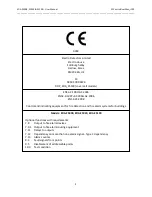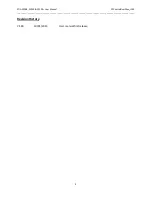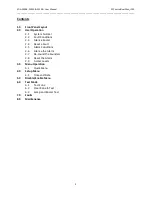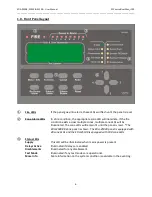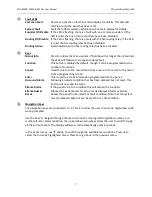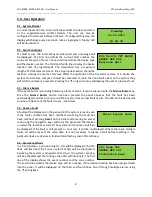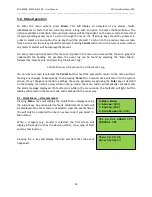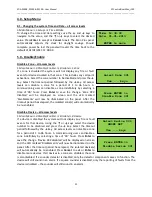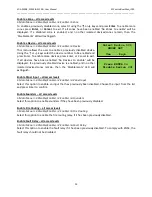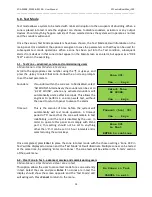EDA-Z5008, Z5020 & Z5100 – User Manual
ZPControlUserMan_r100
_____________________________________________________________________________________________________
8
2.0 - User Operation
2.1 - System Normal
In normal operation the screen will show either the date and time,
or the supplier/service contact details. The unit can also be
configured to alternate between the two. If configured this way, the
display will change every 4 seconds. Also a single green ‘Supply’ LED
will be illuminated.
2.2 - Fault Conditions
If a fault occurs, the internal buzzer will sound and a message will
be displayed. The first line details the current fault number, the
zone and the type of fault. The second line details the device type
and the device number. The third and fourth lines display the device
location text (if programmed). The description has a maximum
length of 40 characters across 2 lines. Appropriate action should be
taken to remedy the fault as this may affect the operation of the fire alarm system. If in doubt, the
system maintenance company should be contacted. If more than one fault exists on the system they
will scroll round every 5 seconds. Pressing the
↑
or
↓
cursor key will display the next or previous fault.
2.3 - Silence Buzzer
If the panel buzzer is sounding following a fault or alarm, it can be silenced with the
Silence Buzzer
key.
Once the
Silence Buzzer
button has been pressed the panel assumes that the fault has been
acknowledged and does not re-sound the buzzer, unless a new fault occurs. The LED on the device will
continue to flash until the fault is reset – see below.
2.4 - Reset a Fault
A fault will be displayed on the panel until the system is reset, even
if the fault condition has been rectified. Assuming the fault has
been rectified; pressing
Reset
on the panel and entering an access
code using the navigation keys will reset the panel and the devices
on which the fault has occurred. The system normal screen will then
be displayed. If the fault is still present or re-occurs, it will be re-displayed. Where there are multiple
faults, all will be reset at the same time. It is not necessary to silence a fault before resetting it. The
particular device or devices in fault will also flash a green LED and beep.
2.5 - Alarm Conditions
In a fire condition, a screen similar to this will be displayed. The fire
LEDs will flash and the zones in alarm LED(s) will be illuminated.
Assuming the system is programmed to do so, the system sounders
will be activated and the routing active LED will illuminate. The first
line of the display shows the event number and the zone number.
The second line details the device type and its number. If the device location has been programmed
into the panel, it will be displayed on the third and fourth lines. Scroll through multiple alarms using
the
↑
and
↓
keys.
Tuesday
01-01-2013
12:04:36
001 Zn:001 VFY FAULT
SMOKE DET 001
Entrance Hall
Enter Access Code
----
001 Zone 001
SMOKE DET 001
Conference Room