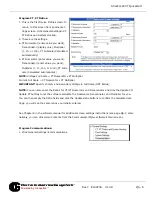Doc
#
E149704 V.1.08
QS - 6
Shark® 200T Quickstart
Electro
Industries/GaugeTech
™
Powered by Innovation™
Program CT, PT Ratios:
1. This is the first Device Profile screen. To
return to this screen from another set-
tings screen, click General Settings>CT,
PT Ratios and System Hookup.
2. These are the settings:
a. CT Numerator (enter value you want),
Denominator (display only), Multiplier
(1, 10, or 100), CT Fullscale (Calculated
automatically)
b. PT Numerator (enter value you want),
Denominator (enter value you want),
Multiplier (1, 10, 100, or 1000), PT Fulls-
cale (Calculated automatically)
NOTE:
Voltage Full Scale = PT Numerator x PT Multiplier
Current Full Scale = CT Numerator x CT Multiplier
IMPORTANT!
Specify Primary and Secondary Voltage in Full Scale (NOT Ratios).
NOTE:
You can also enter the Ratios for CT/PT Numerator and Denominator and click the Update CT/
Update PT buttons to let the software calculate the Numerator, Denominator, and Multiplier for you.
You can then empty the Ratio fields and click the Update Ratio buttons to confirm the calculated set-
tings: you will see the same ratios you initially entered.
See Chapter 8 in the software manual for additional screen settings instructions (see page QS-1; alter-
natively, you can click Help>Contents from the CommunicatorPQA
TM
software’s Main screen).
Program Communications:
1. Click General Settings>Communications.