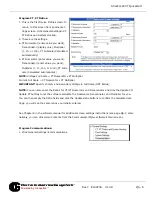Doc
#
E149704 V.1.08
QS - 7
Shark® 200T Quickstart
Electro
Industries/GaugeTech
™
Powered by Innovation™
2. The settings shown on the screen are the
default settings for the meter’s IrDA (COM1
and RS485 (COM2) ports. You can change the
settings, if necessary for your application.
To
revert to the default RS485 port settings, click
Set COM2 to default.
NOTE:
For the Shark® 200T meter, the IrDA set-
tings do not apply, since there is no IrDA port.
Program Meter Time:
The meter is preset to Eastern time. To change the meter time:
1. From the Main screen’s Title bar, click Tools>Set Device Time.
2. You can either enter the time in the Time fields, or click Use
PC Time to set the time using your PC’s time.
3. Click Send.
NOTE:
The meter offers multiple Time Synchronization meth-
ods. See Chapter 8, Section 8.1.2 in the software manual (see
page QS-1; alternatively, you can click Help>Contents from the
Main screen to open the manual) for instructions on setting up
Time Sync for the meter.
Program Meter Name:
To enter a name/ID for the meter:
1. From the Device Profile screen, click General Settings>System Settings.