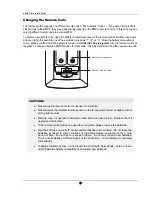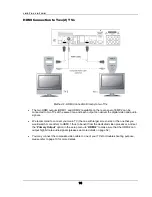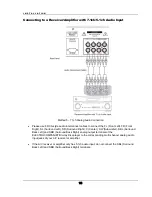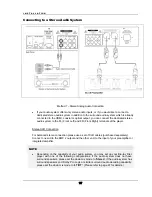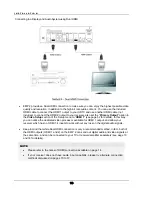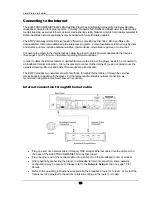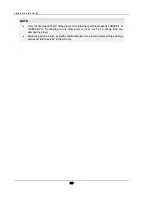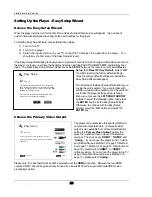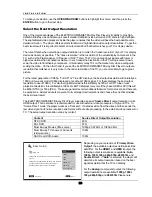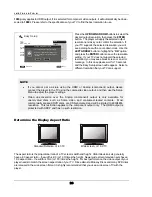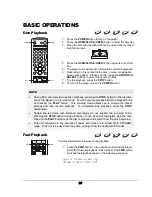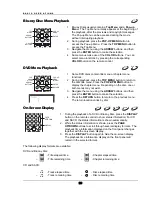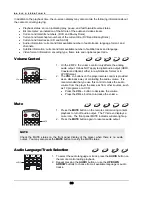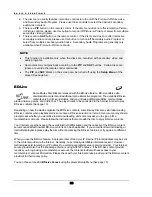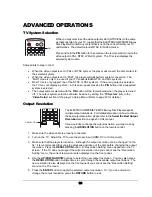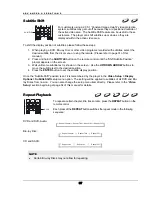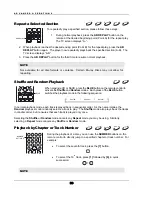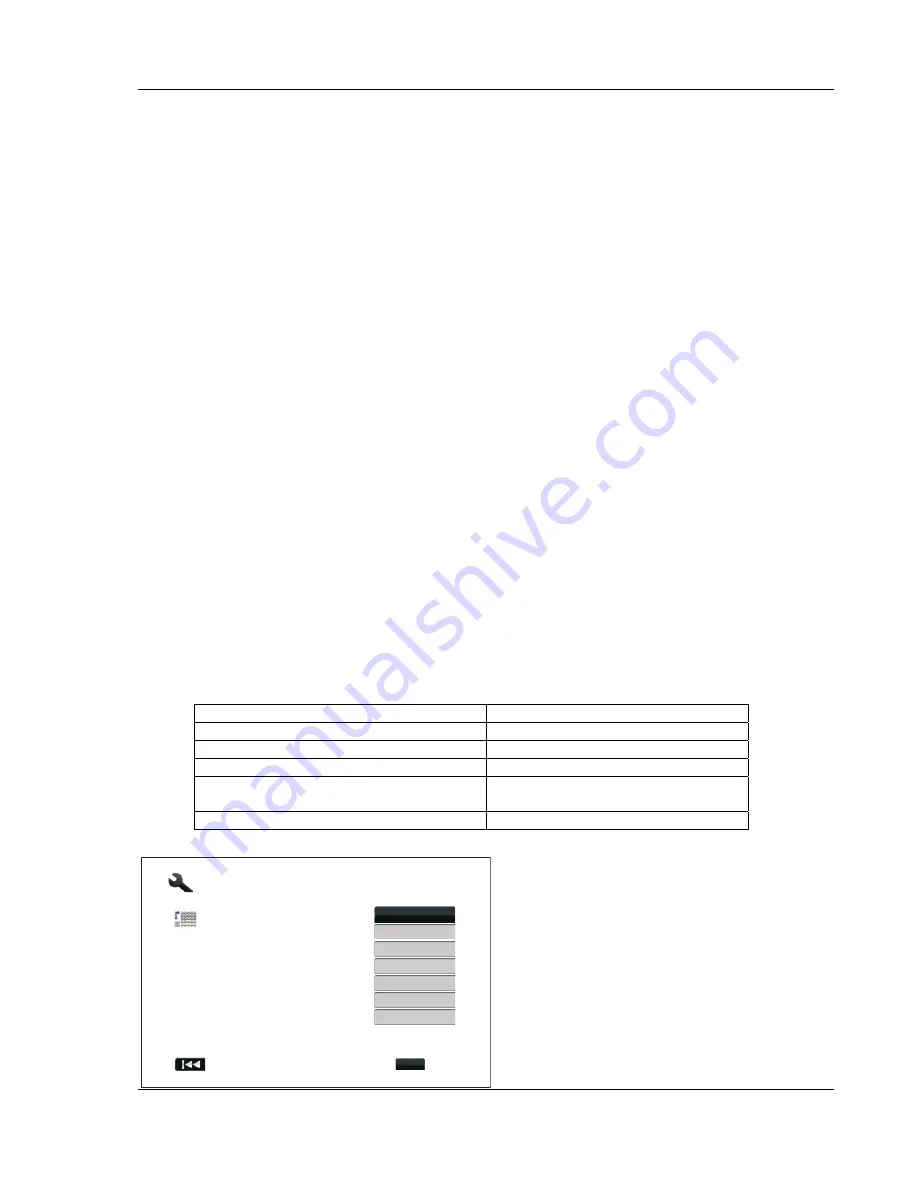
I N S T A L L A T I O N
23
To make your selection, use the
UP/DOWN ARROW
ENTER
button to go to the next step.
buttons to highlight the choice, and then press the
The sophisticated video processor inside the player ensures that the video will have the best possible color,
ay
video to fit its display component. Unfortunately many TVs on the market only do an average job
scaling the video. On the other hand, if you set the ELECTROCOMPANIET Blu-ray Disc Player to output a
his will likely be 1080i. For EDTV displays (very rare if they have HDMI or DVI) this will
be 480p (NTSC) or 576p (PAL). These are general recommendations that work for most users, but there can
se with external video processors or high-end TVs. In
“Source Direct” mode, the player works as a “transport”. It decodes video from the discs and then sends the
raw video
s native resolution and format, witho
o processor or
TV. The
solution varies by content:
n
Select the Best Output Resolution
One of the major advantages of the ELECTROCOMPANIET Blu-Ray Disc Player is its ability to play high-
definition Blu-Ray video and also up-convert standard definition video stored on DVD discs to high definition.
detail and motion. The player offers several standard and high definition video output resolutions. To get the
best visual result, it is important to select an output resolution that best matches your TV or display device.
The rule of thumb when selecting an output resolution is to match the “native resolution” of your TV or displ
device as closely as possible. The “native resolution” is the resolution of the actual display component in the
TV, such as the Plasma panel, LCD panel, or DLP™ chip. The TV may accept input signals with lower or
higher resolutions than its native resolution. In such cases the electronics in the TV will up-scale or down-
scale the
resolution that matches or is very close to the native resolution of the TV, you are more likely to get a great
picture.
For the latest generation of 1080p, “Full HD” or “True HD” displays, the best output resolution will naturally be
1080p. (A few early model 1080p displays do not accept 1080p signal. For these displays the best output
resolution to use is 1080i.) For all other digital televisions this will likely be 720p. For CRT tube or rear
projection televisions t
be exceptions. Advanced users may want to try all supported resolutions and choose the one that provides
the best visual result.
The ELECTROCOMPANIET Blu-ray Disc Player supports a special “
Source Direct
” output resolution on its
HDMI output. This resolution is recommended for u
signal in it
ut extra processing, to the external vide
actual output re
Content
Source Direct Output Resolutio
NTSC DVD
480i
PAL DVD
576i
Most Blu-ray Movies (film-source)
23.976Hz or 1080p 24Hz
1080p
Most Blu-ray TV shows or Concerts
1080i
(video-source)
SACD and DVD-Audio
1080i
s
i
, and
Source Direct
. If “
Auto
” is selected, the player will
ng
te
Depending on your selection of “
Primary Video
Output
”, the available output resolution selection
will differ. For the
HDMI 1
and
HDMI 2
output, the
following output resolutions are available:
Auto
,
1080p
,
1080i
,
720p
,
480p
/
576p
,
480i
/
576
determine its output resolution based on the best
signal resolution that the TV can display.
For the
Analog
(component) output, the followi
output resolutions are available:
1080p
,
1080i
,
720p
,
480p
/
576p
and
480i
/
576i
. Please no
Easy Setup
t
x
e
N
s
u
o
i
v
e
r
P
Step: 3/6
Choose the output resolution which best matches
your TV.
Change will be applied immediately. You will have
15 seconds to either save the new setting or
rollback to the previous output resolution.
720p
Auto
480p/576p
480i/576i
Source Direct
1080i
1080p
Enter
Summary of Contents for EMP 2
Page 1: ...EMP 2 High Performance Balanced Multiformat Player Owner s Manual ...
Page 2: ......
Page 6: ......