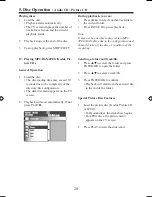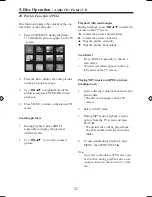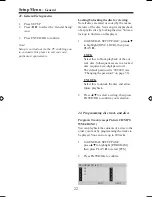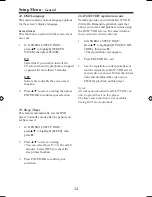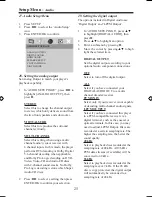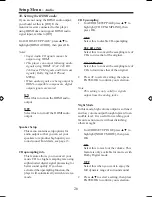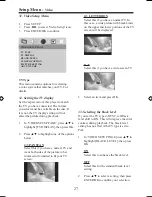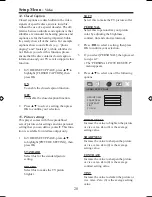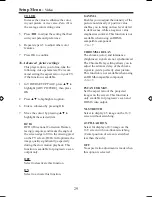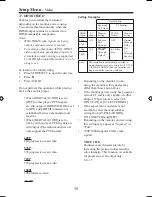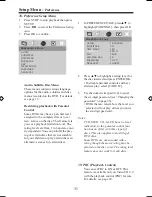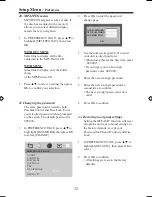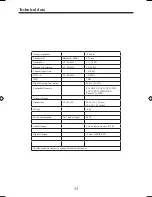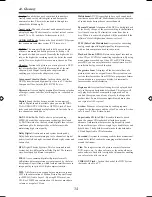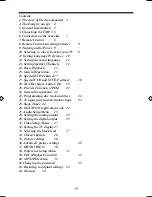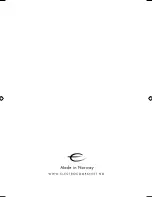27
31. Video Setup Menu
1 Press SETUP
2 Press ◄► to select ‘Video Setup’ icon,
3 Press ENTER/OK to confirm
TV Type
This menu contains options for selecting
a color system that matches your TV. For
details.
32. Setting the TV display
Set the aspect ratio of this player to match
the TV you have connected. The format
you select must be available on the disc. If
it is not, the TV display setting will not
affect the picture during playback.
1 In ‘VIDEO SETUP PAGE’, press ▲▼ to
highlight [TV DISPLAY], then press OK
2 Press ▲▼ to highlight one of the options
below:
4:3 PAN SCAN
Select this if you have a normal TV and
want both sides of the picture to bet
trimmed or formatted to fit your TV
screen.
4:3 LETTER BOX
Select this if you have a normal TV. In
this case, a wide picture with black binds
on the upper and lower portions of the TV
screen will be displayed.
16:9
Select this if you have a wide-screen TV
3 Select an item and press OK.
33. Selecting the black level
If you set the TV type to NTSC, set Black
level shift to ON. This will improve the color
contrast during playback. The black level
setting has no affect if theTV type is set to
PAL.
1 In ‘VIDEO SETUP PAGE press ▲▼ to
highlight [BLACK LEVEL], then press
OK
ON
Select this to enhance the black level.
OFF
Select this for the standard black level
setting.
2 Press ▲▼ to select a setting, then press
ENTER/OK to confirm your selection.
Setup Menu -
Video
VIDEO SETUP PAGE
TV TYPE
TV DISPLAY
BLACK LEVEL
CLOSED CAPTION
PICTURE SETTING
ADV PICTURE