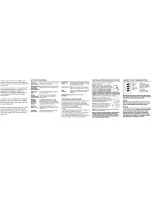This document is a property of ElectroFlip LLC (www.ElectroFlip.com).
No unauthorized reproduction is allowed.
10
Automatic
search mode
Short press "OK" button to search radio station
automatically. During searching, all buttons are not active.
Manual search
mode
We can set frequency manually.
1. Short press "VOL-/|<<", "VOL+/>>|" button to
decrease or add frequency.
2. Short press "OK" button to save the current radio
frequency setting.
SECONDARY FUNCTION MODE
Short press "VOL-/|<<",
"VOL+/>>|"
Adjust the volume.
Short press “OK”
Mute.
GENERAL OPERATION
Short press "ESC"
Exit radio function and go back to the main interface
AUDIO INPUT
1. Insert audio line into “
LINE-IN
” port and the device can be used as an external
speaker.
2. Short press "
VOL-
" or "
VOL+
" button to adjust the volume.
3. Short press “
OK
” button to mute.
PLAYBACK (USB Connection)
1. Turn
OFF
the ClockCam.
2. Connect the device to your computer’s USB port. The computer will detect it as an
external storage and will assign a removable disk drive.
3. Open “
My Computer
” and look for the removable disk drive that pertains to your
device.
4. Open the removable disk drive and it will list all the video and photo files saved on the
memory card.
5. Double click the video or photo file to play or view it. You can also drag and drop or
copy and paste the file to your computer’s hard drive and play it from there. Same steps
also apply if you want to backup your files.
6. After you have viewed or backed up your files, just safely remove the device from your
computer before unplugging it from the USB port to avoid data corruption.