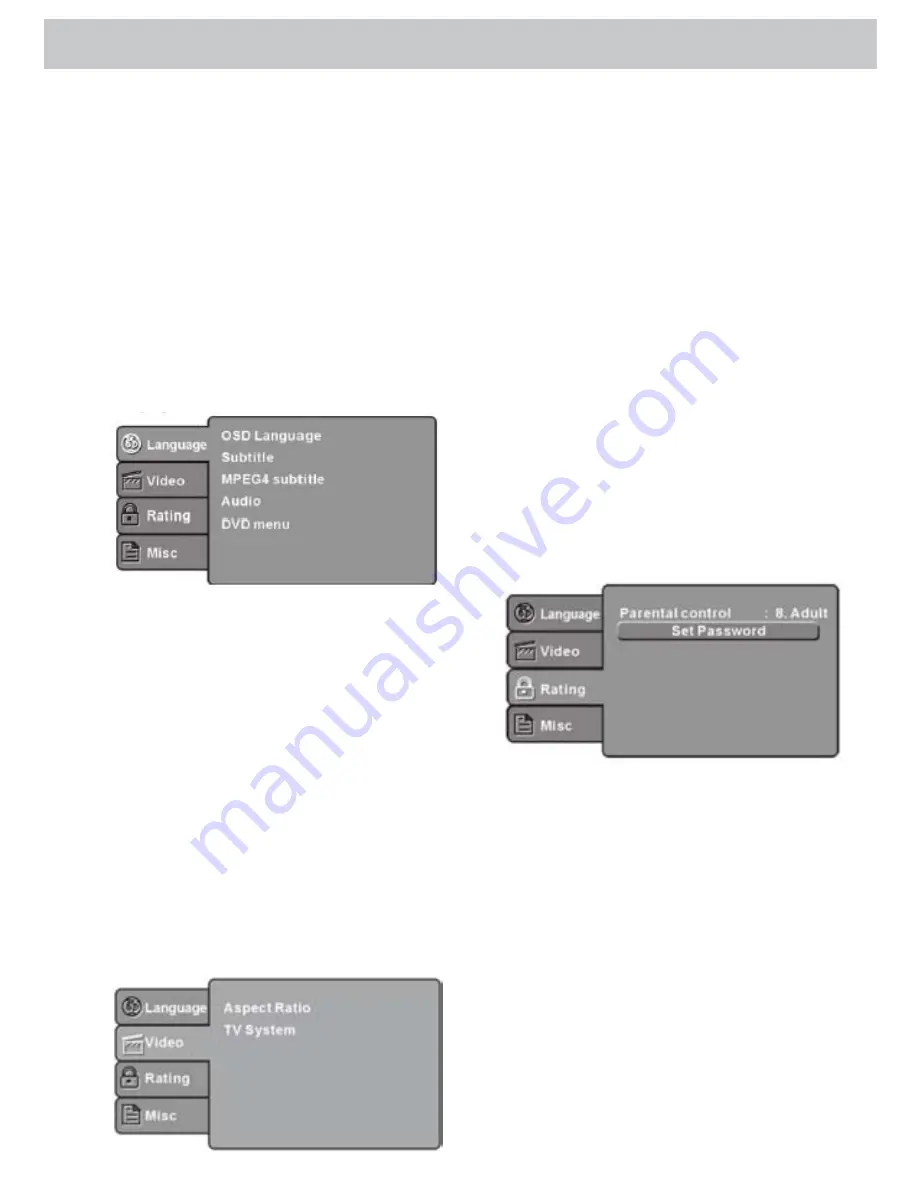
- 19 -
DVD OPERATION - TV/DVD COMBO MODELS ONLY
MENU OPERATION
•
Press the DVD SETUP button on the remote control, the
SETUP MENU will be displayed
•
After accessing the setup menu, press the
▲▼
buttons to select an option
•
Press the
►
button to enter the submenu
•
Press the ENTER button to confirm. Press the
◄
button to return to the previous level menu
•
To exit the menu, press the menu button
1. Language Setup
Select the language tab in the setup menu to display
the language menu:
OSD Language
Use this option to select the language of the setup menu and
screen display.
Subtitle
This option shows the preset subtitle language.
MPEG4 Subtitle (optional)
Select different MPEG4 subtitle encoding options.
Audio
Select the built-in disc dubbing language options.
DVD Menu
This option controls the film’s menu language options.
2. Video Setup
Select the video tab in the setup menu, to display the
video menu:
SYSTEM SETUP
Aspect Ratio
Select the aspect ratio.
Note:
The image display ratio is related to the recorded disc
format. Some discs can not display images in the
aspect ratio you choose. If you play a disc recorded
in 4:3 format on a wide screen TV, black bars will
appear on the left and right side of the screen. You
must adjust the screen setting depending on the
type of television you have.
TV System
Select the different TV system.
Note:
The DVD player setting should be matched to your TV
set. For more information of output format, refer to
the instructions of your TV set.
3. Rating Setup
Select the rating tab in the setup menu to display
the rating menu:
Parental Control
Set the parental control feature of the player
Note:
Password is needed before setting parental control.
Set Password
Input four digits, then press ENTER/OK to confirm.
Note:
If you forget your password, please use the universal
password 6666 to unlock.
4. MISC Setup
Select the MISC tab in the setup menu, to display the
MISC menu:
DVD OPERATION - TV/DVD COMBO MODELS ONLY
Summary of Contents for 19
Page 46: ... 45 NOTES ...
















































