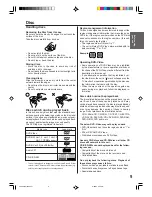20
Connections with the TV or audio component
The exact arrangement you use to interconnect various video and audio components to the DVD/VCR is depen-
dent on the model and features of each component. Check the Owner’s Manual provided with each component for
the location of video and audio inputs and outputs.
Connect to a TV with Audio/Video output
You can enjoy playback by connecting the unit to a TV.
Connect the unit to a TV equipped with audio input (L/R) and video input jacks using the supplied audio/video cable.
Connect to a TV with S-Video output
If your TV has an S-Video input, you can get higher quality by connecting it with the S-Video output of the unit using
the S-Video cable instead of connecting the video input of the TV to the video output jack of the unit.
Connect to a TV with Component video output (for DVD/CD playback)
You can enjoy the highest quality picture by connecting the unit’s component video out jacks to the component
video input jacks of your TV, with component video cables (not supplied).
NOTES:
• When connecting to a TV using the video or S-Video jack, make sure that the progressive indicator on the
display window is not lit. If it is lit, the video and S-Video outputs do not feed the correct signals and you cannot
see any picture. To turn off the progressive indicator, make the progressive scanning mode inactive (see page
47).
• If the component video input jacks on a TV are the BNC type, use an adapter to convert the RCA jacks from the
component video cables to BNC (not supplied).
To Audio (R) input
Audio/video cable (supplied)
Audio (R) output
To Audio (L) input
Audio (L) output
To Video input
Video output
TV
DVD/VCR
To Audio (R) input
Audio cable (not supplied)
DVD audio (R) output
DVD audio (L) output
S-Video output
To S-Video
input
S-Video cable (not supplied)
To Audio (L) input
TV
DVD/VCR
To Audio (R) input
Audio cable (not supplied)
DVD audio (R) output
To Audio (L) input
DVD audio (L) output
TV
DVD/VCR
Component video cable (not supplied)
Component video output
To Component
video input
2H6P001A[E] P12-21
6/28/05, 5:34 PM
20