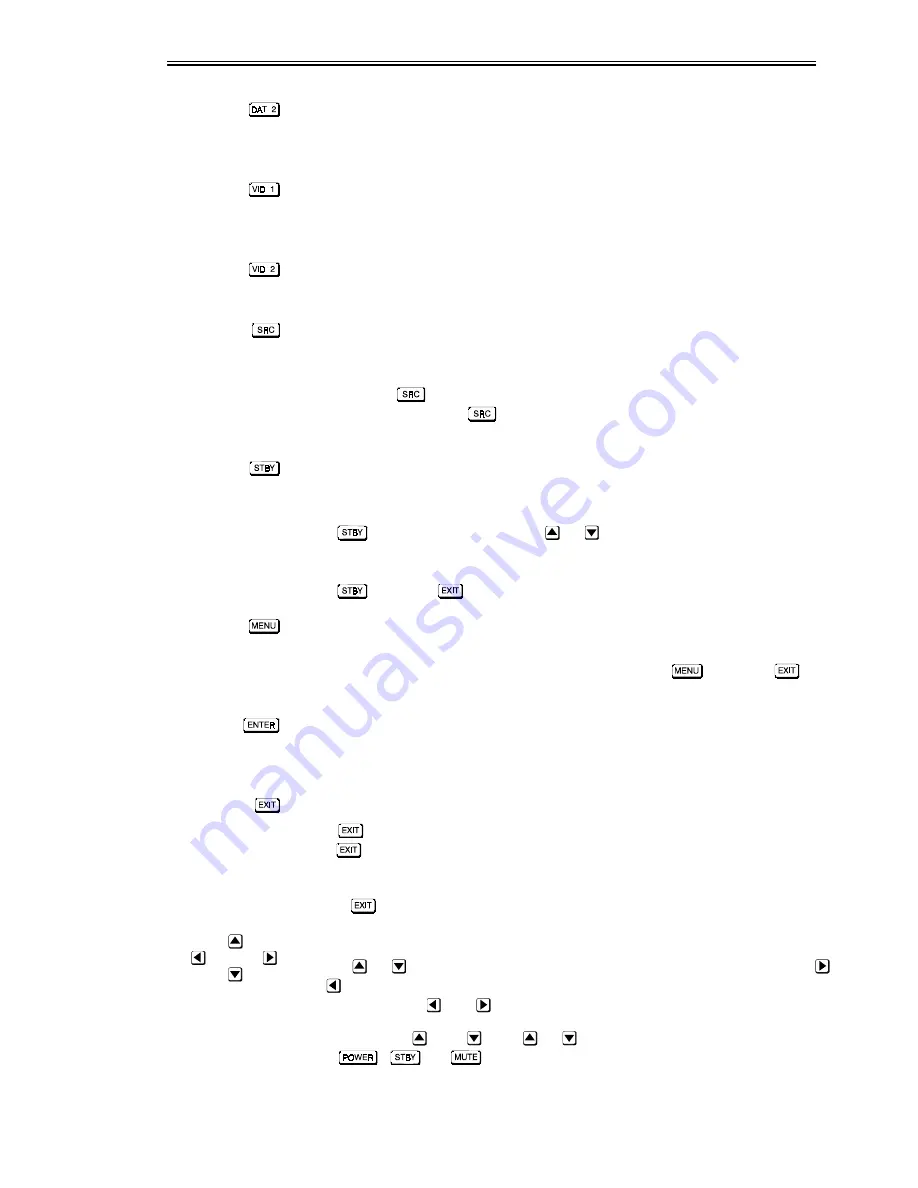
OPERATION
VistaGRAPHX 2500 User's Manual
3-6
Data 2 (Input 2)
Press to select the optional interface input connected to
DAT 2
on the projector
back panel.
Video 1 (Input 3)
Press to select the composite video input connected to
VID 1
on the projector
back panel.
Video 2 (Input 4)
Press to select the S-video input connected to
VID 2
on the projector back panel.
Source
Press to select a source (channel). Note that the precise method you use to select
sources depends on which option (from within the Preferences menu) you have
chosen for the
key. For example, you can choose to see a scrollable list of
channels when you press
, or you may prefer to enter a number representing
a particular channel. See Preferences later in this section.
Standby
Press (and hold for a second or two) to blank the display and mute the audio
output while keeping the projector in a warmed-up and ready state (standby). Or
press
followed immediately by
or
if you want to guarantee the
correct toggle (useful if you are unsure of the present status). Note that all
electronics remain ON even though the image turns to black. To leave standby,
press
again, or
.
Menu
Press to display the main menu of seven triangular icons for access to specific
functions, such as Channel List or Size / Position. Press
again (or
) to
return to presentation level.
Enter
Press to select a highlighted item, toggle a checkbox (checked vs. unchecked), or
accept a parameter adjustment and return to the previous menu or image.
Exit
Press
to save most parameter adjustments and return to presentation level.
Hold
for approximately 2 seconds to temporarily illuminate the keypad keys
(IR remote only).
NOTE:
does not save changes within text editing boxes or pull-down lists.
Arrow Keys
Use the
or
arrow keys to navigate within a menu or pull-down list. Use
and
to adjust a slidebar level up or down — hold as desired for continuous
scrolling. Also use
and
to jump between “pages” in a long pull-down list.
TOGGLING WITH
AND
: Use
or
in conjunction with certain toggle
keys (
,
, or
) to ensure the correct result. When turning the
projector on, for instance, you may be too far from the projector to know
whether it is really off or it is in standby. If, in this case the projector is simply in
Summary of Contents for VistaGRAPHX 2500
Page 81: ...KEYPAD REFERENCE B 2 VistaGRAPHX 2500 User s Manual Figure B 2 Built in Keypad ...
Page 82: ...Appendix C Menu Tree VistaGRAPHX 2500 User s Manual C 1 ...
Page 84: ...SERIAL COMMUNICATION CABLES D 2 VistaGRAPHX 2500 User s Manual ...
Page 87: ...THROW DISTANCE CHARTS E 2 VistaGRAPHX 2500 User s Manual ...
Page 88: ...THROW DISTANCE CHARTS VistaGRAPHX 2500 User s Manual E 3 ...
Page 89: ...THROW DISTANCE CHARTS E 4 VistaGRAPHX 2500 User s Manual ...
Page 90: ...THROW DISTANCE CHARTS VistaGRAPHX 2500 User s Manual E 5 ...
Page 91: ...THROW DISTANCE CHARTS E 6 VistaGRAPHX 2500 User s Manual ...
Page 92: ...THROW DISTANCE CHARTS VistaGRAPHX 2500 User s Manual E 7 ...
Page 93: ...THROW DISTANCE CHARTS E 8 VistaGRAPHX 2500 User s Manual ...
Page 94: ...THROW DISTANCE CHARTS VistaGRAPHX 2500 User s Manual E 9 ...
















































