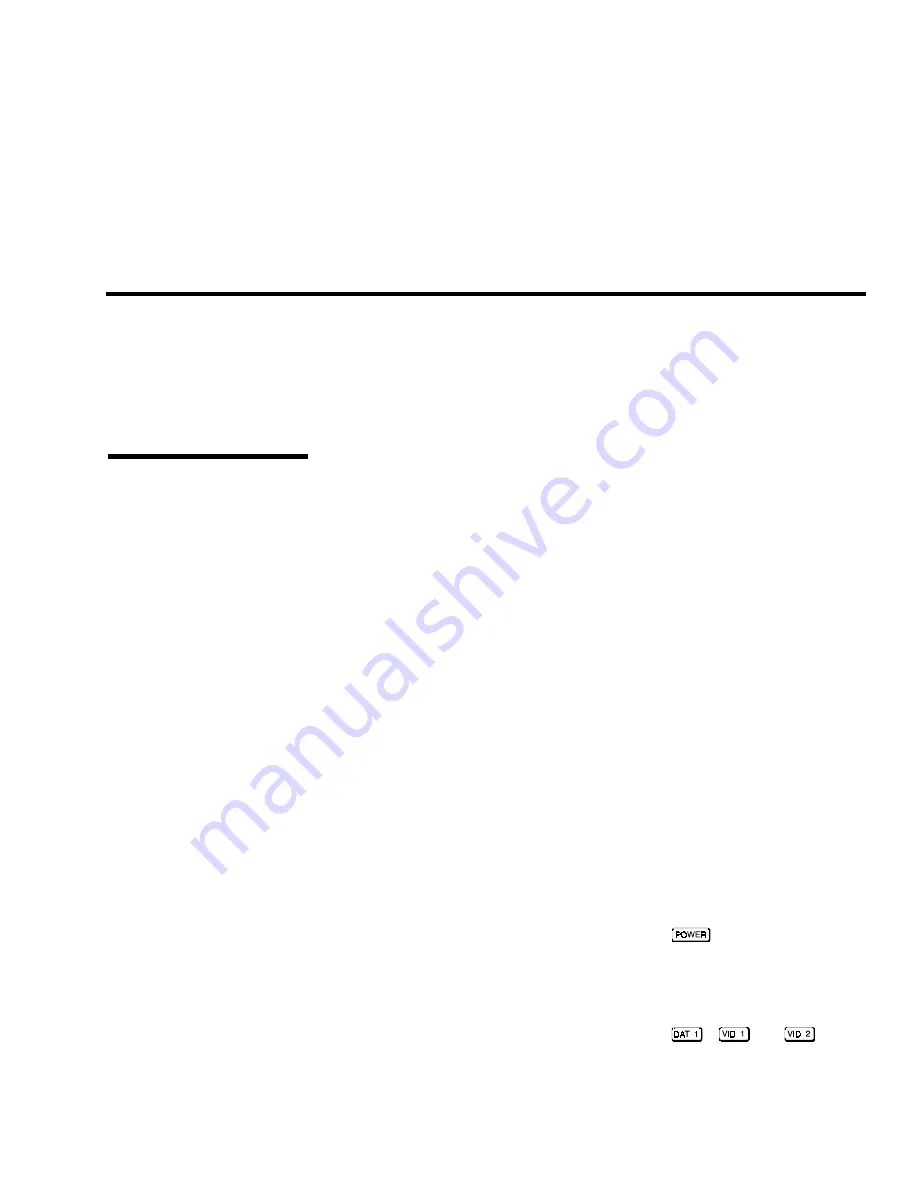
Section 2
Installation & Setup
VistaGRAPHX 2500 User's Manual
2-1
This section explains how to install and set up the projector. If you are familiar with the projector and want to
quickly set it up for temporary use, follow the Quick Setup instructions. For a complete setup, follow the
instructions and guides covered in the remaining subsections.
NOTES: 1) The lens for the projector is not mounted when shipped from the factory. For instructions on how to
install or replace a lens, refer to 4.5, Replacing the Lens. 2) This manual assumes the video decoder is installed.
Follow these 6 steps for quick setup of the projector.
Position the Projector
Set the projector at the proper throw distance (projector-to-screen distance) and
vertical position. See 2.3, Projector Position and Mounting. Make sure that the
projector is level from side-to-side (see 2.7, Leveling).
Connect a Source
Locate the input panels at the rear of the projector. The upper right panel accepts
an RGB input (via BNC connectors). The lower left panel accepts a composite
video and S-video input. Connect a source to the appropriate panel.
Connect the Line Cord
Plug the special notched AC line cord (power cord) into the AC power socket at
the left rear of the projector. This cord is rated at 15 amps rather than the 8-10
amps in other typical cords. Input power required is 100 VAC to 240 VAC, 50 to
60 Hz @ 11 amps.
WARNING:
Use only the special notched AC line cord. Do not
attempt operation if the AC supply is not within the
specified voltage and power range.
Turn the Projector ON
Using either the built-in or IR remote keypad, press
and hold for a second
to turn the projector on. The VistaGRAPHX 2500 logo will be displayed after a
brief delay. Let the projector warm up for five minutes.
Select a Source
Using either the built-in or IR remote keypad, press
,
, or
to
select and display the image for the source you have connected in Step 2. By
default, it will resize as needed — the image will be as large as possible while
maintaining its original aspect ratio.
2.1
Quick Setup
STEP 1
'
STEP 2
'
STEP 3
'
STEP 4
'
STEP 5
'
Summary of Contents for VistaGRAPHX 2500
Page 81: ...KEYPAD REFERENCE B 2 VistaGRAPHX 2500 User s Manual Figure B 2 Built in Keypad ...
Page 82: ...Appendix C Menu Tree VistaGRAPHX 2500 User s Manual C 1 ...
Page 84: ...SERIAL COMMUNICATION CABLES D 2 VistaGRAPHX 2500 User s Manual ...
Page 87: ...THROW DISTANCE CHARTS E 2 VistaGRAPHX 2500 User s Manual ...
Page 88: ...THROW DISTANCE CHARTS VistaGRAPHX 2500 User s Manual E 3 ...
Page 89: ...THROW DISTANCE CHARTS E 4 VistaGRAPHX 2500 User s Manual ...
Page 90: ...THROW DISTANCE CHARTS VistaGRAPHX 2500 User s Manual E 5 ...
Page 91: ...THROW DISTANCE CHARTS E 6 VistaGRAPHX 2500 User s Manual ...
Page 92: ...THROW DISTANCE CHARTS VistaGRAPHX 2500 User s Manual E 7 ...
Page 93: ...THROW DISTANCE CHARTS E 8 VistaGRAPHX 2500 User s Manual ...
Page 94: ...THROW DISTANCE CHARTS VistaGRAPHX 2500 User s Manual E 9 ...





































