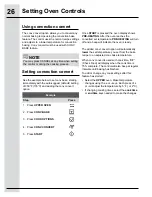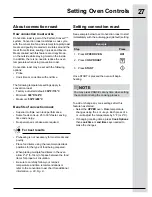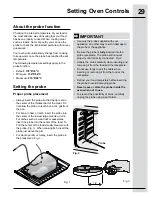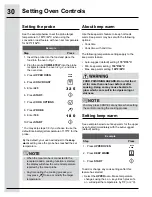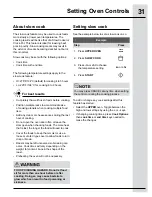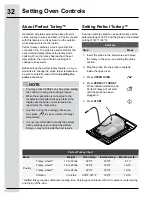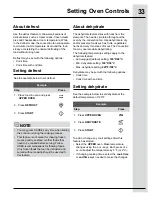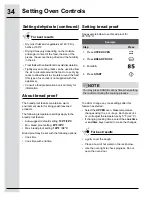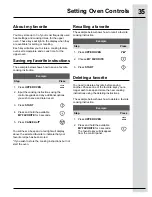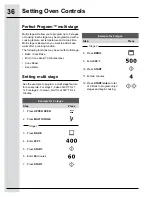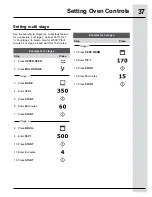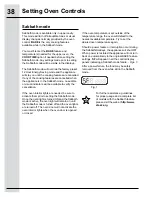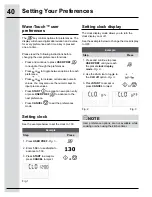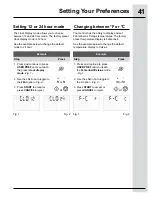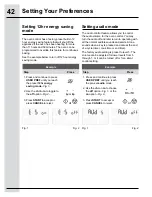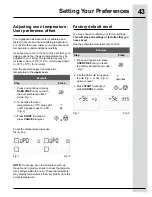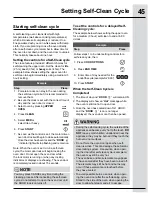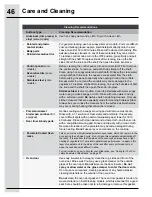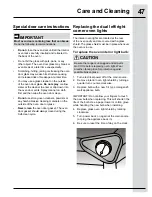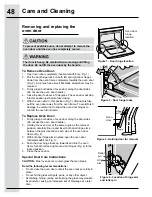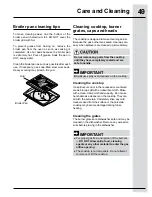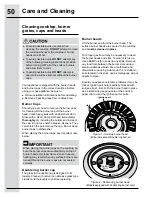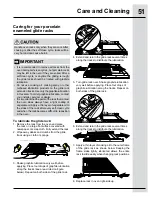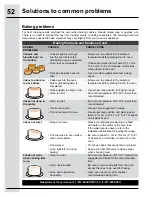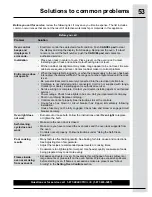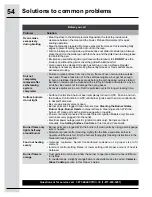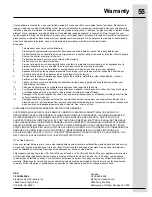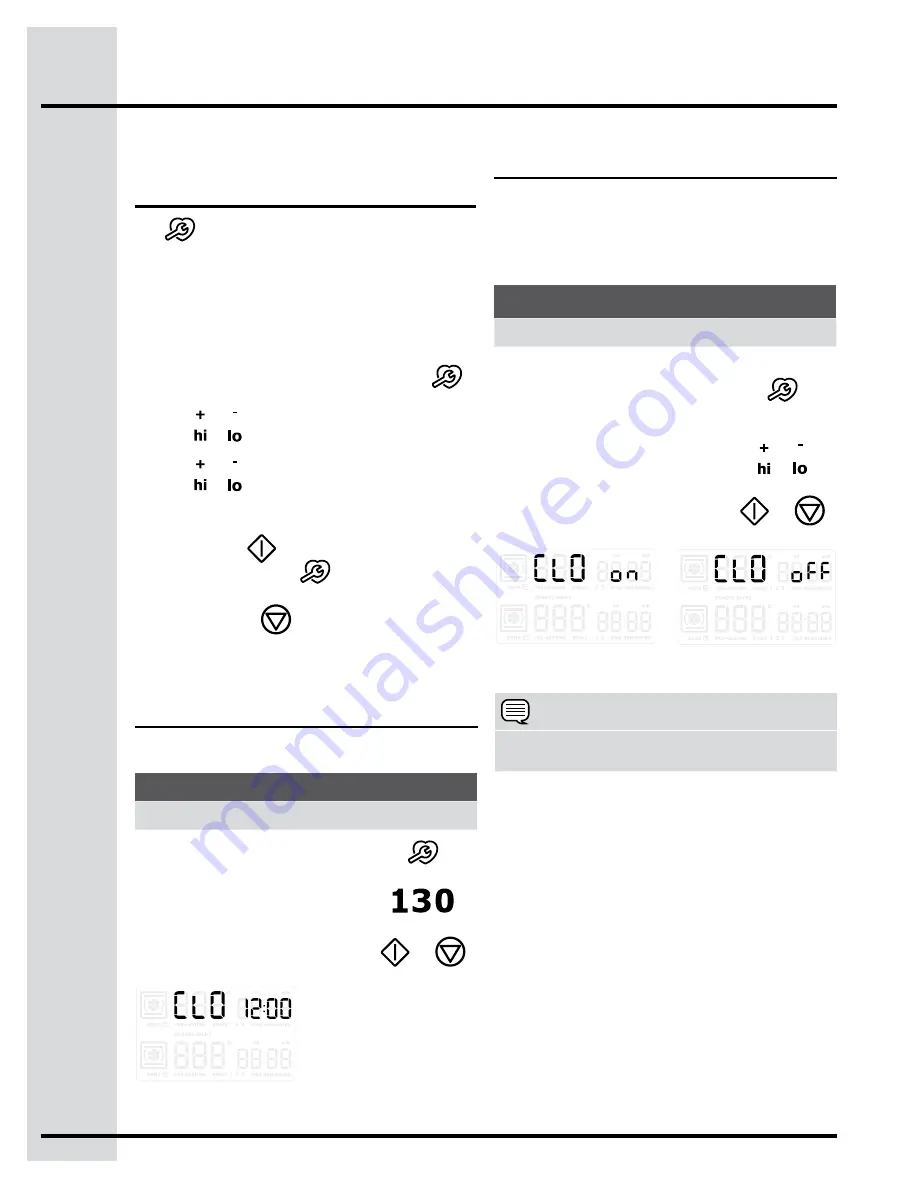
40
Setting clock display
Setting Your Preferences
Wave-Touch™ user
preferences
The
key controls options for preferences. The
display will show a digital abbreviation and a value
for every preference each time a key is pressed
one at a time.
Please read the following instructions before
changing the user preferences functions:
• Press and continue to press
USER PREF
to navigate through the preferences.
• Press
or to toggle between options for each
preference.
• Press
or to increase or decrease numeric
values. You may also use the numeric keys to
input precise values.
• Press
START
to accept a new option entry
or press
USER PREF
to advance to the
next preference.
• Press
CANCEL
to exit the preferences
mode.
Setting clock
See the example below to set the clock to 1:30.
The clock display mode allows you to turn the
clock display on or off.
See the example below to change the clock display
to OFF.
Fig. 2
Fig. 3
Fig. 1
Example
Step
Press
1. Press
USER PREF
-Fig. 1-.
2. Enter
1:30
or use +hi/-lo to
advance to 1:30.
3. Press
START
to accept or
press CANCEL to reject.
or
Example
Step
Press
1. Press and continue to press
USER PREF
until you reach
the preset clock display
mode -Fig. 2-.
2. Use the +hi
&
-lo to toggle to
the CLO off option -Fig. 3-.
or
3. Press
START
to accept or
press CANCEL to reject.
or
NOTE
User preference options are not available while
cooking or when using the kitchen timer.