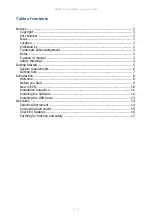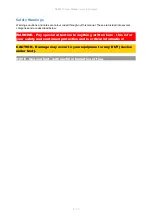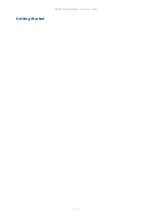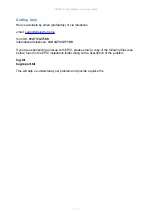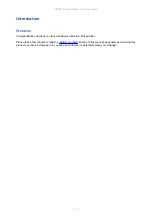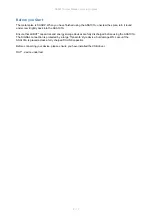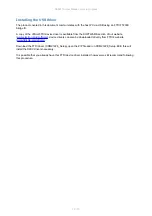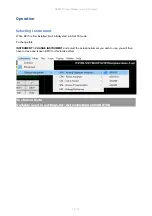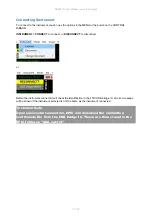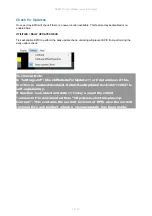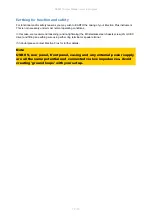Reviews:
No comments
Related manuals for ASA101A

014168
Brand: Meec tools Pages: 120

UT3P
Brand: Fast Pages: 84

PILOT WA XV
Brand: WALTHER PILOT Pages: 49

303118 1910
Brand: Parkside Pages: 48

430-1G
Brand: Solo Pages: 4

ZENIT
Brand: Hardi Pages: 64

MK201D
Brand: Yamato Pages: 22

EVERSTEEL S-0107
Brand: T&S Pages: 8

RL56 30.4500.10
Brand: PA Pages: 4

SG3 Series
Brand: Graco Pages: 14

Case IH 3050 Series
Brand: Raven Pages: 62

Flicker Machine
Brand: Faithfull Pages: 2

Easy Spray-H
Brand: GAMA Pages: 48

GM 5000EA
Brand: WAGNER Pages: 104

HIGH-PERFORMANCE AIRLESS SPRAYER
Brand: WAGNER Pages: 11

Q-gun
Brand: Rainbow Treecare Pages: 16

turbo 1000
Brand: Sagola Pages: 12

OptiFlex Pro BN
Brand: Gema Pages: 60