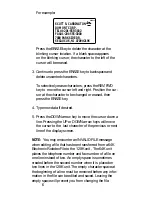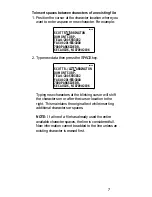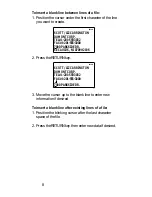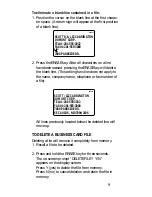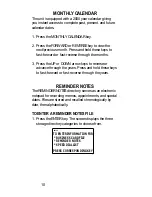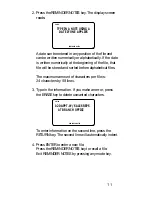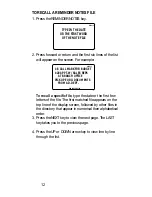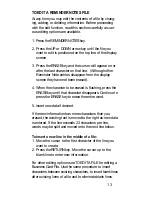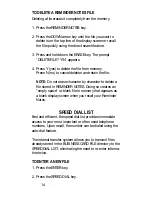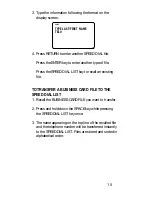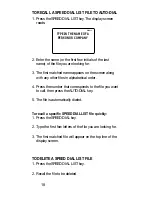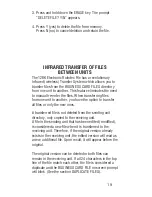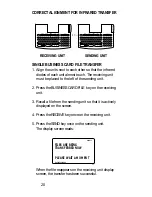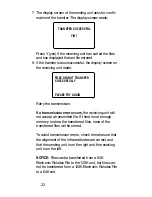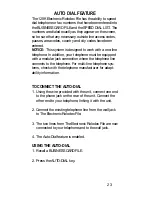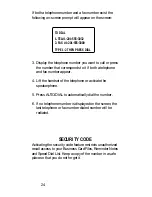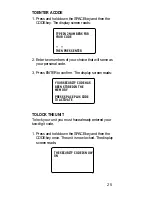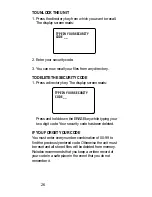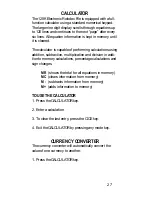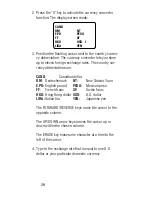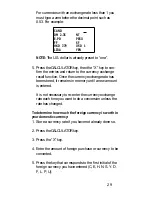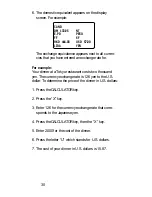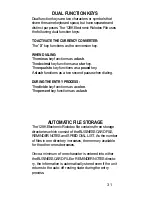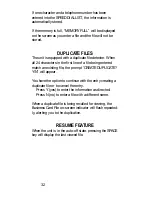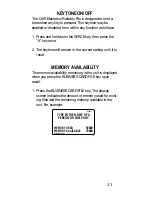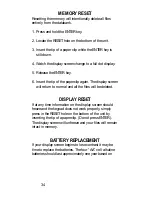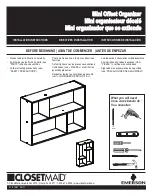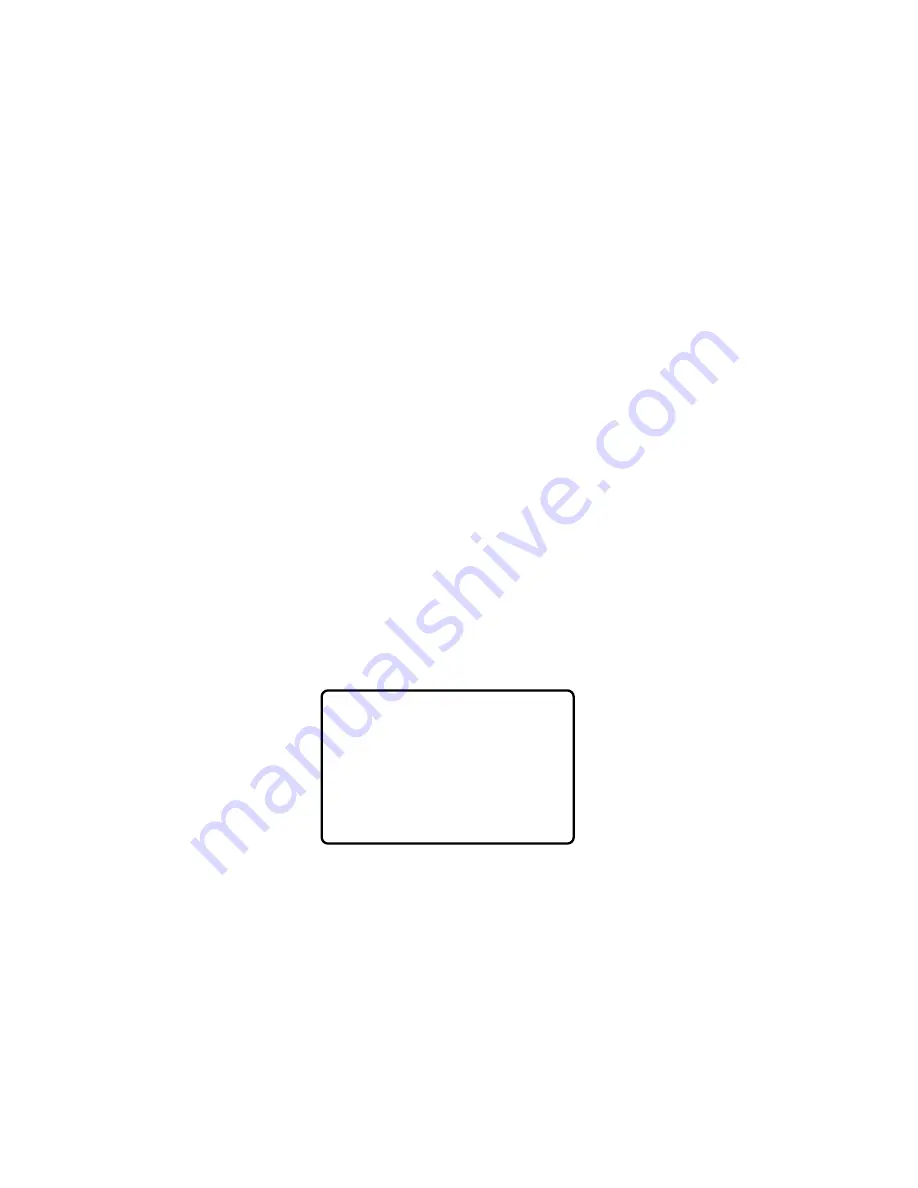
ALL OR NEW BUSINESS CARD FILE TRANSFER
Before transferring ALL files, check the available memory
of the receiving unit. Compare it with the memory used
status of the sending unit to determine whether there is
enough memory to complete the transfer.
To prevent duplicate files, avoid transferring ALL files to
a unit that already contains those files.
NEW files are those that have been added to the sending
unit since the last transfer.
1. Align the units next to each other so that the infrared
diodes of each unit almost touch. The receiving unit
must be placed to the left of the sending unit.
2. Press the RECEIVE key on the receiving unit.
3. Press the BUSINESS CARD FILE key on the sending
unit.
4. Press the SEND key on the sending unit. The display
screen reads:
5. Type in A to send all files, or type N to send only new
files.
6. If the transfer was successful the display screen of the
receiving unit indicates that the files are being sorted.
Once sorted, the most recent file entered into the
sending unit database appears on the receiving unit’s
display screen confirming the transfer.
TYPE [A] TO TRANSFER
ALL THE FILES
OR
TYPE [N] TO TRANSFER
NEW FILES ONLY
21