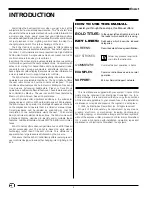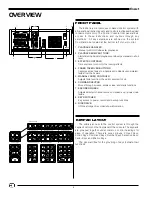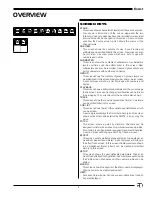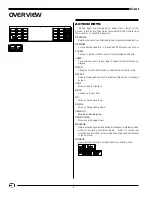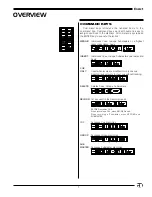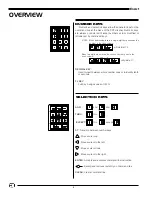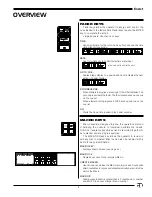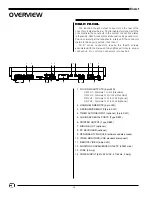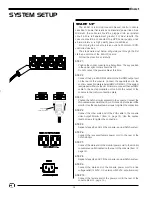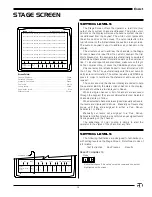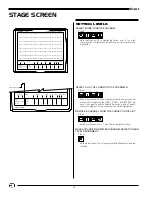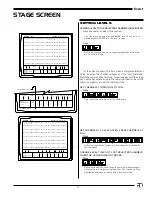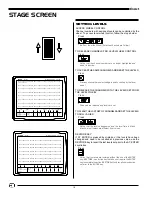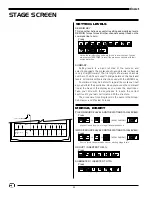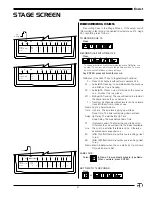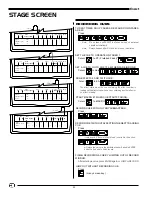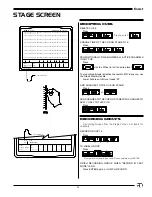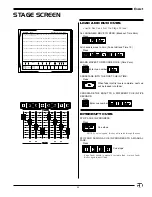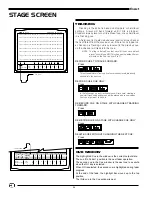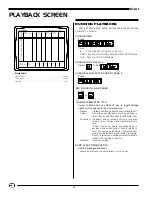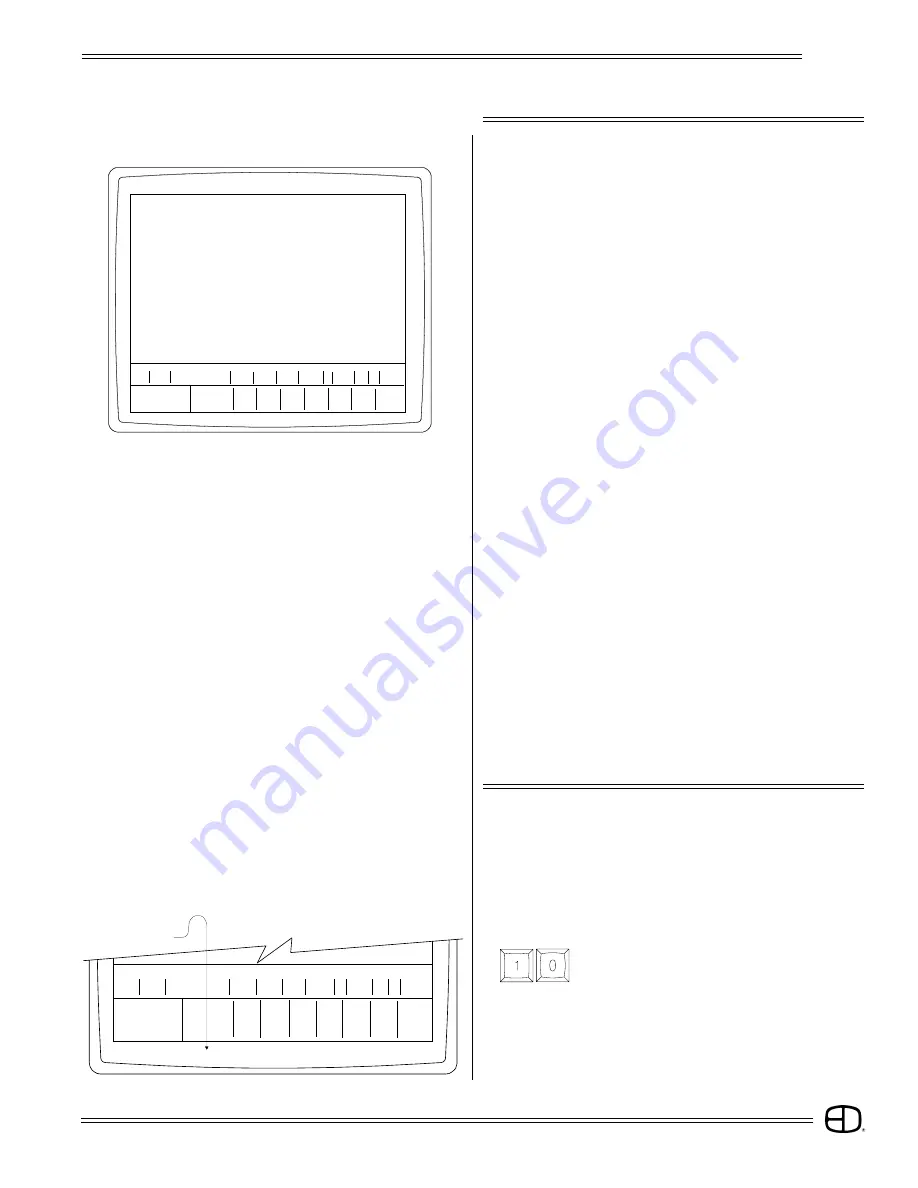
15
EnAct
STAGE SCREEN
The Stage Screen offers the operator a real time (live)
output of any system channel addressed. The white cursor
position on the display will move whenever a system channel
is addressed from the keypad. The white cursor represents
the active position on the screen. The cursor defaults to the
top left corner or the first addressable position in any screen.
The numeric keypad is used to address any channel on the
display.
The structure used to address the channels in the Stage
Screen is based on input from the numeric keypad. The first
digits pressed on the keypad are automatically considered
channels numbers unless information exists on the command
line. To insure proper channel address, make sure nothing is
on the command line, or press the CLEAR key before input.
Channel selection is transitioned to level information with
the AT key. The AT key automatically sets the next numeric
entry as level information. The syntax requires an ENTER key
press in order to terminate the statement and execute the
request.
The colors used on the channel display are coded to help
the operator identify the status of any channel in the display.
All channel numbers are displayed in Green.
When a single channel or list of channels are accessed
through the keypad, they are considered selected. Selected
channels display in Yellow.
When selected channels are assigned manually set levels,
the levels are displayed in Brown. Manually set levels stay
brown until they are assigned to either a Cue, Group,
Submaster, or Effect.
Manually set levels not assigned to a Cue, Group,
Submaster or Effect stay brown and block any assigned levels
from appearing on the channel.
The advantage of color coding is simply to alert the
operator to the status of the channel at any time.
SETTING LEVELS
001 02 03 04 05 06 07 08 09 10 11 12 13 14 15 16 17 18 19 20 21 22 23 24 25
026 27 28 29 30 31 32 33 34 35 36 37 38 39 40 41 42 43 44 45 46 47 48 49 50
051 52 53 54 55 56 57 58 59 60 61 62 63 64 65 66 67 68 69 70 71 72 73 74 75
076 77 78 79 80 81 82 83 84 85 86 87 88 89 90 91 92 93 94 95 96 97 98 99 00
101 02 03 04 05 06 07 08 09 10 11 12 13 14 15 16 17 18 19 20 21 22 23 24 25
126 27 28 29 30 31 32 33 34 35 36 37 38 39 40 41 42 43 44 45 46 47 48 49 50
151 52 53 54 55 56 57 58 59 60 61 62 63 64 65 66 67 68 69 70 71 72 73 74 75
176 77 78 79 80 81 82 83 84 85 86 87 88 89 90 91 92 93 94 95 96 97 98 99 00
S Cue
Name
Time
Delay
PF Link EA EB Macro
Enter:
Fd r: 1
2
3
4
5
6
7
8
Channel Level Cue:
Or At
%: /
/
/
/
/
/
/
/
STAGE
Enact
Grandmaster FL 9:01:00
Screen Colors:
Channel Numbers . . . . . . . . . . . . . . . . . . . . . . . . . . . . . . . . . . . . . Green
Selected Channels . . . . . . . . . . . . . . . . . . . . . . . . . . . . . . . . . . . . Yellow
Manually Set Levels . . . . . . . . . . . . . . . . . . . . . . . . . . . . . . . . . . . Brown
Cue Levels . . . . . . . . . . . . . . . . . . . . . . . . . . . . . . . . . . . . . . . . . . . . White
Group Levels . . . . . . . . . . . . . . . . . . . . . . . . . . . . . . . . . . . . . . . . . Yellow
Submaster Levels . . . . . . . . . . . . . . . . . . . . . . . . . . . . . . . . . . . . . . Blue
Effects Levels . . . . . . . . . . . . . . . . . . . . . . . . . . . . . . . . . . . . . . . . Purple
Notice that channel 10 is called out on the command line, but not
highlighted on the screen.
SELECT CHANNEL 10:
Press
SETTING LEVELS
The following illustrations are designed to familiarize you
with setting levels on the Stage Screen. Note three modes of
information:
Text Instruction
Key Presses Results
Command Line
10
S
Cue
Name
Time
Delay PF Link EA EB Macro
Enter:
Fdr:
1 2
3
4
5
6
7
8
Channel Level
Cue:
Or At
%:
/
/
/ /
/
/
/ /