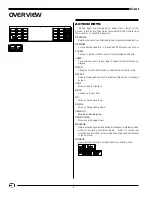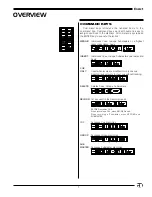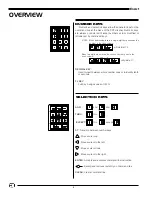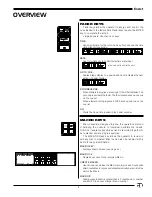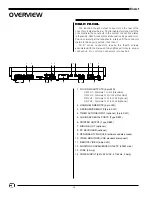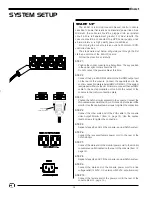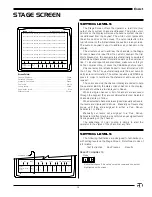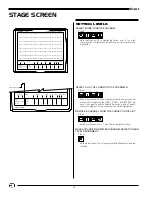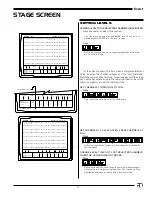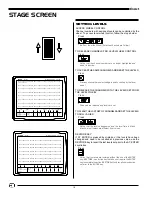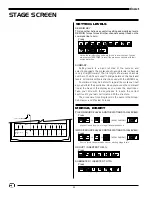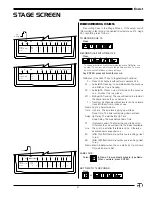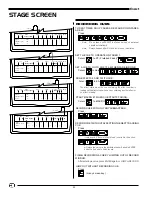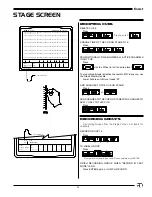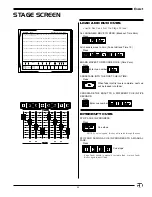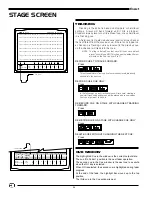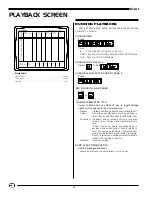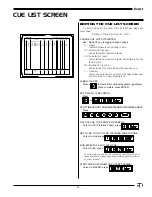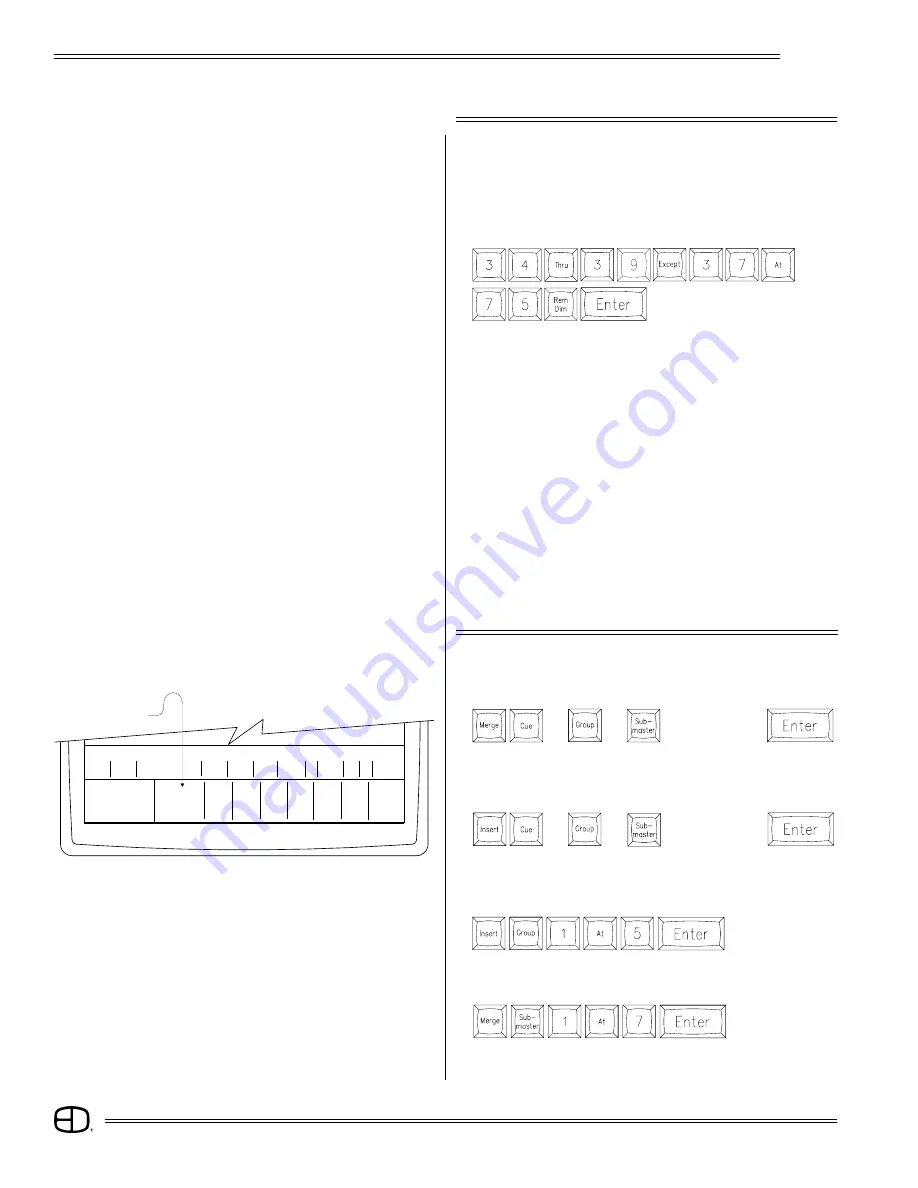
20
EnAct
STAGE SCREEN
SETTING LEVELS
REM DIM KEY:
This is another Action key useful in setting and modifying levels.
REM DIM forces forces all other channels except those on the
command line to zero:
Press
Notice that all other channels were forced to a zero output. You can
always press [RESTORE] to recall the previous channels with their
assigned values.
SUMMARY:
Setting levels is a basic function of the numeric and
selection keypads. The syntax used to assign levels to channels
is very straightforward. The first digits are always channels
numbers. The AT key is used to bridge between channels and
levels. All command line instructions end with the ENTER key.
Sometimes it may be helpful to repeat the syntax out loud
as you perform the keystrokes. Keep your eye on the command
line at the base of the display as you make the keystrokes.
Take your time with the keystrokes to insure the correct
keyhits until you feel comfortable with the structure.
The procedure for setting levels is the same in the Group,
Submaster, and Preview Screens.
MERGE, INSERT
PILE ON SOURCE LEVELS ONTO EXISTING STAGE LEVELS:
Press
or or
(enter number)
IMPOSE SOURCE LEVELS ONTO EXISTING STAGE LEVELS:
Press
GROUP 1 INSERTED TO 50%:
Press
SUBMASTER 1 INSERTED TO 70%:
Press
Highest levels (source or stage) takes precedence.
or or (enter number)
Source levels take precedence over existing stage levels.
S
Cue
Name
Time
Delay PF Link EA EB Macro
Enter:
Fdr:
1 2
3
4
5
6
7
8
Channel Level
Cue:
Or At
%:
/
/
/ /
/
/
/ /
Fader Window