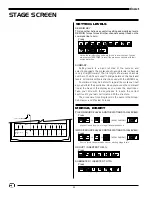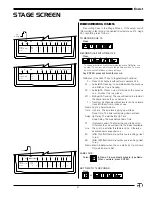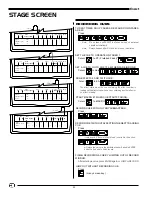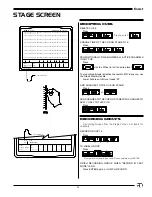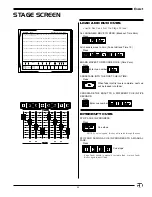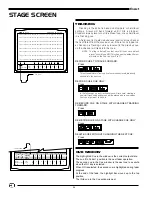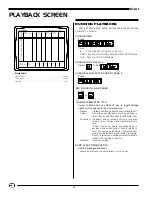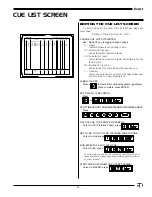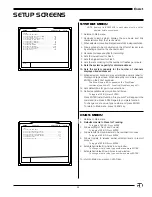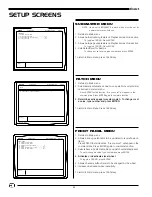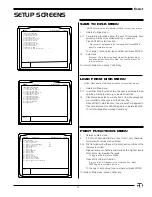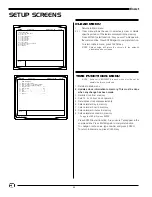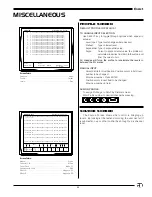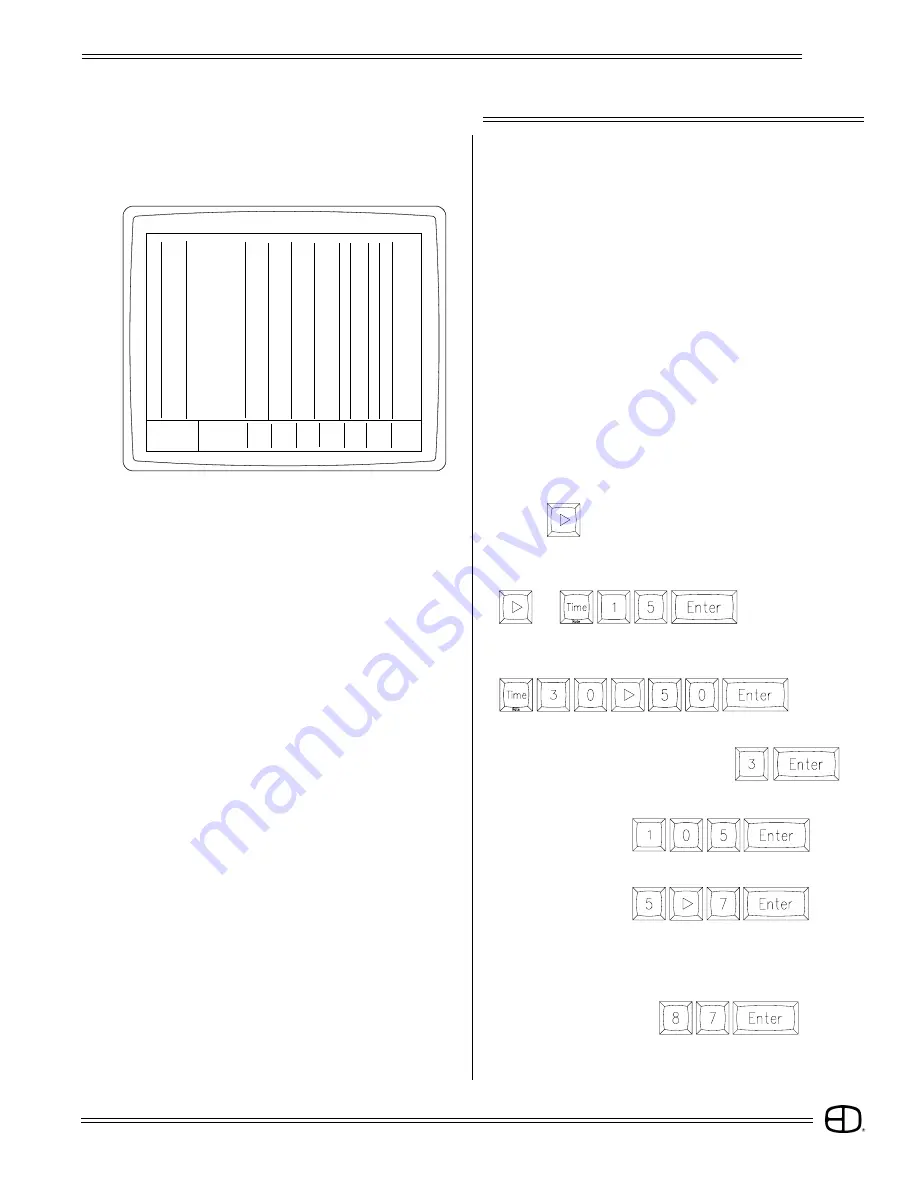
33
EnAct
CUE LIST SCREEN
To edit in Cue List, line (item #3 in Setup/Cues, page 46)
must read:
"Editing in Track and Cue list...YES".
CHANGE CUE LIST ATTRIBUTES:
Use
SELECT key to toggle through options.
P = Preset:
(Default) All levels not set fade to Zero.
AT=Autostart & Tracking:
Fade starts when loaded on fader.
AP=Autostart & Preset:
Fade starts when loaded on fader and all levels not set
fade to Zero.
MT=Multipart & Tracking:
Fade starts at the same time as the previous cue.
T = Tracking:
Levels set in previous cues are not changed unless new
cue sets them to a new intensity level.
SPLIT TIMES SO UP FADES ARE 30 AND DOWN FADES ARE 50:
Press
SET THE CUE TO OPERATE ON FADER 3:
Cursor to PF (Preferred Fader), press
SET A CUE TO GO TO CUE 105 WHEN FADE IS DONE:
Cursor to Link, press
RUN EFFECTS 5 AND 7 WITH CUE:
Cursor to EA, press
The effect starts when the cue containing the effect number is
faded and the effect stops when a cue containing another effect or
no effect is faded.
or
START MACRO 87 WHEN CUE STARTS FADING:
Cursor to MACRO, press
EDITING THE CUE LIST SCREEN
LABEL CUE LIST:
Cursor
to Name. From optional keyboard, type Name.
When complete, press ENTER.
SET TIME TO 15 SECONDS:
Press
S Cue Name
Time
Delay
PF Link EA EB Mac
AP
0
Blackout Cue
0
0
0
0
A
P
10
Cue Number 10
11
12
130
140
2
AT
20
Cue Number 20
10
20
.5
40
80 90 50
AP
30
Cue Number 30 1234.5
0
0
0
4
80
100
CUE LIST
Grandmaster FL 9:01:00
Enter:
Fdr:
1
2
3
4
5
6
7
8
Cue:
Select Key
%: __/__S
/
/
/
/
/
/
/