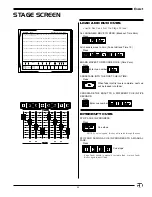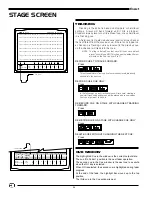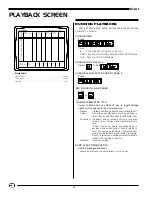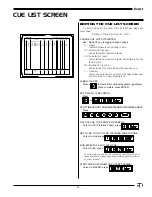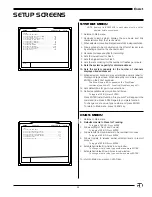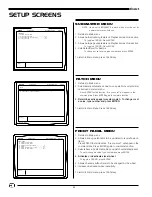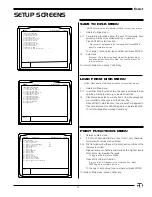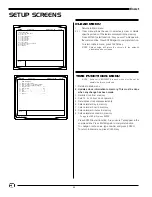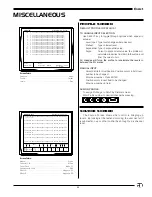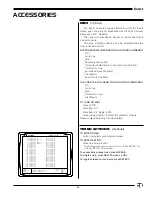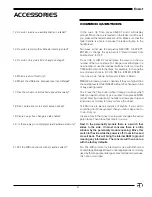38
EnAct
FAST SETUP:
To set up the console quickly, and allow the system defaults to
operate, follow the simple steps outlined below:
Press SETUP Key:
(Setup Screen)
Press 9 ENTER:
(Clear Functions)
Press 10:
(Default Setup)
Press ENTER:
(Are You Sure? prompt)
Press ENTER:
(Setup Cleared)
Press CLEAR:
(Restores Main Menu)
Press 1 on the Main Menu
Press ENTER:
(Displays the System Menu)
Press 9:
(Accesses the number of system
dimmers)
Press ENTER:
(Moves the Cursor to number of
dimmers position)
Press the numbers which represent the total system dimmer
count
Press ENTER:
(Total dimmer count appears on
screen)
Press CLEAR:
(Restores Main Menu)
Press STAGE Display. (Calls up Stage Screen)
SETUP SCREENS
MAIN MENU
The console set-up screen allows the operator to select
and edit key responses from any of the system characteristics
displayed on the Setup screen.
The Main Menu breaks down the categories into basic
areas. The operator can access any of the system categories
listed on the screen by following the simple instructions
outlined below.
ACCESS MENU:
Move the cursor to the desired number with the cursor control
keys, or select the number for the subject requested,
press ENTER.
To view or change default items in any menu:
A. Type number or move cursor to desired position.
B. To toggle a YES / NO response, press ENTER.
C. To change or set a value, type number and press
ENTER.
D. To return to Main Menu, press CLEAR key.
When changing functions in any screen menu, the command
line will prompt the question "Are you sure?"
This prompt requires ENTER to be pressed a second time.
Screen Colors:
Titles . . . . . . . . . . . . . . . . . . . . . . . . . . . . . . . . . . . . . . . . . . . . . . . Blue
Prompts . . . . . . . . . . . . . . . . . . . . . . . . . . . . . . . . . . . . . . . . . . . White
Essential Commands for basic console setup and operation are in
BOLDFACE
type. Items in boldface MUST be addressed by the
operator before setting cues or making changes in memory.
MAIN MENU
1> System
2> Cues
3> Submaster
4> Patch
5> Front Panel
6> Save to Disk Functions
7> Load from Disk Functions
8> Print Functions
9> Clear Functions
10> Time Functions
11> Peripherals / Utilities
SETUP
Version 2.3
Grandmaster FL
9:01:00
Enter: